

· By James
How to Secure Your WiFi Network Like an Expert
When you think about securing your home WiFi, start with the router itself. This little box is the digital front door to your home, and locking it down is the absolute first step. You need to change the default username and password on its admin panel and keep its firmware updated. Just doing those two things slams the door on the most common—and easiest—ways attackers get in.
Securing Your Router Is Non-Negotiable
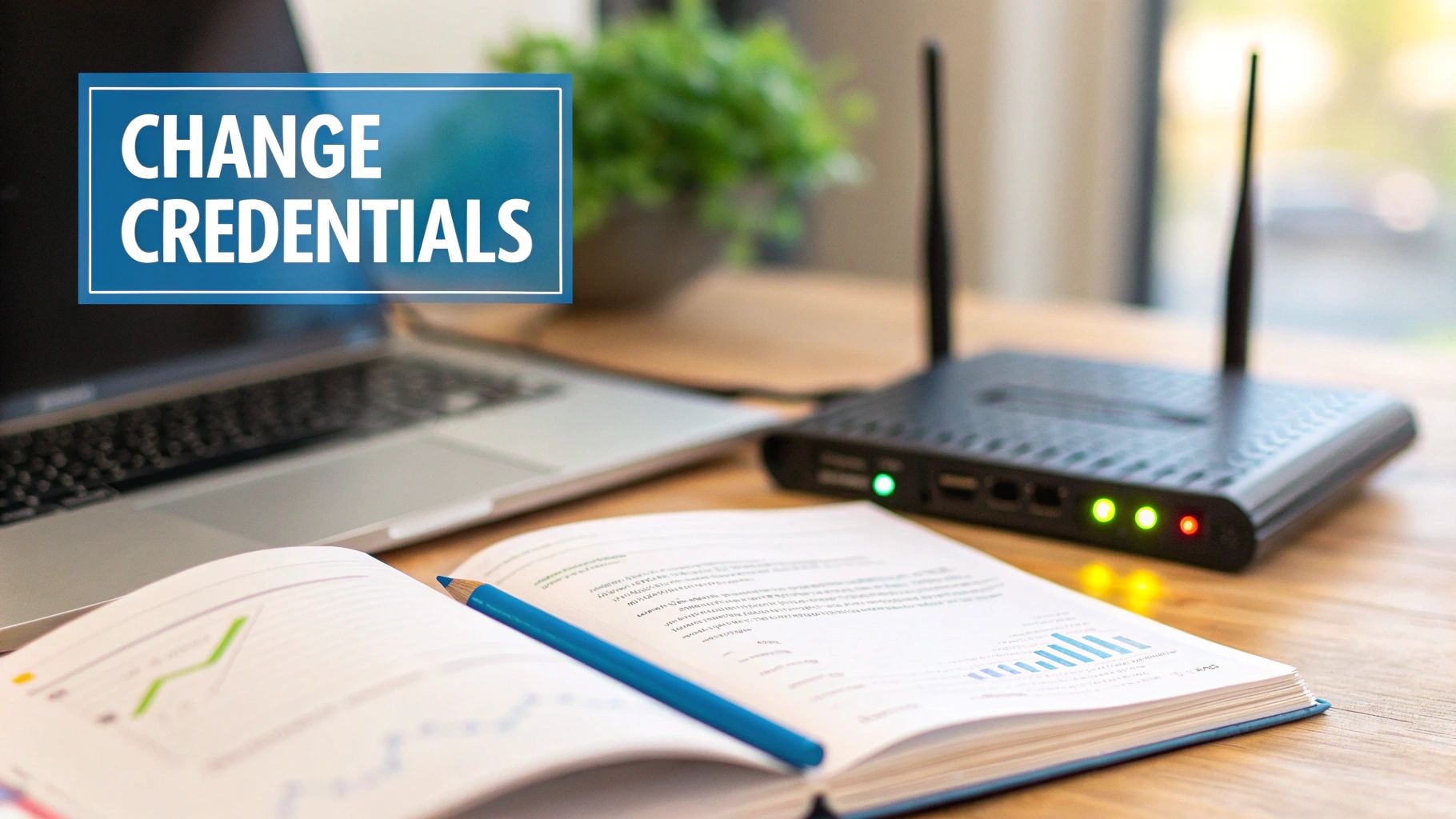
Your router is the central command for every bit of data moving in and out of your home or RV. Everything from your work laptop to your smart TV depends on it. Leaving it with factory-set credentials is a lot like leaving your front door key under the doormat. It’s an open invitation for trouble.
The very first, most critical task is to change the default admin login. Every router ships with a standard username and password (think "admin" and "password") that are public knowledge. This makes it shockingly easy for anyone on your network—or even remotely—to waltz right into your router’s core settings.
Change Your Admin Credentials Immediately
Your first mission is logging into your router’s administrative panel. This is ground zero for controlling every aspect of your network's security. It might sound technical, but it’s usually pretty straightforward. You'll typically get there by typing a specific IP address into your web browser.
Once you’re in, head straight for the "Administration" or "System Tools" section. This is where you can set a new, unique username and a strong password. This one simple step takes you from being an easy target to a much tougher nut to crack for any would-be intruders. For a more detailed walkthrough, you can check out our guide on setting up your WiFi router.
The Critical Role of Firmware Updates
Just like your phone or computer, your router runs on its own software, called firmware. Manufacturers are constantly releasing updates for this firmware to patch security holes, fix bugs, and even improve performance. When you ignore these updates, you're leaving your network wide open to known exploits that have already been fixed.
Many modern routers have an automatic update feature, which is the best way to go for most people. If your model doesn't, make it a habit to log into the admin panel and manually check for updates every now and then.
Think of firmware as your router's immune system. Updates are the booster shots that protect it from new threats. Failing to update is like refusing a vaccine for a known virus, leaving your entire digital life vulnerable.
This isn't just some theoretical risk. Simple human error and basic configuration mistakes are behind most WiFi security breaches. A 2023 survey revealed that a staggering 50% of wireless routers are still running with their out-of-the-box admin passwords, which anyone can look up online. What’s more, only about 40% of users bother to regularly update their router firmware.
Why Default Settings Are a Liability
Beyond just the admin password, many routers come with other default settings that are just plain insecure. These settings are designed for quick and easy setup, not for ironclad security. By taking a few minutes to tweak them, you’re building a much stronger foundation for your entire network.
Here's why relying on defaults is so dangerous:
- Publicly Known: All default settings are documented online, making them an open book for attackers.
- Weak Security Protocols: Some routers, especially older ones, might default to outdated encryption methods that are easily cracked.
- Predictable Network Names: Default SSIDs (your WiFi network's name) can sometimes give away the router's make and model, helping an attacker pinpoint known vulnerabilities.
By changing these defaults, you're personalizing your network's defenses and making it a far less appealing target. This initial effort is the single most important step you can take to secure your WiFi. It's the non-negotiable first line of defense that protects everything connected to it.
Choosing the Right Encryption for Your WiFi
Think of encryption as the secret code that scrambles your WiFi signal, making it totally unreadable to anyone snooping around your network. It's the digital equivalent of a deadbolt on your front door. But just like physical locks, some are much, much tougher to pick than others. Getting to grips with the different types is a huge part of locking down your home network for good.
You've probably seen the alphabet soup of security protocols in your router's settings: WEP, WPA, WPA2, and now WPA3. Each one represents a step up in digital security. The oldest, WEP (Wired Equivalent Privacy), is like a flimsy diary lock from the 90s—it can be cracked in seconds. Seriously, don't use it. Ever.
From WEP to WPA3 A Quick History
The race to secure our WiFi has been a constant cat-and-mouse game between security pros and hackers. Every time a new standard came out, it was to patch the holes found in the last one.
- WEP (Wired Equivalent Privacy): This was the original, but it’s loaded with security flaws that make it laughably easy to crack. It's completely obsolete.
- WPA (Wi-Fi Protected Access): A temporary fix that was better than WEP but still had its own set of vulnerabilities.
- WPA2 (Wi-Fi Protected Access II): For a long time, this was the gold standard. It’s still incredibly common and introduced the powerful AES encryption we rely on today.
- WPA3 (Wi-Fi Protected Access III): This is the current champion. It offers the best protection against modern hacking techniques and makes it way harder for attackers to guess your password.
Making the jump from an older protocol is one of the most critical security moves you can make. Even though WPA3 has been around since 2018, a surprising number of networks still run on WPA2. This leaves them exposed to known attacks like the KRACK (Key Reinstallation Attack), which can let an attacker eavesdrop on everything you do online.
Just check out the image below. It shows how simple—yet vital—it is to pick the right encryption setting.

Often, upgrading to the strongest available protocol is just a few clicks away in your router's admin panel. It's a small change with a massive security payoff.
WiFi Encryption Protocols at a Glance
Navigating the different WiFi security protocols can feel a bit technical, but understanding the basics is key to knowing if your network is truly secure. This table breaks down the common options you'll see in your router settings, from the dangerously outdated to the current gold standard.
| Protocol | Security Level | Key Weakness | Recommended Action |
|---|---|---|---|
| WEP | Very Low | Easily cracked in minutes with common tools. | Do Not Use. Upgrade your router if this is the only option. |
| WPA | Low | Vulnerable to several known attacks. | Avoid. Upgrade to at least WPA2. |
| WPA2 | Good | Vulnerable to KRACK attacks and offline password cracking. | Good baseline. Use with AES encryption if WPA3 isn't available. |
| WPA3 | Excellent | Protects against brute-force attacks and strengthens encryption. | Use this if available. This is the modern standard for WiFi security. |
Seeing these options side-by-side makes it clear why sticking with older protocols is like leaving your front door unlocked. Your goal should always be to use the strongest encryption your devices can handle, which for most modern hardware is WPA3.
Why WPA3 Is the Gold Standard
WPA3 isn't just a small tweak; it's a major leap forward for wireless security. Think of it as a modern bank vault for your data, built to stop the sophisticated attacks that can get past older protocols.
One of its standout features is how it defends against brute-force attacks, where a hacker throws thousands of password guesses at your network every second. WPA3 actually blocks a device after too many failed login attempts, making that whole method pretty much useless. It even provides better encryption on open public networks, like the one at your local coffee shop.
Your goal should always be to use the strongest encryption your router and devices support. For most modern hardware, that means WPA3-Personal. If that’s not an option, WPA2 with AES encryption is the next best choice.
Crafting a Strong and Memorable WiFi Passphrase
Even with ironclad encryption, your network is only as secure as its password. A weak passphrase is like an open invitation for intruders. It’s time to ditch predictable passwords like "password123" or your dog's name.
A truly strong passphrase should be:
- Long: Shoot for at least 12-15 characters. When it comes to passwords, length is your best friend.
- Unique: Never, ever reuse a password from another account. Your WiFi key should be one-of-a-kind.
- Complex: Stir things up with a mix of uppercase letters, lowercase letters, numbers, and symbols.
But how do you remember something that complex? The trick is to create a passphrase from a sentence that's meaningful to you. For instance, something like "MyFirstRVtripWasToZionIn2022!" is long, complex, and a whole lot easier to recall than a random jumble like "8#kZ!pQ$wX3@".
Beyond just picking a strong password, mastering the nuances of encryption is paramount. For a deeper dive into its importance in safeguarding your data, consider Understanding the Role of Encryption in Information Security. By choosing the right protocol and pairing it with a formidable passphrase, you create a powerful barrier against intruders.
Advanced Router Settings for a Stronger Defense

Alright, you've handled the essentials—you've changed the admin password and picked a strong encryption type. Now it's time to roll up our sleeves and dig a little deeper into your router's settings.
These next few tweaks can turn your network from an average, everyday setup into a much tougher target for anyone trying to snoop around. Most of them are simple toggles that take just a few seconds to change but add powerful layers of defense. It's all about being proactive, whether you're securing your home network or the one in your RV.
Disable Wi-Fi Protected Setup Immediately
First on the list is a feature called Wi-Fi Protected Setup (WPS). It was created with good intentions: to let you connect a new device with a simple push of a button on the router. Super convenient, right? Unfortunately, that convenience came at a huge cost to your security.
The way WPS works created a massive vulnerability. It allows attackers to easily "brute-force" their way into your network by guessing the PIN, completely sidestepping that super-strong password you created. You could have a 20-character passphrase, but a router with WPS enabled makes that almost meaningless.
Think of WPS as a backdoor that was intentionally built into your network. While it was meant for friendly visitors, it's easily exploited by intruders. Do yourself a favor: log into your router's settings, find this feature, and turn it off for good.
Rethink Your Network Name and Visibility
Your Wi-Fi network’s name, known as the SSID (Service Set Identifier), is another piece of the security puzzle. Most routers ship with a default name that gives away the manufacturer, like "Linksys12345" or "NETGEAR-Guest." Changing this is a small but smart move.
Why? Because a default SSID tells a potential attacker exactly what brand of router you're using. From there, they can look up known vulnerabilities for that specific model. By changing the name to something unique—and not personally identifiable—you make it just a bit harder for them to profile your network.
You'll often hear advice to "hide" your SSID, which stops it from being broadcast publicly. In theory, this makes your network invisible.
But honestly, this is what we call "security through obscurity," and it’s not very effective. Anyone with basic, free network scanning tools can find a "hidden" network in seconds. Plus, hiding your SSID can sometimes create frustrating connection problems for your own devices. Your time is much better spent on a strong password and solid encryption.
Implement MAC Address Filtering
For a much more powerful layer of control, you should look into MAC address filtering. Think of it as creating a strict VIP guest list for your Wi-Fi. Every single device that can connect to a network—your phone, laptop, smart TV, you name it—has a unique hardware ID called a MAC address. It's like a serial number that never changes.
With MAC filtering enabled, you can tell your router to only allow connections from a specific list of devices you've personally approved. If a device’s MAC address isn't on the list, the router slams the door shut, even if they somehow got your Wi-Fi password.
This is a fantastic way to stop unauthorized devices from ever getting a foothold. It's like having a bouncer at the door of your network, checking every device's ID before letting them in.
Setting it up isn't too complicated:
- Find the MAC Addresses: First, you'll need to gather the MAC address for every device you want to connect. You can usually find this in the "About" or "Network Settings" section of your phone, computer, or tablet.
- Access Your Router's Settings: Log into your router's admin page and find the section for "MAC Filtering" or "Access Control."
- Create Your Allow List: Flip the switch to enable the feature, then start adding the MAC addresses of your trusted devices one by one.
The only real downside is the manual upkeep. Every time you get a new gadget or have a friend over who needs Wi-Fi, you'll have to log in and add their MAC address to the list. While you're in there managing access, you might also want to check out our guide on how to block specific websites on your router for even more fine-tuned control.
Using Guest Networks to Isolate Threats
One of the smartest and simplest things you can do for your network security is to create a digital divide. This tactic is called network segmentation, which sounds way more complicated than it is. Most modern routers make it surprisingly easy to set up a guest network, which is like creating a separate, isolated "quarantine zone" for visitors and less-secure devices.
Think about all the devices connected to your home or RV network. Your work laptop probably has sensitive files, your phone has your banking apps, and your smart TV is logged into a dozen different accounts. Every time a friend connects their phone or you add a new smart bulb from some brand you've never heard of, you're introducing a potential weak link into that trusted ecosystem.
Why a Separate Network Is So Effective
A guest network is your digital velvet rope. It gives visitors and secondary gadgets the internet access they need but completely walls them off from everything on your main network.
What does that mean in the real world? If a guest's phone happens to be infected with malware, that malware can't jump over to your primary computer and start sniffing out your personal data. It’s a dead end.
This separation is incredibly effective for containing threats. Even if one of your Internet of Things (IoT) devices—like a smart thermostat or a security camera—has a vulnerability, the damage is confined to the guest network. An attacker can't use that compromised smart plug as a backdoor to get to the real valuables on your main network.
By creating a separate guest network, you ensure that a compromised smart bulb or a visitor's malware-infected device can't access your primary computers. This is a professional-grade security tactic that is easy to implement and highly effective.
Setting Up Your Guest Network
Most routers have this feature built-in, and turning it on is usually just a few clicks in the admin settings. While the exact menu names might differ between brands like Netgear, Linksys, or Eero, the basic steps are always the same.
- Log in to Your Router: Open a web browser and navigate to your router's administration panel.
- Find the Guest Network Option: Look for a section labeled "Guest Network," "Guest Access," or something similar. It's almost always under the main "Wireless" settings tab.
- Enable and Configure: Flip the switch to enable it. You'll need to give it a unique name (SSID) so people can find it, and—most importantly—give it its own strong, unique password.
While you're in there, you'll probably see a critical checkbox that says something like, "Allow guests to see each other and access my local network." You absolutely must make sure this box is unchecked. This is the setting that actually builds the digital wall between your two networks, preventing guest devices from talking to each other or, more importantly, to your main devices.
Best Practices for Guest Network Security
Once your guest network is live, a few simple habits will keep it doing its job. It's all about treating it like a separate, less-trusted environment.
- Use a Different Password: This is non-negotiable. The guest Wi-Fi password should never be the same as your primary network's password. Otherwise, you've defeated the whole purpose.
- Keep It Simple but Secure: The guest password doesn't need to be a 30-character monster like your main one, but it should still be strong enough that someone can't just guess it. Think of a simple, memorable phrase.
- Change It Periodically: I make it a habit to change my guest network password every few months, or especially after having a large gathering. It’s just good security hygiene.
This simple act of segmentation transforms your single network into two distinct zones: a trusted inner circle for your most important devices and a controlled outer ring for everything else. It's a powerful and practical step in learning how to secure your WiFi network.
The Real-World Cost of an Insecure Network
So, what's really at stake here? It’s easy to think of network security as just another technical chore on the to-do list. But the reality is, a poorly secured Wi-Fi network is a wide-open door for criminals to waltz right into your digital life—whether you're at home or on the road in an RV.
Leaving your network unsecured is the modern equivalent of scattering your financial documents and family photos across the front lawn. It's an open invitation for a whole host of attacks that can cause serious, long-lasting financial and personal damage.
The Financial Fallout of a Breach
The most immediate danger is, without a doubt, financial theft. Once an attacker gets onto your network, they can intercept unencrypted data, snatch your banking credentials, capture credit card numbers, and even impersonate you to drain sensitive accounts. This is a massive risk for anyone, but especially for remote workers who might be handling company data over their home or mobile connection.
Just think about these all-too-common scenarios:
- Credential Theft: Hackers use surprisingly simple tools to monitor your network traffic and lift login information for everything from your bank to your email.
- Identity Fraud: Once they have enough personal info scraped from your network, a criminal can open new lines of credit or even file fraudulent tax returns in your name.
- Ransomware Attacks: This is one of the scariest threats out there. An attacker encrypts all your precious files—family photos, crucial documents, work projects—and demands a huge payment to unlock them.
Securing your network isn't just a technical exercise; it's a fundamental part of protecting your financial well-being and personal privacy. The small amount of time it takes to lock down your Wi-Fi can save you from months or even years of financial recovery and stress.
The global cost of this stuff is just staggering. Worldwide, cybercrime damages are projected to hit a mind-boggling $10.5 trillion annually by 2025, with insecure networks being a primary gateway for these attacks. If you want to dive deeper into the numbers, you can explore detailed cybersecurity statistics about this alarming trend.
Personal Privacy at Risk
Beyond the money, a weak network puts your personal privacy squarely on the line. Attackers aren't just hunting for bank details; they're also grabbing anything they can use for blackmail, harassment, or other scams.
Imagine someone slipping into your smart home devices through a weak Wi-Fi password. They could potentially watch you through your own security cameras, listen in through smart speakers, or gather enough info about your daily routine to plan a physical break-in. This kind of digital intrusion feels deeply personal and can completely shatter your sense of security in your own home or RV.
In a world where we live so much of our lives online, learning how to secure your wifi network is no longer a "nice-to-have." It’s an essential layer of protection for your finances, your privacy, and your peace of mind. The risks are just too high to ignore.
Common Questions About WiFi Security
Okay, so you’ve done the hard work. You’ve changed your passwords, turned on the strongest encryption available, and maybe even dug into some of the more advanced settings on your router. But securing your network isn’t a one-and-done task; it’s something you have to maintain.
Now come the practical, real-world questions that pop up over time. Think of this as your field guide for those "what if" moments, whether you’re managing a home network or trying to stay secure on the move in an RV. Let's clear up some of the most common points of confusion.
How Often Should I Change My WiFi Password?
This is easily one of the most common questions I hear, and the answer isn't a simple "every 90 days." A good rule of thumb is to change your WiFi passphrase every three to six months. But honestly, when you change it is often more important than how often.
A super-strong, complex passphrase that you only change twice a year is worlds more secure than a simple one you swap out monthly. The real priority is to change it immediately when specific situations arise.
You should always change your password:
- After a potential breach: If you have even a slight suspicion your network has been compromised, your first move should be a password change. No exceptions.
- When a guest leaves: If you gave a visitor your main network password (instead of using a guest network), change it as soon as they no longer need access.
- After a major vulnerability is announced: Security flaws pop up in router firmware or protocols from time to time. When that happens, update your firmware and then change your password as an extra precaution.
Does Hiding My Network Name Make It Safer?
You'll see this advice all over the internet: "hide your SSID." This just means your network name won't show up in the list of available networks. While it sounds clever, it's really just security through obscurity—and it's not very secure at all.
Think of it like hiding your house key under the doormat. It might stop a casual passerby, but anyone who's actually trying to get in knows exactly where to look.
The truth is, anyone with free, basic network scanning tools can find a "hidden" network in seconds. It does nothing to stop a determined attacker and mostly just makes it a pain for you to connect your own devices.
Forget about hiding your SSID. Focus your energy on what actually works: strong WPA3 encryption and a long, unique password. That's real security. Hiding the name just offers a false sense of protection.
Is Public WiFi Safe if I Use a VPN?
Connecting to public WiFi at a coffee shop, airport, or campground is always a gamble. These networks are often completely unencrypted, making them a playground for anyone looking to snoop on your internet traffic. But using a good VPN (Virtual Private Network) changes the game entirely.
A VPN creates a secure, encrypted tunnel for all of your internet data. It basically scrambles everything you send and receive, making it unreadable to anyone else on that public network.
So, if a hacker is monitoring the connection, they won't see your passwords, banking info, or private messages. All they'll see is garbled, useless data. It’s the single most effective way to protect yourself on an untrusted WiFi network.
Should I Worry About Neighbors Stealing My WiFi?
While it’s a common worry, a neighbor trying to save a few bucks on an internet bill is probably the least of your concerns. The real threat is what someone could do once they're on your network.
An unauthorized user could potentially monitor your activity, try to access shared files on your computers, or even use your internet connection for illegal activities—which would get traced right back to you.
This is exactly why all the steps we’ve covered are so critical. A strong password, WPA3 encryption, and maybe even MAC address filtering make it incredibly difficult for anyone to get onto your network in the first place. It's also a good habit to keep an eye on what devices are connected. You can learn more about how to monitor your internet usage to spot anything that looks out of place.
Staying connected on the road or in a rural area shouldn't mean compromising on security or speed. SwiftNet Wifi provides high-speed 5G internet designed for RV travelers and rural residents, ensuring you have a reliable and secure connection wherever you are. https://swiftnetwifi.com
#rv #rvlife #rvliving #rvlifestyle #rvrenovation #rvremodel
#rvtravel #rvcamping #rvadventures #ruralwifi #5gwifi
#5ginternet

