

· By James
Internet Keeps Cutting Out? Easy Fixes You Can Try Now
If your internet keeps dropping, you're not alone. For those of us using 5G in rural spots or from an RV, the most common culprits are usually signal obstructions—think trees, hills, even other RVs—or network congestion when too many people are hitting the same tower. These issues are the root cause of those frustrating, out-of-nowhere disconnects, even when your speed seems perfectly fine one minute and gone the next.
Why Your 5G Internet Keeps Disconnecting

When you're dealing with an unstable 5G connection, especially out in the country or on the road, the problem often feels completely random. One minute you're on a seamless video call, and the next, you're staring at a frozen screen. This isn't just bad luck; there are specific, identifiable reasons behind these intermittent drops.
Unlike a traditional cable or fiber connection that’s physically wired to your house, your 5G service relies on a wireless signal traveling through the open air. This freedom comes at a price—it's exposed to a unique set of challenges that wired connections simply don't have to worry about.
Signal Strength vs. Signal Quality
First things first, let's clear something up: internet "speed" and "stability" are two different things. It’s entirely possible to have blazing-fast download speeds but still suffer from constant disconnects. This is almost always a signal quality problem, not a speed one.
To really get to the bottom of it, you need to look at two key metrics:
- Signal Strength (RSSI): Think of this as the volume of the signal. It measures how much power your router is receiving from the cell tower. It’s like hearing someone talking to you from across a crowded room.
- Signal Quality (SINR): This is all about clarity. It compares the signal you want to all the other background noise. It’s not just about hearing the person across the room, but actually understanding what they're saying over the chatter.
When your signal is weak or noisy, your router has to work overtime just to hold onto the connection. It’s constantly struggling to maintain a lock on the tower, which causes it to drop and reconnect over and over again.
Common Reasons Your 5G Internet Is Unstable
If your connection feels like it has a mind of its own, a few usual suspects are likely to blame. This quick table can help you pinpoint the issue based on what you're experiencing.
| Symptom | Potential Cause | What to Check First |
|---|---|---|
| Drops at the same time every day | Network Congestion | Are you in a busy campground or residential area where usage spikes during peak hours (like evenings)? |
| Connection is worse in bad weather | Signal Obstruction | Rain, snow, and even heavy fog can weaken 5G signals. Dense foliage on trees is also a major culprit. |
| Works fine, then suddenly drops | Router Overheating | Is your router in a hot, enclosed space? Feel the device to see if it's unusually warm to the touch. |
| Slow speeds and drops | Poor Signal Strength | Check your router's signal metrics (RSSI). You may be too far from the tower or have a major physical barrier in the way. |
This isn't an exhaustive list, but in my experience, one of these four issues accounts for the vast majority of connectivity headaches for rural and mobile users.
The Trouble with Trees, Hills, and Crowds
For those of us living or traveling outside of major cities, our environment is often the biggest obstacle. Physical barriers can absorb, reflect, or just plain block 5G signals before they ever make it to your router.
A key takeaway for any remote user: a clear, unobstructed line of sight to the cell tower is the gold standard for a stable connection. Even things you can't see, like a dense patch of trees or a neighboring RV pulling in, can be enough to throw your signal for a loop.
But the problem isn't always on your end. Sometimes, the network itself is having a bad day. Widespread outages are becoming more common. For example, in just one week of early 2025, there were 148 global network outage events reported—that’s a 95% jump from the week before. In the U.S. alone, outages nearly tripled during that same period.
Finally, don't underestimate the impact of local network congestion, a classic problem for RVers. You pull into a packed campground for the weekend, and suddenly everyone is trying to stream, work, and browse on the same local cell tower. That sudden surge in demand can overload the tower's capacity, leading to frustrating slowdowns and disconnects for everybody. If you want to learn more about overcoming connectivity hurdles, you can explore our guide on how we are bridging the digital divide in rural areas.
When your internet connection starts playing peek-a-boo, it's time to put on your detective hat. Don't worry, you don't need an IT degree for this—just a clear, methodical way to hunt down the real culprit. Our goal here is to figure out if the problem is with a single device, your router, or the 5G signal coming into your home or RV.
Let's start with the easiest check. The next time the connection drops, glance at your other devices. If your laptop is offline but your phone—connected to the same Wi-Fi—is still happily scrolling through social media, you've likely found your problem: the laptop itself. This simple test immediately tells you the issue isn't with your router or the 5G service, saving you from a world of unnecessary troubleshooting.
But what if everything goes dark at once? If all your connected devices lose their internet connection simultaneously, the spotlight swings over to your router. A quick look at the status lights can be incredibly revealing. Most 5G routers have indicators for power, Wi-Fi, and the cellular signal. If you notice a blinking or solid red light next to the cell signal icon during an outage, that's a massive clue that the problem is external, with the signal coming from the tower.
Check Your Router’s Signal Metrics
If the lights on your router point to a weak incoming signal, your next step is to log into its admin dashboard. I know, this sounds super technical, but it's usually just a matter of typing an address like 192.168.1.1 into your web browser. Once you're in, poke around for a "Status" or "Network" page that displays your cellular signal metrics.
You're hunting for a few key acronyms: RSSI, RSRP, and SINR. You don't need to become an expert on what each one means. Instead, just watch for big changes when your connection gets flaky.
For instance, if your SINR (Signal-to-Interference-plus-Noise Ratio, a measure of signal quality) is typically a healthy 15 but plummets to 2 right before a disconnect, you've found the smoking gun. This tells you that a poor-quality signal is almost certainly why your internet keeps cutting out.
To really get ahead of persistent issues, adopting some effective network monitoring practices can make a world of difference in identifying trends before they become major headaches.
Isolate the Physical Environment
Before you start cursing the cell tower, take a look at your immediate surroundings. Did the connection drop right as a nasty storm rolled through? It's true—heavy rain and even thick fog can interfere with 5G signals. Or maybe you're set up at an RV park, and a massive Class A motorhome just parked directly between you and the cell tower.
Remember, a stable 5G connection is all about having the clearest possible path to the cell tower. Anything that gets in the way—from a new building to seasonal leaf growth on trees—can degrade your signal quality and cause intermittent drops.
This image lays out the fundamental steps for placing your router to improve that signal path.
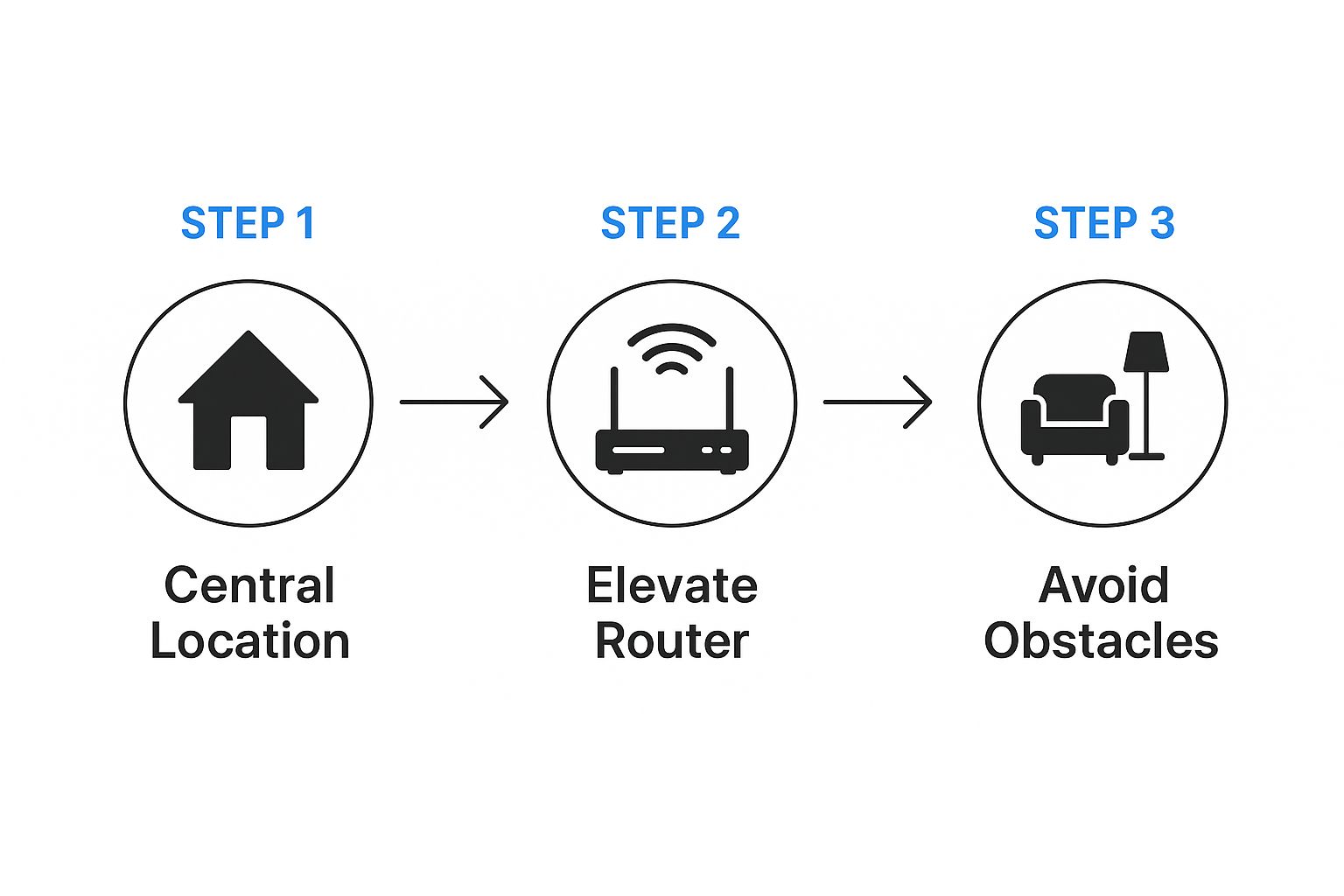
These simple physical tweaks—moving your router to a central spot, getting it up high, and clearing away obstructions—are the bedrock of a stable connection. You're just giving your router the best possible chance to catch a strong, clean signal.
Actionable Steps for a Stable Connection
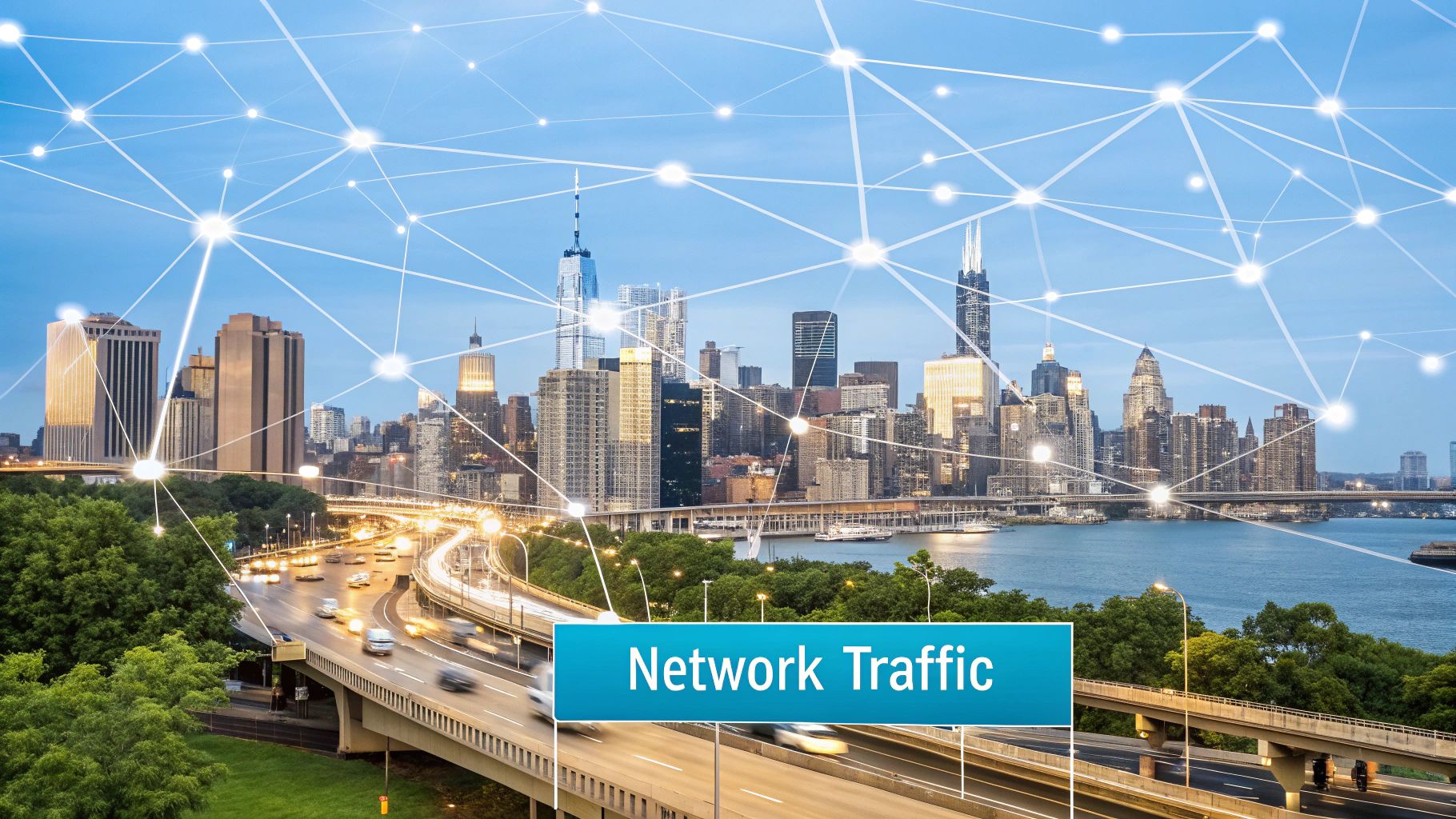
Alright, once you’ve got a hunch about what’s causing your connection woes, it’s time to roll up your sleeves and implement some real-world fixes. The good news? For most of us in rural spots or on the road in an RV, this doesn't involve a degree in network engineering.
It usually boils down to simple, physical tweaks that can make a massive difference in how well your router grabs that 5G signal. Your main goal is to give your router the cleanest, most direct line of sight to the nearest cell tower. Think of it like tuning an old radio—a tiny adjustment can be the difference between pure static and a crystal-clear broadcast.
Master Your Router Placement
Where you put your 5G router is single-handedly the most critical factor you can control. I’ve seen people go from constant frustration to a solid connection just by moving their router from a deep cabinet to a window. Seriously, it can be that simple.
Your router's sweet spot is almost always in a window, facing the direction of the strongest cell signal. In an RV, this could be the big front window or a side one, while in a house, an upper floor is usually best. Get it as high up as you can to clear ground-level clutter like other rigs, trees, or sheds.
For a more detailed walkthrough on this, you can check out our complete guide on how to get WiFi in an RV for top-tier connectivity.
A key insight from seasoned RVers is to test multiple windows. Cell signals can bounce off hills and buildings, so the most direct path isn't always the strongest. Spend a few minutes moving the router to different locations and checking the signal strength lights.
And don’t forget that your home or RV itself can be the signal’s worst enemy. Materials like metal, concrete, and even those fancy energy-efficient window coatings can kneecap a 5G signal. This is why a standard wood-frame house or a fiberglass RV is often a friendlier environment for wireless signals than a metal-sided Airstream or a brick home.
Decide If You Need an External Antenna
So, you’ve played around with router placement and things are better, but you’re still getting those annoying dropouts. Now it’s time to think about an external antenna. An antenna is basically a powerful hearing aid for your router, grabbing weak signals that the tiny internal antennas just can't catch.
You should seriously consider an external antenna if:
- You’re a good distance from the closest cell tower.
- Your location is surrounded by dense trees or nestled between hills.
- Your signal metrics (like RSSI and SINR) are consistently poor, even after finding the best spot for your router.
Picking the right type of antenna is crucial. They fall into two main camps, and each is built for a different kind of user.
| Antenna Type | Best For | How It Works |
|---|---|---|
| Directional (Yagi) | Stationary users (homes, long-term RV spots) | Focuses all its power in a single direction, pulling in distant signals. It requires precise aiming. |
| Omnidirectional | Mobile users (frequent travel, changing locations) | Captures signals from all directions (360 degrees). It is less powerful but requires no aiming. |
For a stationary rural home, a directional antenna aimed squarely at the best cell tower will almost always give you the most stable, reliable connection. But for an RVer who’s on the move every few days, the "set it and forget it" convenience of an omnidirectional antenna is way more practical.
It's also worth remembering that sometimes, outages have nothing to do with your setup. On July 19, 2024, a bad software update from a cybersecurity firm triggered a massive global internet disruption. Outage reports from emergency services shot up by 68 times the daily average, and the airline industry saw reports climb by about 50 times. It’s a stark reminder of how fragile our connected world can be.
Advanced Tweaks for a Rock-Solid Signal

So, you’ve moved your router all over your rig, maybe even installed an external antenna, but your internet keeps cutting out. Frustrating, right? When the basic fixes don't cut it, it’s time to roll up our sleeves and get into some more advanced tactics.
These techniques go a little deeper, giving you more direct control over how your router talks to the cell tower. They aren't your everyday solutions, but for those of us in tricky signal areas, they can be absolute game-changers.
Unlock Stability with Band Locking
Your 5G router is built to be smart. It’s constantly on the hunt for the fastest signal it can find and will automatically switch to it. While this sounds great in theory, it can be a primary cause of those random disconnects, especially if you’re caught between two cell towers or the "fastest" band is also the most unstable. This is exactly where band locking becomes your best friend.
Band locking is a feature on some routers that lets you tell it which specific 4G or 5G frequency band to connect to—and stay on. By forcing your router to stick with a slightly slower but much more reliable band, you stop it from constantly searching for a "better" signal and dropping you in the process.
I like to think of it as choosing a clear side road instead of a highway that's notorious for stop-and-go traffic. The side road might have a lower speed limit, but you'll get where you're going without all the frustrating stops. This is incredibly useful for things like video calls or online gaming, where a stable, consistent connection beats raw speed any day.
By locking onto a single, reliable band, you eliminate the router's tendency to "roam" between signals. I've seen this one change transform a connection that drops every few minutes into one that stays solid for hours on end.
Signal Booster vs External Antenna
Another powerful tool is a cell signal booster, but it's vital to understand how it's different from an external antenna. They both aim to improve your signal, but they work in fundamentally different ways. The right choice for you really depends on what you're trying to solve.
An external antenna is pretty straightforward: it captures the existing outside signal and feeds it directly to your cellular router through a cable. It doesn't amplify anything; it just does a much better job of grabbing that signal in the first place. On the other hand, a cell signal booster grabs a weak outside signal, amplifies it, and then wirelessly rebroadcasts that stronger signal inside your RV or home.
Choosing between a signal booster and an external antenna is a common dilemma. While both can improve your connection, they are designed for different primary purposes. This table should help clear things up.
Signal Booster vs External Antenna
| Feature | External Antenna | Cell Signal Booster |
|---|---|---|
| Primary Function | Captures a stronger outside signal and delivers it directly to your router via a cable. | Captures a weak signal, amplifies it, and then rebroadcasts it wirelessly inside. |
| Best For | Improving the internet connection for a single device (your 5G router). | Improving cell service for multiple devices (phones, tablets, and your router) in a small area. |
| Connection Type | Direct physical connection to the router. | Wireless rebroadcast of the signal. |
For most people whose main goal is to fix a router where the internet keeps cutting out, a dedicated external antenna is almost always the more direct and effective solution. It delivers a clean, hardwired signal improvement straight to the device that needs it most—your router.
Boosters are fantastic, but they're generally better suited for improving voice call quality on multiple phones at once within a small space. If your primary pain point is your internet connection, start with an antenna.
Alright, you've tried everything. You've moved the router to every conceivable spot in your rig, you've checked for anything and everything that could be blocking the signal, and you've even dived into the advanced settings. But your internet keeps cutting out, and you're at your wit's end.
Sometimes, you just have to throw in the towel. The problem might not be your gear at all—it could be the service itself. Knowing when to make that call to your Internet Service Provider (ISP) and how to handle it can save you a ton of frustration.
How to Have a Productive Chat With Tech Support
Before you even think about dialing that number, get your ducks in a row. Customer support almost always works from a script, and their first move will be telling you to restart your router. You need to have the evidence to politely push past that and get to the real issue.
Start a simple log of the disconnects. Jot down the time of day, how long it lasted, and what you were doing. For example: "Connection dropped at 7:15 PM during a video call, lasted for 3 minutes."
Even better, have your signal metrics ready. Being able to say, "My SINR is usually a solid 15, but it plummets to -2 right before I lose connection" is a game-changer. This gives them hard data to chew on and immediately shows them you're not just guessing—you've done your homework.
The real goal here is to show a pattern. A detailed log of recurring outages, backed by specific signal data, forces your ISP to look beyond your router and investigate potential issues with their cell tower or the broader network.
Even the biggest players have bad days. Remember when Facebook and its entire suite of apps went dark for nearly seven hours on October 4, 2021? That was a massive configuration error affecting billions. Knowing that even major internet outages can happen to the giants helps you frame the conversation. Network-side problems are very real.
What to Say and What to Expect
When you get someone on the line, stay cool. Calmly explain the problem and list the steps you’ve already taken. Tell them you're experiencing consistent connection drops, even when your signal readings are otherwise strong. Dropping those specific metrics proves this isn't just a feeling; it's a measurable, technical problem. Often, this is the key to getting escalated to a higher-level tech who can actually dig into the issue.
Don't be afraid to be persistent. If the first person you talk to isn't helpful, it's perfectly fine to ask to speak with a supervisor or request that a formal ticket be created for a deeper investigation.
By the way, frequent buffering is often a symptom of these micro-disconnects. While you're waiting on your provider to sort things out, our guide to fix buffering problems might offer some temporary relief.
If you hit a wall and your current provider just can't seem to fix the problem, it might be time to look elsewhere. Sometimes the local network is just overloaded or poorly maintained. Checking out resources like this Honest Brsk Review: Is It Time You Made the Switch? can give you a feel for other providers that might offer a more stable connection in your area.
Still Got Questions? We've Got Answers
Even after running all the diagnostics, a few nagging questions always seem to surface. If your internet keeps cutting out in very specific situations, trust me, you're not the only one seeing it. Let's tackle some of the most common head-scratchers we hear from fellow rural and RV internet users.
Can Weather Really Make My 5G Internet Cut Out?
You bet it can. In fact, it's one of the biggest environmental culprits when it comes to a shaky wireless signal.
Just picture it: heavy rain, thick fog, or a blizzard isn't just "weather." It's a physical wall of interference that your 5G signal has to punch through to get to your router. All that atmospheric moisture can absorb and scatter the signal, weakening it just enough to cause annoying drops or total instability. If you've noticed a pattern where your connection gets flaky right when a storm rolls in, that's almost certainly what's happening. The best fix for this is usually a good external antenna that can muscle through those weather-related signal issues.
My Internet Is Fast, So Why Does It Still Buffer?
Ah, the classic mystery. This is a tell-tale sign of an unstable connection, not a slow one. Your speed test might show fantastic download speeds, but if the signal is riddled with high latency or "jitter" (which is just a fancy term for inconsistent delay), the data packets are arriving all jumbled up.
You'll feel this pain most on live applications where timing is everything:
- Video Calls: Is your audio choppy, or does the video freeze and then speed up to catch up? That's jitter.
- Online Gaming: When you experience that dreaded lag where your character moves a second after you hit the button.
- Live Streaming: The stream constantly pauses to buffer, even though you know you have plenty of speed.
This is a signal quality problem, not a speed problem. Digging into your router's settings and trying a technique like band locking, which forces your gear onto a more stable (even if slightly slower) frequency, is the perfect fix for high jitter and latency.
Will a New Router Fix My Problem?
It's a possibility, but don't make it your first move. It's easy to want to throw money at the problem, but a new router is only the answer if your current one is genuinely the weak link—maybe it's ancient, running on outdated tech, or constantly overheating.
But here’s the hard truth: a brand-new, top-of-the-line router is completely helpless against a weak signal coming into it. If the real issue is that you're just too far from the cell tower or have a forest between you and it, the shiny new router will struggle just as much as your old one. Your first step should always be to diagnose your signal strength. If the signal itself is weak, your money is far better spent on a powerful external antenna or a signal booster.
Tired of battling an unreliable connection on your own? At SwiftNet Wifi, we specialize in delivering high-speed, stable 5G internet to rural homes and RVs. Stop troubleshooting and start enjoying a seamless online experience. Discover a better connection today at swiftnetwifi.com.

