
Internet Speed for Zoom: Optimize Your Video Calls
Posted by James on
To keep a Zoom meeting running without a hitch, you really need at least 1.5 Mbps for a decent HD video call. If you're in a group call with 1080p HD video, that number jumps to around 3.8 Mbps. But here's the thing: those are just the bare minimums. Having more bandwidth is like having an extra lane on the highway—it gives you a crucial buffer to prevent those frustrating freezes and choppy audio.
What Zoom Actually Needs From Your Internet
It helps to think of your internet connection as a two-way street. Your download speed is all the data coming to you—like seeing your colleagues on screen. Your upload speed is all the data you're sending out—your own video and audio feed. For a Zoom call to feel seamless, both of those lanes need to be clear and wide enough to handle the constant back-and-forth.
If either your upload or download side gets jammed up, the whole experience suffers. This is what makes video calls so demanding. You're not just passively streaming a movie; you're actively sending a high-quality video stream of yourself in real-time. That's why both upload and download speeds are equally vital for a smooth conversation.
Understanding the Official Speed Requirements
Zoom lays out some official bandwidth numbers that give us a great starting point. For a simple one-on-one video call at standard quality (480p), you’ll want at least 0.6 Mbps for both uploading and downloading. Want to bump that up to 720p HD? You'll need to double it to about 1.2 Mbps.
For the most demanding situations, like a group video call in crisp 1080p HD, the requirement climbs to about 3.8 Mbps upload and 3.0 Mbps download. While you can get by with these speeds, I’ve found it’s much safer to aim for download speeds closer to 20 Mbps and upload speeds around 5 Mbps. This creates a stable cushion that keeps your calls running smoothly, even if other devices are using your Wi-Fi.
This image really drives home how quickly your bandwidth needs can grow as you add more people or increase the video quality.
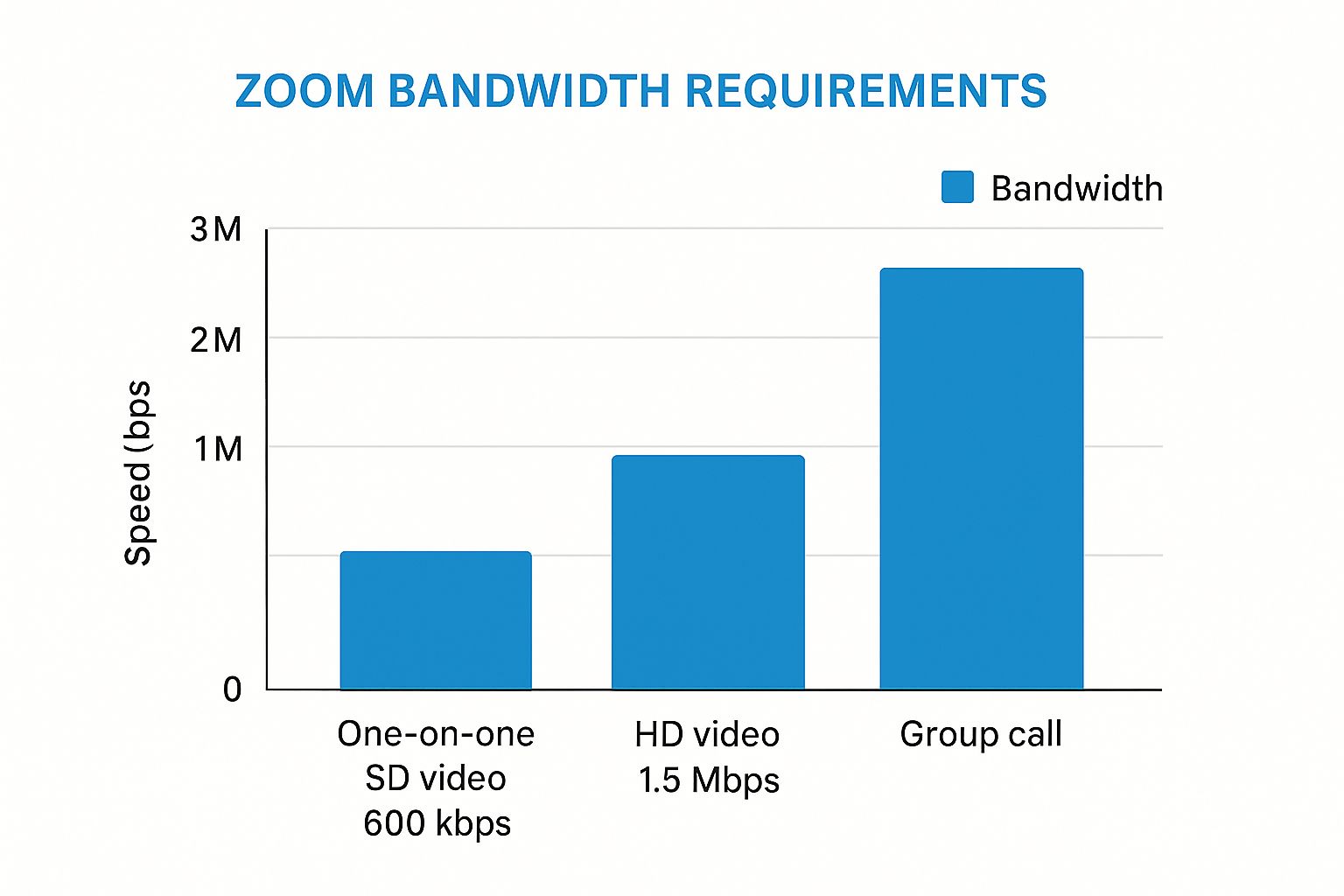
As you can tell, group calls are way more demanding than a simple one-on-one chat. This is exactly why having a solid, dependable connection is a game-changer, especially for anyone living in areas where internet can be spotty. Looking into modern rural high-speed internet solutions can make a world of difference.
A stable connection is more than just speed; it’s about consistency. A slower but stable connection will almost always provide a better Zoom experience than a faster, unstable one that suffers from frequent drops.
Knowing these numbers is step one. It's also key to see how Zoom fits into the bigger ecosystem of collaboration tools for remote teams, where a strong internet connection is the bedrock of everything you do.
To make it easier, I've put together a quick reference table with the specific numbers you should be aiming for.
Zoom Bandwidth Requirements at a Glance
This table breaks down the minimum upload and download speeds required for different types of Zoom activities and video quality settings.
| Activity/Quality | Required Upload Speed (Mbps) | Required Download Speed (Mbps) |
|---|---|---|
| High-Quality Video (1:1) | 0.6 | 0.6 |
| 720p HD Video (1:1) | 1.2 | 1.2 |
| 1080p HD Video (1:1) | 1.8 | 1.8 |
| 720p HD Video (Group) | 3.0 | 2.6 |
| 1080p HD Video (Group) | 3.8 | 3.0 |
Having this cheat sheet handy can help you diagnose problems and figure out if your internet plan is truly up to the task of supporting your daily virtual meetings.
Why a Fast Connection Can Still Feel Slow

Ever paid for a high-speed internet plan, only to find yourself on a choppy, frustrating Zoom call? It’s an all-too-common problem that leaves a lot of people scratching their heads, wondering if their internet is just plain broken. But here’s the thing: raw download speed is just one part of the equation.
The quality of your connection is what really counts.
Think of it like this: your internet plan's advertised speed is the speed limit on a highway. A 100 Mbps speed limit sounds fantastic, but it doesn't mean much if the road is riddled with potholes, bumper-to-bumper traffic, or confusing detours. It’s those disruptions that actually slow you down, not the speed limit itself.
When it comes to your internet, these "potholes" and "traffic jams" show up as latency, jitter, and packet loss. Getting a handle on what these terms mean is the secret to figuring out why your "fast" internet is giving you a lousy internet speed for zoom.
The Real Culprits Behind Poor Call Quality
Let's pull back the curtain on the technical gremlins that really dictate your call quality. These are the metrics that matter way more than the big speed number your provider advertises on a billboard.
Latency is the time it takes for a piece of data to travel from your computer to Zoom's servers and all the way back again. You've probably experienced this on an international phone call where there's that awkward pause, and you end up talking over each other. That’s high latency in action. It’s measured in milliseconds (ms), and for a conversation to feel natural, you need this number to be as low as possible.
Jitter is the variation in your latency. If latency is the travel time, jitter is the inconsistency of that travel time. Imagine a pizza delivery driver who shows up in 20 minutes one day, 40 minutes the next, and then 10 minutes another time. That unpredictability makes it impossible for Zoom to piece the conversation together smoothly, which is why you get that robotic, garbled audio. For video calls, you want jitter to stay below 30 ms.
Packet Loss is probably the most destructive of the three. Your video and audio are chopped up into tiny digital "packets" to be sent over the internet. Packet loss is what happens when some of those packets simply vanish along the way. It’s like trying to read a book with random words, or even whole sentences, missing—the story just falls apart.
The quality of Zoom calls is not purely dependent on speed; network factors such as packet loss, latency, and jitter impact performance more directly. Packet loss particularly causes video to appear choppy despite having sufficient bandwidth. Research indicates that while the needed bandwidth is relatively modest compared to average home internet speeds, users experience quality issues mainly due to network instability rather than insufficient speed alone. You can learn more about how network stability affects Zoom calls on cloudbrink.com.
This is why a slower but rock-solid, stable connection will always give you a better video conferencing experience than a faster, unstable one. It’s all about the quality of the road, not just the speed limit.
How to Get a True Read on Your Internet Speed

The speed your internet provider advertises is almost always a "best-case scenario" number, not the actual performance you experience day-to-day. To truly understand your internet speed for Zoom, you have to do a little detective work and measure it yourself. This isn't just about chasing a high score; it's about getting real-world data to figure out what's really going on with your connection.
Running a speed test is your first move. Plenty of free, reliable websites can measure your download and upload speeds, plus other critical factors for video calls, like latency. These tests work by sending a small packet of data from their server to your computer and timing how long the round-trip takes. It's a snapshot of your connection's health at that exact moment.
But here’s the thing: just running one test isn't going to cut it. You need to set the stage properly to get a measurement that's actually useful.
Best Practices for an Accurate Speed Test
To get a number you can trust, you have to isolate the connection and eliminate as many variables as possible. Think of it like a mechanic checking your car's engine—they wouldn't do it while you're towing a boat uphill in a snowstorm.
Here’s how to get a true reading of what you’re paying for:
- Plug Directly In: This is the most critical step. Bypass Wi-Fi completely by connecting your computer directly to your router with an Ethernet cable. Wi-Fi is great for convenience, but its signal can be weakened by walls, distance, and interference from other devices, which will absolutely skew your results. A wired connection gives you the purest look at the speed coming into your home.
- Close Background Apps: Shut down everything that could be quietly sipping on your bandwidth. I'm talking about Netflix, cloud backup services like Dropbox, and even all those extra browser tabs you have open. These apps will eat into your available speed and give you a falsely low reading.
- Test at Different Times: Your internet connection isn't static; it ebbs and flows throughout the day. Run tests in the morning, afternoon, and especially in the evening. This helps you see how your connection holds up during peak hours when everyone else in your area is online, giving you a much more realistic picture of your network's stability.
An accurate speed test isn't a one-and-done event; it's a diagnostic process. Testing multiple times, especially during peak usage hours (usually 7–11 PM), reveals the real-world consistency—or inconsistency—of your internet connection.
Once you have these real numbers, you can stack them up against Zoom's official requirements. If your measured upload speed is consistently struggling to hit 3.8 Mbps, you're almost guaranteed to have a rough time on group HD calls, no matter what speed your plan promises. This data puts the power back in your hands, helping you decide whether to optimize your setup or look for a more capable plan.
Simple Fixes for a Better Zoom Experience
https://www.youtube.com/embed/jYqEHZQGIsw
Alright, so you've tested your internet speed. Now what? Knowing your numbers is a great start, but it’s time to actually put that knowledge to work. Even if your connection feels flaky or slow, you don't always need to jump straight to a pricey new plan.
A few simple, surprisingly effective fixes can seriously boost your internet speed for Zoom. This means a much more professional, less frustrating experience for everyone on the call. Most of these tweaks are about cutting down on interference and telling your network what's most important—your video call. Let's dive into some practical solutions you can try right now.
Easy Wins for Immediate Improvement
Before you consider any drastic changes, let's start with the low-hanging fruit. These quick adjustments often punch way above their weight, creating a more stable environment for your connection and smoothing out your call quality.
It sounds almost too simple, but the first thing to try is to move closer to your Wi-Fi router. Physical obstacles like walls, furniture, and even your microwave can weaken a wireless signal. Closing that distance is often the easiest way to get a stronger, more reliable connection for your meetings.
Often, the most powerful fix for a shaky Zoom call is also the simplest. Switching from Wi-Fi to a wired Ethernet connection gives you a direct, stable link to the internet, bypassing almost all the interference and congestion that plagues wireless networks.
Another quick trick is to switch your Wi-is Fi channel. If you're in an apartment building or a crowded neighborhood, there's a good chance multiple networks are all shouting over each other on the same channel, creating a sort of digital traffic jam. Most modern routers let you change this setting to find a less-congested lane for your data to travel through.
Pro Moves for Important Meetings
When you've got that one critical meeting—the one you absolutely cannot afford to have drop—it's time to pull out the pro moves. These tactics are all about creating the most stable connection possible by prioritizing your Zoom call above everything else.
- Go Wired with Ethernet: This is the undisputed champion of connection stability. Plugging your computer directly into your router with an Ethernet cable completely sidesteps Wi-Fi issues like signal drops and interference. If you can do it, this is the single best thing you can do for an important call.
- Manage Household Bandwidth: Politely ask others in your home to hit pause on their bandwidth-heavy activities. Things like large file downloads, streaming 4K Netflix, or intense online gaming can hog your connection. Freeing up that bandwidth ensures your call gets the resources it desperately needs.
- Adjust Zoom's Settings: If you're still hitting a wall, you can tell Zoom to be less demanding. By unchecking the "HD" option in your video settings, you instruct the app to use less data. Your video won't be quite as crisp, but it dramatically eases the strain on your internet, especially your upload speed.
Optimizing your Zoom experience isn't just about the network. Making sure your Zoom app and your computer’s operating system are up-to-date can squash performance bugs. Even optimizing your overall home office setup can contribute to a smoother remote work day. And if you find that upload speed is your consistent bottleneck, our guide on how to increase your upload speed offers more targeted tips.
Choosing the Right SwiftNet Wifi Plan for You

So, you’ve tried all the tricks in the book, but your Zoom calls are still choppy and unreliable. When that happens, the real culprit is often the internet plan itself. Upgrading doesn't mean breaking the bank; it’s about finding the right-sized plan for how you actually use the internet. This is a big deal for anyone in a rural area or traveling in an RV, where a solid connection is your lifeline for work and family.
Picking the right plan comes down to a simple question: What does your daily life look like online? Are you a solo remote worker who spends most of the day on one-on-one video calls? Or is your home a bustling hub of activity, with multiple people trying to conference, stream, and learn online at the same time? Each of these situations puts a very different strain on your internet, and getting a good internet speed for Zoom depends on matching your plan to that reality.
Let's walk through how to choose a SwiftNet Wifi plan that actually solves your connection problems, so you can go from a pixelated mess to crystal-clear video.
Matching Your Plan to Your Lifestyle
The trick is to stop looking at internet plans as just a set of numbers and start thinking about your real, day-to-day digital habits. A plan that’s more than enough for one person can buckle under the pressure of a multi-user household.
For the solo professional or a couple whose Zoom use is mostly one-on-one meetings with the occasional group call, our Starter Plan is usually a perfect match. It delivers plenty of bandwidth for smooth HD video, so you always sound clear and look professional without paying for extra capacity you just don't need.
But what if you're in a busy family or a shared home? That's a whole different ballgame. Picture this: you're on a critical work call, one of the kids is in an online class, and someone else is streaming a movie in the other room. This is where network congestion becomes a real headache, and a basic plan simply won’t keep up.
Choosing an internet plan is like picking a vehicle. A small car is great for commuting alone, but you'll need an SUV or a minivan if you're driving the whole soccer team. Your internet plan needs to have enough room for everyone who needs a ride.
For these hectic, multi-user homes, stepping up to our Pro Plan is a game-changer. It gives you the breathing room—the extra bandwidth—to handle multiple video streams and other online activities at once. This means your important Zoom meeting won't freeze just because someone else fired up Netflix. It’s built for how modern, connected families actually live.
SwiftNet Wifi Plans for Every Zoom User
To help you decide, we've put together a simple table that connects our plans to real-world scenarios. It’s a straightforward way to compare SwiftNet's internet plans to find the perfect match for your video conferencing and household needs.
| Plan Name | Download/Upload Speed | Ideal For | Key Benefit |
|---|---|---|---|
| Starter Plan | Up to 50 Mbps / 10 Mbps | Solo professionals, couples, or light users | Crystal-clear video for your important client presentations and one-on-one calls. |
| Pro Plan | Up to 100 Mbps / 20 Mbps | Busy families, remote workers with heavy usage | A lag-free experience for the whole family, even with multiple simultaneous video calls. |
| Elite Plan | Up to 200 Mbps / 30 Mbps | Power users, content creators, large households | Flawless 1080p group calls and screen sharing without a single stutter. |
Ultimately, the goal is to get the performance you need without overpaying. By looking at your own usage patterns, you can confidently pick a plan that will keep your Zoom calls running smoothly, whether it's for a crucial business meeting or just catching up with loved ones.
Common Questions About Zoom and Internet Speed
Even when you think you've got your connection dialed in, some practical questions always seem to pop up when you're trying to perfect your internet speed for Zoom. Let's treat this section like your personal FAQ for those lingering "what ifs." We'll give you straightforward answers to help you get that flawless video call experience.
We're going to tackle the common debates and real-world problems that come up, whether you're in a home office or taking a meeting on the go.
Which Is More Important Upload or Download Speed
This is probably the question we hear most often, and the answer is surprisingly simple: they are both equally critical for Zoom. It's a huge misconception that only download speed matters—that’s just what most internet providers love to advertise.
Think of a Zoom call like a real, live conversation. Your download speed is what lets you see and hear everyone else in the meeting. But your upload speed? That’s what lets everyone else see and hear you. If either side of that conversation is weak, the whole thing falls apart. You get frustrating lags, robotic audio, or that dreaded frozen screen. A smooth Zoom call needs a strong, two-way data highway.
Can I Reliably Use a Mobile Hotspot for Zoom
A mobile hotspot can be an absolute lifesaver for Zoom calls when you're on the move, but "reliable" is a tricky word here. Honestly, it’s a mixed bag. The performance of your hotspot is completely at the mercy of your cellular signal strength and how congested the network is right where you're standing.
If you're in a spot with a rock-solid 5G or 4G LTE signal, then yes, a hotspot can absolutely handle a high-quality Zoom call without breaking a sweat.
But if that signal is weak, or you're in a crowded place like a busy RV park where everyone is hitting the same cell tower, you're going to run into trouble. Jitter and packet loss will spike, and your call quality will plummet. For a truly important meeting, think of a hotspot as your Plan B unless you are absolutely confident in the signal stability.
How Many People Can Join My Zoom on a Standard Plan
This isn't a simple number. How many people your connection can handle really depends on your upload bandwidth and the video quality everyone is using. Every person who turns on their video adds another stream you have to download, and your own video has to be uploaded to all of them simultaneously.
A typical home internet plan with about 10 Mbps upload speed can usually manage a group call with 5-7 people on standard-definition video just fine. But the second you switch to HD or start adding more participants, the demand on your upload speed shoots up fast. If your upload speed is lower, maybe around 5 Mbps, you could see performance problems with as few as 3-4 people on an HD video call.
Your upload speed is almost always the bottleneck for group calls. Zoom recommends a stable upload of at least 3.8 Mbps for a 1080p HD group call, but having a bit more provides a critical buffer against random dips and instability.
For those of us in places where traditional internet just doesn't cut it, it pays to look at all your options. Our guide on rural internet access tips dives into more strategies for improving your connection, no matter where you've parked. By understanding these real-world limits, you can set better expectations and make sure your meetings actually run smoothly.
Ready to stop worrying about your connection and focus on your meetings? SwiftNet Wifi offers high-speed, reliable 5G internet designed for rural homes and RV travelers. Check out our plans and get the internet speed for Zoom you deserve at https://swiftnetwifi.com.


















































