

· By James
Slow Internet Troubleshooting: Fix Your Connection Fast
When you're dealing with sluggish internet, especially out in the country or on the move, the first thing you need to do is run a speed test. It's a simple step, but it's the one that gives you a real, hard number to work with. Before you start unplugging routers or getting on the phone with your provider, you need that baseline.
Your First Step in Troubleshooting Slow Internet

Before you can fix what's "slow," you have to know what "slow" actually means in your situation. It’s a surprisingly personal thing. For some folks, a 25 Mbps connection is all they need for emails and a bit of browsing. For others, that same speed is a frustrating bottleneck that makes streaming in 4K a stuttering mess.
This is exactly why a speed test is your best friend. It takes that vague feeling of "the internet is dragging today" and turns it into cold, hard data. Those numbers become your roadmap, helping you figure out if the issue is with your gear, your Internet Service Provider (ISP), or if you've simply outgrown your current plan.
Understanding Your Speed Test Results
When the test wraps up, you'll get three key numbers. Each one tells a different part of the story about your connection's health.
- Download Speed (Mbps): This is the big one for most people. It's how fast you can pull data from the internet—think streaming movies, loading websites, or downloading files. A bigger number here means smoother video and quicker page loads.
- Upload Speed (Mbps): This measures how fast you can send data to the internet. It’s absolutely critical for video calls, online gaming, and pushing large files to the cloud. If your Zoom calls are always choppy, a low upload speed is often the culprit.
- Ping (ms): You might also see this called latency. It’s your connection's reaction time, measured in milliseconds (ms). A low ping is vital for online gaming, where even a tiny delay can put you at a disadvantage.
A classic mistake is getting fixated only on download speed. I've seen it time and again. If you work from home, that low upload speed could be the real reason for your connection woes, even if your downloads seem perfectly fine.
Before getting too deep into the weeds, a quick check of the basics can often solve the problem right away. Use this simple checklist to cover your bases first.
Quick Diagnostic Checklist for Slow Internet
| Check | What to Do | What It Tells You |
|---|---|---|
| Run a Speed Test | Use a reliable online speed test tool. | This gives you a baseline of your download, upload, and ping speeds. |
| Restart Your Router | Unplug your router and modem, wait 30 seconds, then plug them back in. | This clears temporary glitches and can often restore your speed immediately. |
| Check Your Plan | Look at your last bill or log into your ISP's portal. | Confirms the speed you're supposed to be getting versus what the test showed. |
| Test a Wired Connection | Plug your computer directly into the router with an Ethernet cable. | This helps determine if the problem is with your Wi-Fi signal or the main internet line. |
This checklist is your starting point. If you run through these and the problem persists, you'll have valuable information to move on to more advanced troubleshooting.
Putting Your Speeds into Context
Okay, you've got your numbers. Now what? You need to compare them to two things: what you're paying for and what's considered normal these days.
First, check your latest bill or log into your provider's website to see the advertised speed for your plan. If you're paying for 100 Mbps but your tests consistently show 20 Mbps, you've got a clear issue to investigate. For more on this, you can dig into guides on common internet connection issues to see what might be happening.
It also helps to see how your speeds stack up against broader averages. For example, global median download speeds for fixed broadband hit around 113 Mbps in 2021, a big leap from about 85 Mbps the year before. You can even check out the research on internet speeds by country at World Population Review to get a feel for where things stand.
Knowing these benchmarks helps you set realistic expectations and gives you the clarity you need to tackle the right problem.
Time to Check Your Router and Modem
Once you have a good speed benchmark, your next move is to get up close and personal with your hardware. Your modem and router are the heart of your home network, and frankly, they’re often the culprits behind a sluggish connection.
There’s a reason “unplug it and plug it back in” is the classic first piece of tech advice—it actually works. This simple reset, known as a power cycle, is more than just an old wives' tale. Think of your router as a tiny computer, with its own processor and memory. Just like your laptop, its memory can get gummed up over time with small errors or processes that didn't close properly.
A quick power cycle is like a clean slate. It flushes out that cluttered temporary memory and forces the router to start fresh. This one move can solve a surprising number of performance headaches, from slow-loading websites to dropped connections, without touching a single setting.
The infographic below shows the basic steps for checking your internet performance. Running these tests before and after you troubleshoot your gear is crucial.
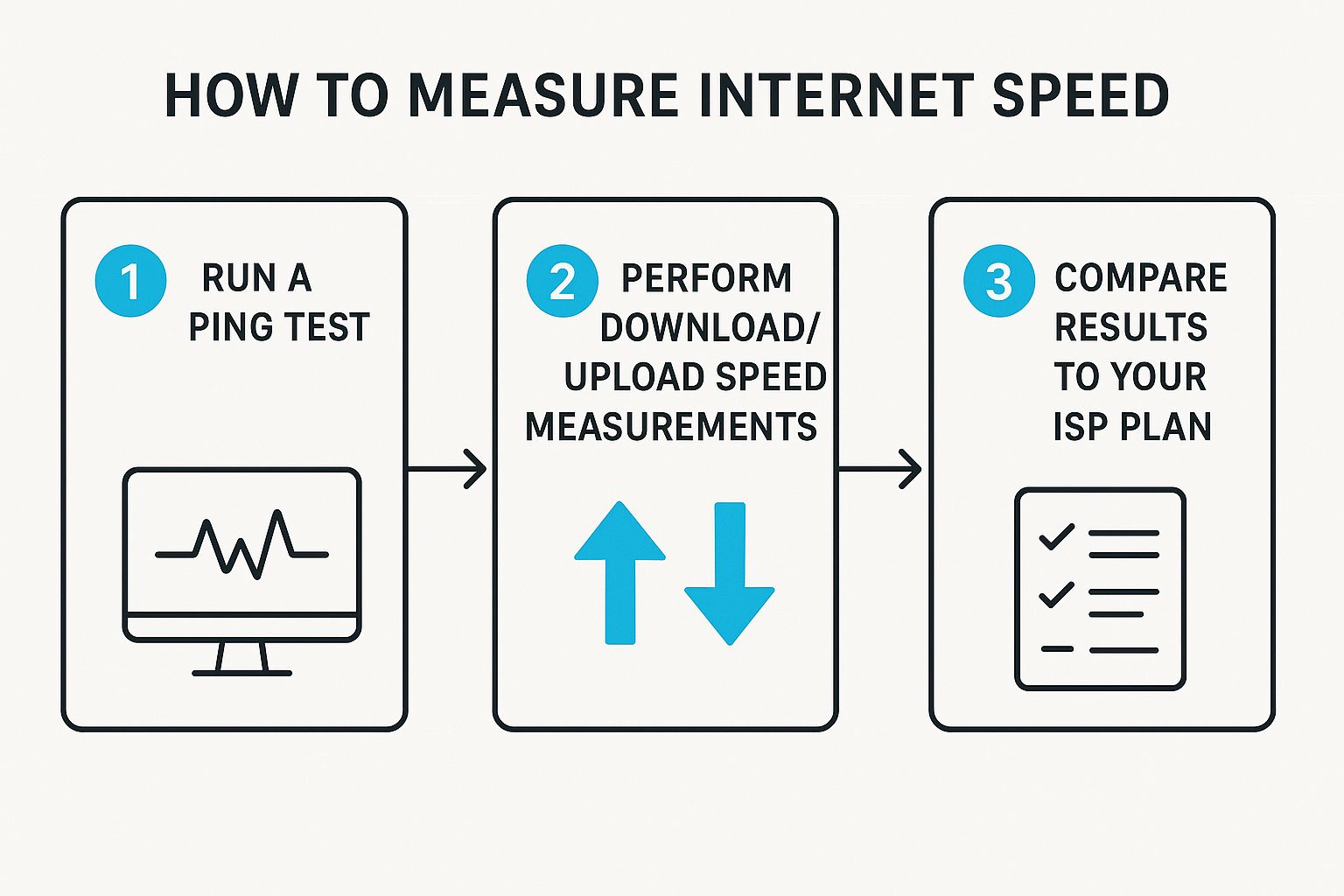
This gives you that critical before-and-after snapshot, so you know for sure if what you're doing is making a real difference.
Give Your Router a Little Breathing Room
Where you stick your router can make or break your Wi-Fi signal. Imagine its signal is like the light from a lamp—you wouldn't hide it in a closet or shove it behind the couch. Walls, big furniture, and other household objects can easily block or weaken the signal before it ever gets to your phone or laptop.
This is even more critical in a rural home or an RV where every bit of signal strength counts. Make sure your router isn't sitting next to these common signal-killers:
- Dense Materials: Wi-Fi absolutely hates concrete, brick, and stone walls.
- Metal Objects: Big metal things like refrigerators or filing cabinets can act like mirrors, scattering your Wi-Fi signal all over the place.
- Other Electronics: Microwaves are notorious for this. Cordless phones and some baby monitors also operate on the same 2.4 GHz frequency and can cause major interference.
Your goal is to find a central, elevated spot for the router, away from physical barriers and other electronics. You'd be surprised how much moving it just a few feet can boost your signal.
I once helped a friend who swore his internet went out every day around noon. We finally figured out his router was on the kitchen counter, right next to the microwave. Every time he went to heat up his lunch, his Wi-Fi would grind to a halt. We moved the router to a bookshelf in the next room, and the problem vanished instantly.
Check for Firmware Updates
Here’s a piece of router maintenance that almost everyone forgets: keeping the firmware updated. Firmware is basically the operating system for your router. Manufacturers put out updates all the time to fix security holes, squash bugs, and—most importantly for us—improve performance.
Running on old firmware isn't just a security risk; it could be the very thing throttling your internet speeds. The fix is usually straightforward. You just log into your router’s settings through a web browser and look for a section called "Firmware Update" or "Router Update." It’s a simple click that can pay off with a faster, more secure connection.
Change Your Wi-Fi Channel
If you're in an apartment building, a packed RV park, or even just a dense suburban neighborhood, your Wi-Fi is fighting for air space. Think of it like a radio—if everyone is trying to broadcast on the same station, all you get is static. Most routers default to the same handful of Wi-Fi channels, creating a digital traffic jam that slows everyone down.
You can get out of this jam by manually changing your Wi-Fi channel. Log into your router’s settings and find the wireless channel option. While many routers have an "auto" setting, they don't always pick the best one. A quick look with a Wi-Fi analyzer app on your phone can show you which channels are the least crowded in your area. Simply switching from a clogged channel like 6 to a clearer one like 1 or 11 can be a night-and-day difference for your connection's stability.
Hunting Down Bandwidth Hogs on Your Network

If your internet speed seems to fall off a cliff right around the same time every evening, you're not alone. That digital "rush hour" often isn't your provider's fault—it’s usually happening right inside your own four walls. Your network only has so much bandwidth to go around, and every connected device is fighting for a slice of the pie.
Before you spend another minute frustrated with buffering, it's time to play detective. The first step is to figure out who—or what—is eating up all your data. That 4K movie streaming in the living room, a massive game download on a console, or even a laptop quietly backing up to the cloud can easily monopolize your connection, leaving crumbs for everyone else.
Identifying the Culprits
Most modern routers give you a window into your network's activity. To get a look, you'll need to log into your router's admin panel, which is usually done by typing a specific address into your web browser.
Once you're in, look for a section labeled something like "Connected Devices," "Device List," or "Network Map." This is your primary clue. It will show you every device currently hooked up to your Wi-Fi. Some routers even break down real-time data usage for each one, making it incredibly simple to spot the bandwidth hog.
If you see a device name you don't recognize, don't panic just yet. It could be an old tablet you forgot about. But in a worst-case scenario, it might be an unauthorized user piggybacking on your network.
The Usual Suspects: Common Bandwidth Hogs
- Video Streaming Services: Streaming in 4K can gobble up 25 Mbps or more. If a couple of people are watching their own shows at the same time, your bandwidth can disappear fast.
- Large File Downloads: A new video game or a major software update can easily top 100 GB. That’s enough to saturate your connection for hours on end.
- Cloud Syncing: Services like Google Drive, Dropbox, and iCloud are always working in the background. You'd be surprised how much upload bandwidth they can consume without you even noticing.
- Video Conferencing: A high-def work call needs a stable and surprisingly large chunk of both your upload and download speed. To get a better handle on this, understanding video conferencing bandwidth requirements is key, as heavy use here can seriously slow things down.
Network congestion is one of the biggest reasons for slow internet, especially in mobile and rural setups. During peak evening hours, it's not uncommon for speeds to drop by 20-30% simply because so many people are online at once.
Taking Back Control with Quality of Service (QoS)
Once you've unmasked the main offenders, you can regain control with a powerful—and often ignored—router feature called Quality of Service (QoS). Think of QoS as the traffic cop for your home network. It lets you tell your router which devices and applications get to go first.
For example, you can use QoS to prioritize your work-from-home video calls over your kid's gaming console. This ensures your critical tasks get the bandwidth they need to run without a hitch, even when other devices are chewing up data. You can usually set these priorities by device (like "Dad's Laptop") or by the type of traffic (like "VoIP" or "Streaming").
By actively managing your network traffic, you’re not just troubleshooting a slow connection; you're building a smarter, more efficient one for everyone in the house. And if you find that a weak signal is also part of your problem, you might want to check out our guide on the top Wi-Fi dead zone solutions for better connectivity.
Optimizing Your Wi-Fi Signal for Full Coverage
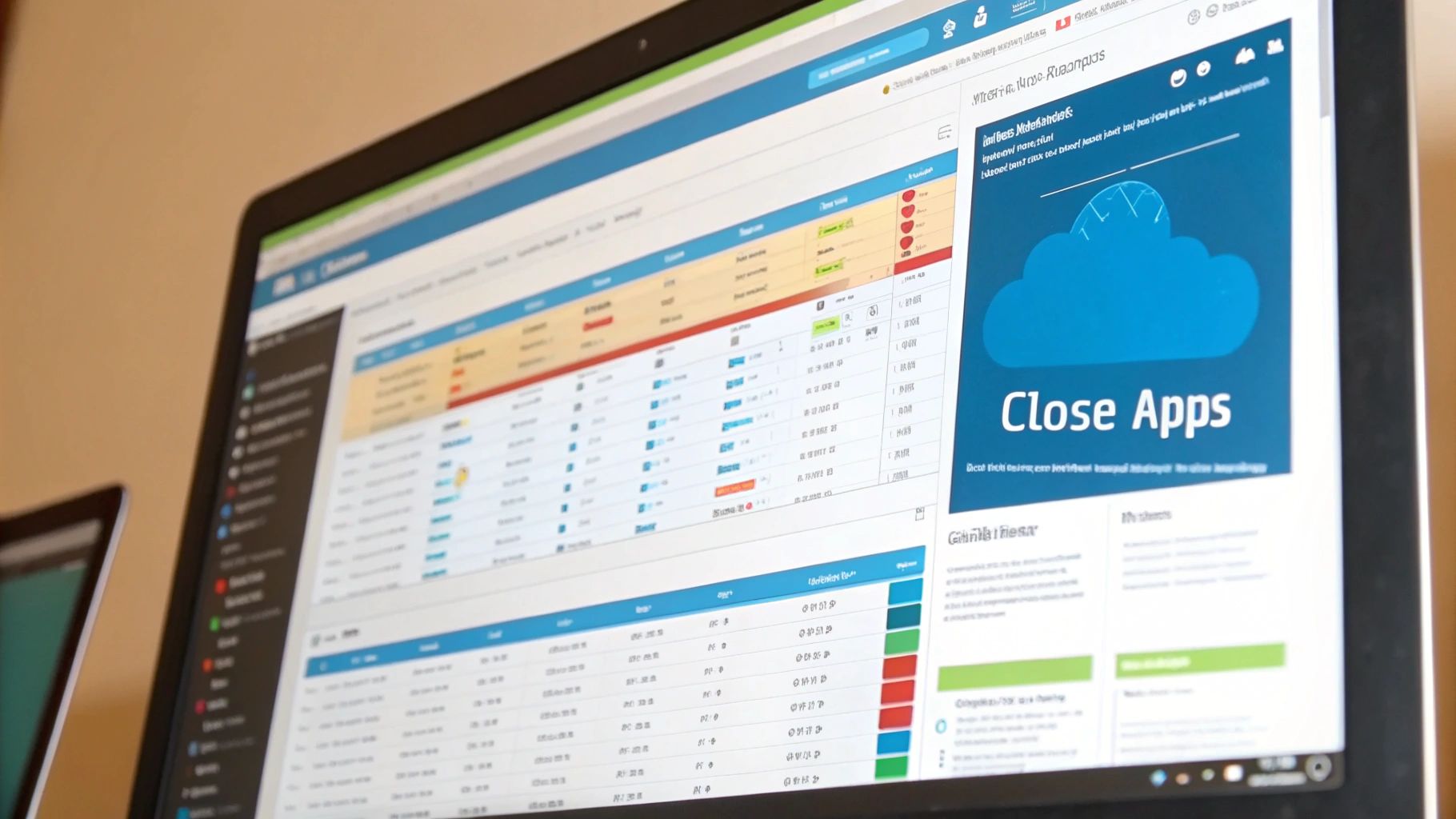
Paying for a high-speed internet plan is one thing, but if that speed is trapped near your router and never makes it to the other side of your house or RV, you're not getting what you paid for. This is where mastering your Wi-Fi signal comes into play, a crucial part of any slow internet troubleshooting effort.
A weak or patchy Wi-Fi signal often feels just like a slow connection from your provider. The end result is the same—buffering videos, dropped calls, and pages that take forever to load—but the fix is completely different. It means you need to think like a signal, figuring out how it travels through your space and making a few key adjustments to get it everywhere.
Choosing the Right Wi-Fi Band
Most modern routers broadcast two separate Wi-Fi networks, often called "bands." Picking the right one for each of your devices can make a massive difference. You've probably seen them: the 2.4 GHz and 5 GHz options. Think of them less as tech jargon and more like two different tools for two very different jobs.
The 2.4 GHz band is your trusty off-road vehicle. It’s not the fastest, but it has fantastic range and is a champ at punching through obstacles like walls, floors, and furniture. This makes it the go-to choice for devices that are far from the router or don't need top-tier speeds, like a smart thermostat, security cameras, or your phone when you're out in the yard.
Then you have the 5 GHz band, which is more like a sports car. It delivers much higher speeds but has a shorter range and gets easily tripped up by physical barriers. This is the band you want for your heavy hitters—the devices close to the router that need a fast, clean connection.
Let’s put this into a real-world context:
- Living Room TV: That 4K smart TV needs to be on the 5 GHz band. This gives it the best shot at a smooth, buffer-free movie night.
- Home Office Laptop: If your desk is in the same room as the router, connect to 5 GHz for crisp video calls and quick file downloads.
- Basement Smart Plug: For that smart plug tucked away in the basement, the 2.4 GHz band is the perfect choice. Its long-range signal can easily push through the floor to keep it connected.
Making these simple assignments can instantly improve how your whole network feels. By shifting high-demand devices to the 5 GHz superhighway and leaving the 2.4 GHz band for everything else, you clear up congestion and put speed exactly where you need it most.
If you’ve sorted out your bands but are still getting tripped up by sluggish uploads, you might find some extra help in our guide on easy tips for faster internet upload speeds.
When you're deciding which band to connect a device to, it really comes down to a trade-off between speed and range.
Choosing Between 2.4 GHz and 5 GHz Wi-Fi
This table breaks down the main differences to help you decide which Wi-Fi band is best for your devices, whether you're prioritizing speed, coverage, or a stable connection through walls.
| Feature | 2.4 GHz Band | 5 GHz Band |
|---|---|---|
| Best For | Devices far from the router; basic browsing, email, smart home gadgets. | High-performance devices close to the router; 4K streaming, online gaming, large file transfers. |
| Speed | Slower, but sufficient for most everyday tasks. | Significantly faster, ideal for data-heavy activities. |
| Range | Excellent. The signal travels farther and penetrates obstacles like walls and floors more easily. | Shorter. The signal is more easily blocked by physical obstructions. |
| Interference | More prone to interference from other common household devices (microwaves, cordless phones, Bluetooth). | Less crowded, leading to a more stable and reliable connection. |
Ultimately, using both bands strategically is the key. You get the best of both worlds: the raw speed of 5 GHz for your main devices and the reliable, far-reaching coverage of 2.4 GHz for everything else.
Eliminating Wi-Fi Dead Zones
Even with a perfectly balanced network, you might still run into "dead zones"—those frustrating spots where the Wi-Fi signal just seems to vanish. This is a classic problem in larger homes, RVs with metal siding, or houses with thick brick walls.
The first thing to do is find them. Just walk around your space with your phone and keep an eye on the Wi-Fi icon. When it drops to one bar or disappears completely, you’ve found a dead zone.
Once you’ve mapped out the problem areas, you have a couple of solid options to fix them.
Wi-Fi Extenders
A Wi-Fi extender (sometimes called a repeater) is a straightforward device that grabs your existing signal and rebroadcasts it, pushing the coverage area further. They work best for tackling smaller dead zones, like a single room or a back patio. Just be aware that they often create a separate network name (like "MyWifi_EXT") and can sometimes cut the available speed in half, since they're using half their power to listen and the other half to talk.
Mesh Wi-Fi Systems
For bigger homes or more stubborn coverage issues, a mesh network is the way to go. A mesh system completely replaces your single router with a set of multiple "nodes" that you place around your house. These nodes all work together as one big, seamless network.
The result? You get strong, full-speed Wi-Fi everywhere, and you never have to manually switch networks as you move from the living room to the bedroom. It’s the ultimate fix for killing dead zones for good.
Here's the rewritten section, crafted to sound like an experienced human expert.
When You Need to Call Your Internet Provider
So, you've done all the hard work. You've restarted the router, mapped out your Wi-Fi dead zones, hunted down bandwidth hogs, and even tried switching Wi-Fi bands for every device. But despite all your slow internet troubleshooting, your connection is still moving at a snail's pace.
This is usually the point where you’ve hit a wall that’s completely out of your hands.
When you've tried every fix inside your own home, the problem almost certainly lies somewhere outside. It could be anything from a physical issue with the line coming into your house to a wider neighborhood outage or even a funky configuration back at your provider's headquarters. This is the moment to stop pulling your hair out and pick up the phone.
Preparing for a Productive ISP Call
Just calling and saying "my internet is slow" is a recipe for a long, frustrating conversation. It gives the support agent very little to go on and pretty much guarantees they'll start with the classic, "Have you tried turning it off and on again?" To get past that and onto a real solution, you need to show up to the call armed with some solid data.
Before you dial, spend a few minutes gathering your evidence. This simple step changes the dynamic—you're no longer just a frustrated customer, but an informed partner trying to solve the problem. The person on the other end will immediately see you've done your homework, allowing them to skip the basic script and start digging into the real issue.
Here’s a quick checklist of what to have ready:
- A Log of Your Speed Tests: Don't just run one test and call it a day. Keep a simple log of several tests taken at different times, especially when your internet feels the slowest. Make sure to note both the download and upload speeds.
- The Timing of the Problem: Is the slowdown a 24/7 thing, or does it only tank between 7 PM and 10 PM every night? Does bad weather seem to make it worse? Patterns like these are huge clues for the technicians.
- Your Troubleshooting History: Jot down a quick list of what you've already done. Let them know you’ve power-cycled your modem and router, tested a direct Ethernet connection, and checked for any bandwidth-hungry devices on your network.
Having this information ready shows you respect their time and expertise. It proves the issue is persistent, not just a random glitch, which can help them escalate your case to a higher support tier if needed.
How to Present Your Case Effectively
Once you get a support agent on the line, the goal is to clearly and calmly lay out the facts. Start by explaining the problem, and then immediately back it up with the data you gathered.
For example, you could say something like this: "Hi, I'm calling about consistently slow speeds. My plan is for 100 Mbps, but for the last three days, my wired speed tests are only averaging around 15 Mbps, especially in the evenings. I've already rebooted all my equipment and confirmed no other devices are running big downloads."
That one sentence tells them your expected speed, your actual speed, how long it's been happening, and the basic steps you've already taken. It instantly elevates the conversation. This is especially important for those of us trying to get a decent connection in rural or underserved areas, a challenge we talk about more in our guide on rural high-speed internet and bridging the digital divide.
Remember, the person on the other end of that call is your best shot at getting things fixed. By being prepared, you make their job easier and seriously boost your chances of getting a fast, effective resolution. This is the final, crucial step in your slow internet troubleshooting journey—knowing when it's time to hand the problem over to the experts.
A Few Lingering Questions About Slow Internet
Even after running through a complete troubleshooting checklist, you might still be left scratching your head over a few specific issues. It happens. Let's tackle some of the most common—and sometimes tricky—questions that pop up when you're trying to pin down the cause of a slow connection.
Will a New Router Actually Make My Internet Faster?
This is the million-dollar question, and the answer is a solid "it depends." A new router can absolutely make your internet feel faster, but only if your old router was the weak link in the chain.
Think of it this way: you might be paying your provider for a powerful 500 Mbps internet plan, which is more than enough for just about any household. But if you're still using a router from 2012, that piece of hardware might only be physically capable of pushing out 100 Mbps over Wi-Fi. In that case, the router is a definite bottleneck. Upgrading to a modern one will unlock the speed you're already paying for, and the difference will feel night and day.
On the flip side, if you have a more modest 50 Mbps plan, buying the most expensive, top-of-the-line router won't magically create more speed out of thin air. It can't pull more bandwidth from your provider than your plan allows. What it can do, however, is improve the stability and reach of your Wi-Fi signal. This can make your connection feel much more reliable, even if the raw number on a speed test doesn't change.
Key Takeaway: Always check your internet plan's maximum speed before you shell out for new hardware. A router upgrade is a fix for a Wi-Fi problem, not a slow internet plan.
Why Is My Internet Slow on One Device but Fast on Others?
This is a classic troubleshooting scenario. If your laptop is flying but your tablet is crawling, the problem almost always lies with that one specific device—not your internet service or your router.
A few usual suspects are behind this kind of device-specific slowdown:
- Outdated Wi-Fi Adapter: An older device might have a Wi-Fi card that simply can't handle modern speeds. It might also be limited to the older, more congested 2.4 GHz Wi-Fi band.
- Background Hogs: Malware, viruses, or even perfectly legitimate software running massive background updates can secretly devour all of that device's available bandwidth.
- Sheer Distance: The slow device might just be too far from the router, clinging to a weak signal while your other gadgets are sitting much closer.
To fix this, try a few targeted actions on the slow device itself. First, run a full malware and virus scan. Then, check for any available updates for its operating system and network drivers. Finally, as a simple test, bring the device right next to the router and run a speed test. If it's suddenly fast, you know you're dealing with a signal strength issue.
Could a VPN Be Slowing Down My Connection?
Yes, absolutely. A Virtual Private Network (VPN) is a fantastic tool for privacy and security, but it almost always comes with a speed trade-off. It’s just an unavoidable part of how the technology works.
When you use a VPN, it creates an encrypted tunnel for your data, routing it through one of its own servers before sending it to its final destination. This process of encrypting and re-routing adds extra steps to your data's journey, which naturally introduces some lag and reduces your overall speed.
How much your speed drops can vary wildly. It really depends on a few things:
- VPN Provider Quality: Premium VPN services invest in high-speed servers and better infrastructure, which usually means a smaller hit to your speed.
- Server Location: The farther the VPN server is from your physical location, the longer your data has to travel. This increases latency and slows you down. Pro tip: always choose the closest server possible.
- Server Load: If you connect to a server that's already crowded with thousands of other users, your own speeds will likely suffer.
If your internet suddenly feels sluggish and you have a VPN running, that's your number one suspect. Try turning it off for a minute and running another speed test. If your speeds jump right back to normal, you've found the culprit. This doesn't mean you should stop using your VPN, but you may need to experiment with different servers or settings to find a better balance between security and performance.
Ready to stop troubleshooting and start enjoying a fast, reliable connection, no matter where you are? SwiftNet Wifi offers high-speed 5G internet designed specifically for rural homes and RV travelers. Get the speed you need to work, stream, and stay connected on the road. Check out your options at SwiftNet Wifi.

