
Use Hotspot as Home Internet A Practical Guide
Posted by James on
Yes, you can absolutely use a hotspot as your primary home internet. It's a surprisingly solid alternative to traditional wired services, and for a lot of folks—especially if you're out in a rural area, living the digital nomad life, or just tired of long-term contracts—it's a game-changer.
Can You Really Use a Hotspot for Home Internet?
The thought of ditching your bulky cable modem for a tiny, portable gadget might seem a bit far-fetched, but it's a practical reality for a growing number of people. This kind of setup really shines in situations where old-school internet just doesn't cut it. It's not the perfect fit for every single person, but knowing its strengths and weaknesses is the first step.
The biggest draw is how simple and mobile it is. Think about it: you move into a new place and have internet the second you walk through the door. No waiting around for a technician. Or maybe you're picturing yourself working from a remote cabin with a connection just as good as you'd get back in the city. That's exactly where a hotspot solution proves its worth.
The Good and The Bad
Before you jump in, it's smart to weigh the pros and cons. The upsides are pretty clear:
- Portability: Your internet connection goes wherever you have a cell signal.
- Easy Setup: Most hotspots are basically plug-and-play. You can be online in minutes.
- No Contracts: Many data plans are prepaid or month-to-month, which means ultimate flexibility.
Of course, there are a few catches. Data caps are the big one. Unlike most wired plans, hotspot plans often limit your high-speed data. Once you burn through that allotment, your speeds can slow to a crawl—a practice called throttling. Network congestion can also be a headache, since you're sharing the same cell towers with everyone else on their phones.
Key Takeaway: Using a hotspot for home internet is a classic trade-off. You get amazing flexibility and portability, but you'll likely need to keep an eye on your data usage and accept that speeds can sometimes fluctuate.
This whole trend is powered by incredible advancements in cellular tech. Just look at the numbers—the average smartphone user now chews through about 21.6 GB of cellular data every month. That's a massive leap from just 4.9 GB back in 2018. If you're curious about the data explosion, Datareportal.com has some great insights on mobile data growth.
The infographic below gives you a quick visual breakdown of how mobile hotspots stack up against traditional DSL in terms of speed and cost, plus a look at what the data plan landscape is like.
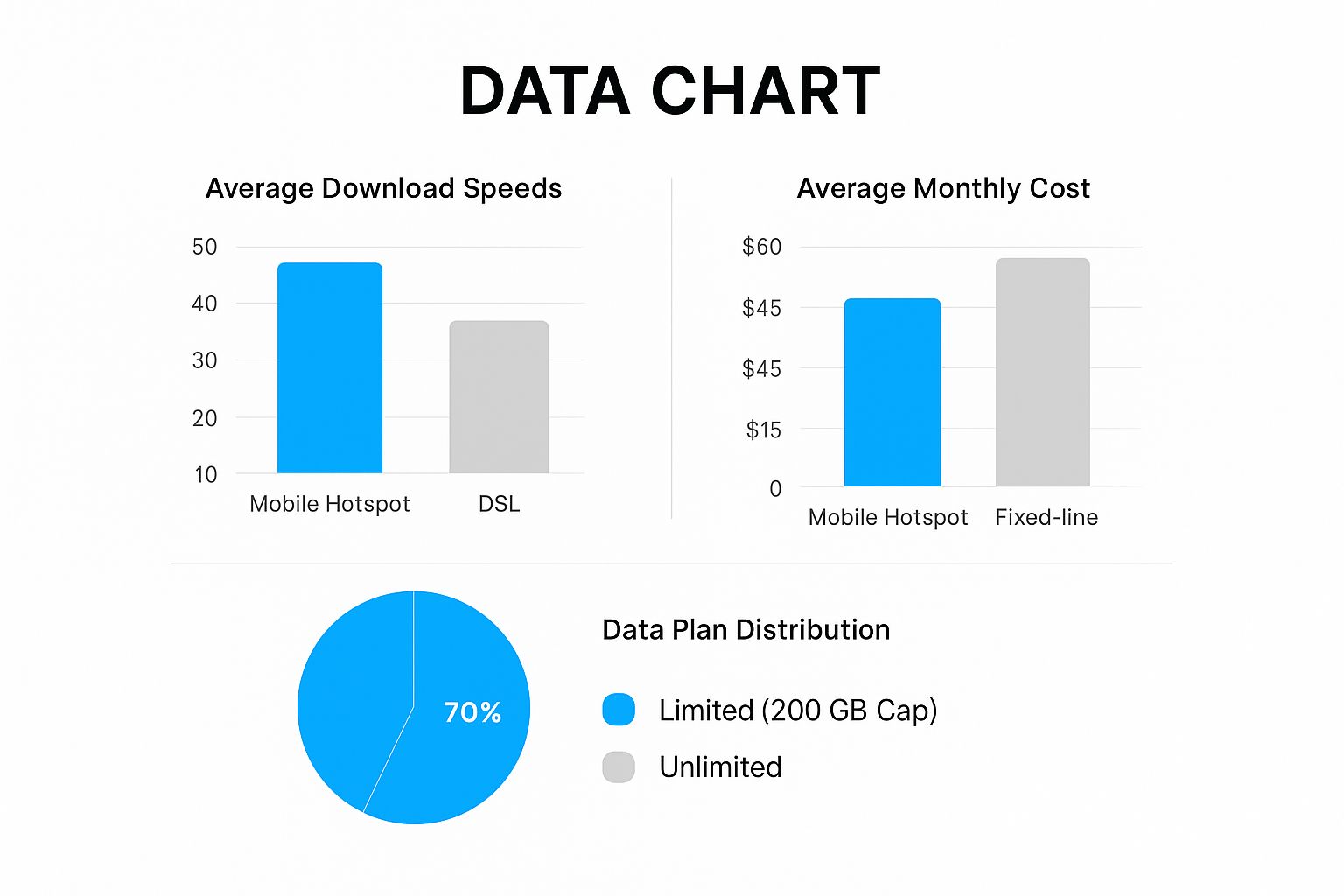
As you can see, hotspots often deliver double the speed of DSL for a lower monthly price, but the trade-off is that most plans will have those data limitations we talked about.
Choosing Your Device and Data Plan

To successfully use a hotspot for your home internet, you have to nail two things: picking the right hardware and pairing it with a data plan that actually fits your life. This isn't a one-size-fits-all situation. The best setup for a solo remote worker is totally different from what a family of avid streamers will need.
Your options boil down to three main choices: using your smartphone, grabbing a portable mobile hotspot, or going all-in with a 5G home internet gateway. Let's dig into what makes each one tick.
Picking the Right Hotspot Hardware
Relying on your smartphone's built-in hotspot is fine in a pinch. It's super convenient for an afternoon of work at a coffee shop, but it's not built for the 24/7 grind. Using it as your primary connection can torch your phone's battery and even shorten its lifespan. Think of it as a great backup, not the main event.
A portable mobile hotspot is a solid step up. These are little devices dedicated to one job: turning a cellular signal into Wi-Fi. They almost always have better antennas than a phone, which means a more stable connection, and they're built to handle more devices at once—usually up to 10 or 15.
If you're serious about cutting the cord on traditional internet, a 5G home internet gateway is where you should be looking. These are essentially powerful routers with a cellular modem baked right in. They deliver the best performance, can support dozens of connected gadgets, and come with Ethernet ports for those crucial wired connections. Many even have ports for external antennas, which can be a game-changer for pulling in a usable signal in fringe areas.
This whole world of mobile internet is exploding, especially for people on the move. If that sounds like you, our guide on finding the best internet for RV living has some real-world perspective you'll appreciate.
This isn't just a niche trend; it's a massive market. The global Wi-Fi hotspot space was valued at over USD 3 billion by 2022 and has been growing at a blistering pace of over 15% each year. This boom, tracked in market research by Grand View Research, is precisely why using a hotspot for home internet is more viable than ever.
Decoding Your Data Plan
Once you've got the hardware sorted, the data plan is the last, and arguably most important, piece of the puzzle. It's easy to get fixated on price, but what really matters are the details the carriers don't always shout about: coverage, premium data limits, and what happens when you hit those limits.
First, you need a realistic idea of your data appetite. Think about what you actually do online.
- Streaming Video: That one hour of Netflix in HD? That'll run you about 3 GB. If you're watching in 4K, it's more like 7 GB an hour. It adds up fast.
- Online Gaming: The gaming itself isn't too bad, maybe 100-300 MB per hour. But the real data hogs are the game downloads and updates, which can easily chew through hundreds of gigabytes.
- Remote Work: Video calls are the big one here. A single hour-long Zoom call can use anywhere from 800 MB to 2.4 GB, depending on the quality.
The best way to get a real number is to look at your past usage. Check your current internet bill or your phone's data history for a baseline. A single person might get by just fine on 100 GB a month, but a family could easily blow past 400 GB.
Next, you have to understand the term premium data. This is your bucket of full-speed, priority data. Once it's gone, your carrier will "throttle" your connection, slowing you to a crawl for the rest of the month. Always, always look for the premium data number, not the flashy "unlimited" label. Truly unlimited plans without throttling are rare and command a premium price.
Finally, before you sign anything, check the carrier's coverage map. Make sure they have a strong signal right where you live and work. A great plan is useless without a solid connection.
Setting Up Your Hotspot for a Secure Home Network
Getting your new hotspot up and running is about more than just flipping the power switch. With a few key tweaks in the settings, you can transform it from a basic connection device into the secure, reliable hub of your home network. The best part? It's surprisingly straightforward and gives you a ton of control over your connection.
Most hotspots come right out of the box with a default network name (you'll see this listed as the SSID) and a password printed on a sticker. Your very first move should be to change both of them. Leaving the factory defaults is like leaving the keys to your house under the doormat—it's just asking for trouble.
You'll usually do this by connecting a computer to the hotspot's new Wi-Fi signal and then typing a specific web address into your browser, which you can find in the user manual. This is your command center for creating a strong, new password and giving your network a unique name. This isn't just a suggestion; it's a critical step when you're relying on a hotspot for your home internet.
Customizing Your Connection
Once you're inside the admin panel, you'll find several options to fine-tune your network for both security and performance. Don't get spooked by the technical jargon. A couple of small changes here can make a massive difference in how well your network performs.
Dialing in Security and Privacy
A crucial setting to look for is the security protocol. You should always select the latest version your device offers, which is typically WPA3. It provides significantly better protection against unwanted snooping compared to older standards like WPA2 or the ancient WEP.
For an extra layer of privacy, you can also choose to hide your network's name (the SSID). This means your network won't pop up in the list of available Wi-Fi connections for nearby devices. To connect, someone would need to know the exact name and password, making you practically invisible.
Pro Tip: While you're in the settings, look for an option to choose your Wi-Fi band. Most modern hotspots offer both 2.4GHz and 5GHz. The 5GHz band gives you faster speeds for things like streaming or gaming, but the 2.4GHz band has a better range, which is great for reaching the far corners of your home or RV.
Beyond locking down the hotspot itself, it’s just good practice to protect the data you send over the network. Getting familiar with a few secure file sharing tips can add another solid layer of protection to your digital life.
Final Checks for a Stable Network
With your security dialed in, the last piece of the puzzle is making sure all your devices can connect smoothly. This is especially important if you have a lot of gadgets or a more complex setup, like when you're on the move.
Here are a couple of final things to consider for a rock-solid network:
- Set Up a Guest Network: If your hotspot has this feature, use it. A guest network lets visitors get online without ever touching your main network. This keeps your personal devices, like laptops and phones, completely isolated and secure.
- Check Device Limits: Some hotspots let you cap the number of devices that can connect at one time. This can be a lifesaver for preventing slowdowns, especially if you're working with a data plan that has its limits.
This entire process is fundamental whether you’re parked at home or traveling the country. For road warriors, a secure and stable connection isn't a luxury—it's a necessity. If that's you, you'll want to check out our easy solutions for how to get internet in an RV, which builds on these same core principles.
Optimizing Your Hotspot for Peak Performance
Once your hotspot is set up and secure, the real fun begins. Now you can start fine-tuning the connection to squeeze every last bit of speed and reliability out of your data plan. These are the practical, real-world tricks I've learned that make the difference between a frustratingly slow connection and a smooth one when you use a hotspot as home internet.
The first thing to tackle is placement. It might sound almost too basic, but just moving your hotspot a few feet can dramatically improve your signal strength. Your goal is to find that "sweet spot" in your home or RV.
This is almost always near a window, elevated off the floor, and away from other electronics that can cause interference, like microwaves or even cordless phones. I'll often just walk around with a speed test app open on my phone, checking the results in different corners of a room until I pinpoint the location with the strongest and fastest signal. It's a simple test that pays off big time.
Fine-Tuning Your Connection
After you've found the best physical spot, you can dig a bit deeper to really dial in the performance. For anyone serious about getting the best possible signal, especially in more rural areas, an external antenna can be a total game-changer. If your hotspot or 5G gateway has antenna ports, investing in a quality directional or omni-directional antenna can pull in a much stronger cellular signal than the device can on its own.
Another pro-level move is to tackle Wi-Fi channel congestion. Your hotspot broadcasts its signal on specific channels, and if your neighbors' Wi-Fi networks are all crowding the same ones, it's like everyone trying to shout over each other in a crowded room.
- Use a Wi-Fi Analyzer App: Grab one of the many free apps for your phone or computer. They scan the area and show you exactly which Wi-Fi channels are the most congested.
- Change Your Channel: Log in to your hotspot's admin settings and manually switch to a less crowded channel. This simple tweak can give you a noticeable boost in speed and stability.
This kind of optimization is more critical than ever. As of mid-2024, mobile devices accounted for nearly 63% of all global web traffic, with an incredible 4.24 billion people connecting this way. In countries with advanced infrastructure, mobile internet speeds are getting so fast that hotspots are becoming a primary choice for home use. You can dive deeper into the data on mobile internet's global dominance on Statista.
Managing Your Devices and Data
Your optimization efforts shouldn't stop with the signal. How you manage the devices connected to your hotspot—and their data usage—is just as important for a smooth experience. A single device hogging all the bandwidth can easily ruin the connection for everyone else.
My Personal Strategy: I always schedule large downloads, like game updates or big software installations, to run overnight. Cellular networks are typically much less congested during off-peak hours (usually between midnight and 6 AM). This means you'll often get faster speeds and, more importantly, you'll save your precious high-speed data for when you actually need it during the day.
To really maximize what your hotspot can do and prepare for future upgrades, understanding the differences between WiFi 6 and WiFi 7 is a huge help. This knowledge lets you pick hardware that can take full advantage of the best network performance available today and tomorrow.
Finally, most dedicated hotspots let you see exactly which devices are connected. It's a good habit to periodically check this list and make sure no unauthorized gadgets are piggybacking on your network. If your hotspot supports it, device prioritization is a powerful feature. You can give your work laptop priority over the smart TV, which helps ensure your video calls stay crystal clear even if someone else in the house starts streaming a movie.
Solving Common Hotspot Internet Problems
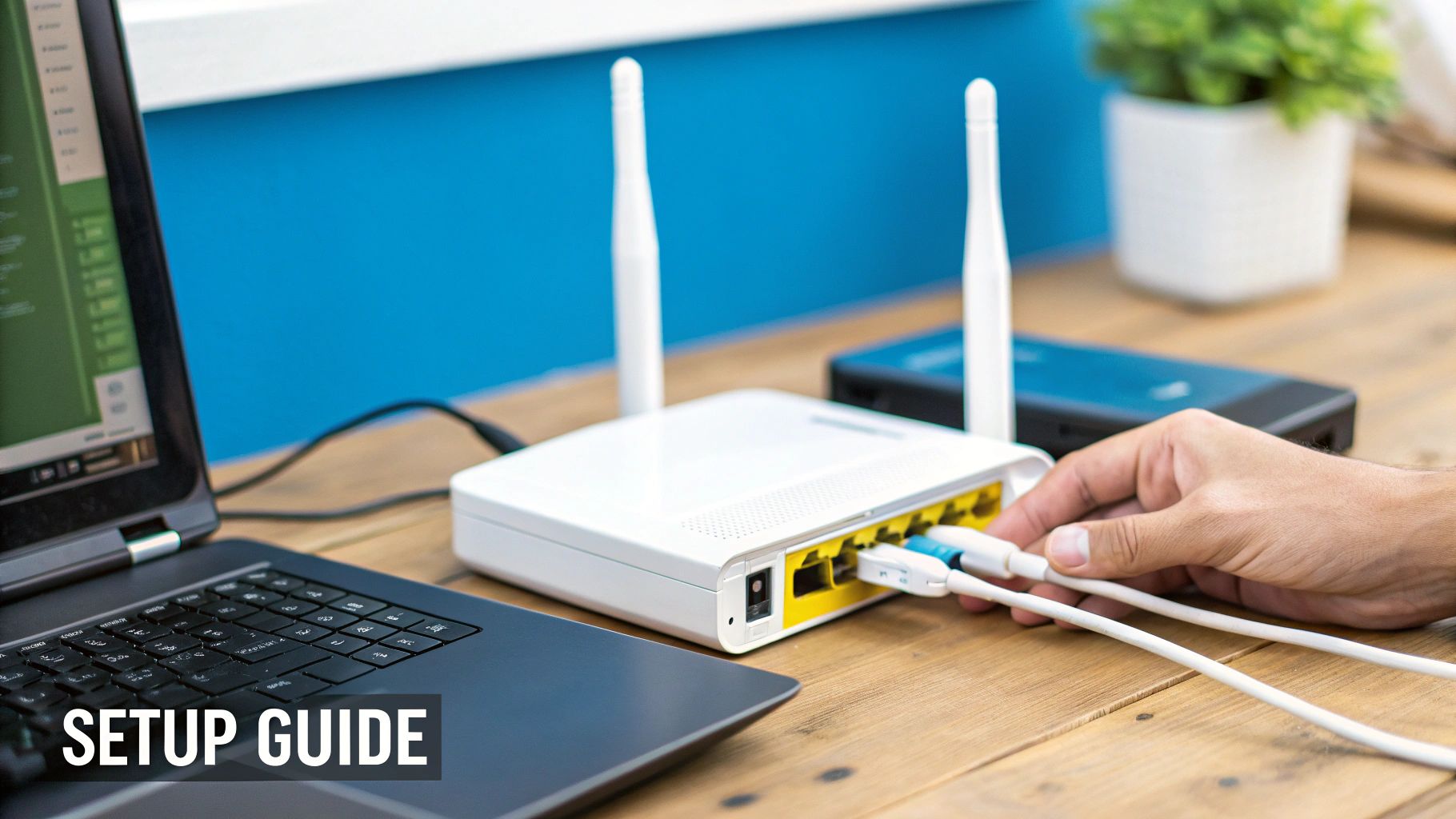
Even the most perfectly tuned hotspot setup will eventually hit a snag. It happens to all of us. One day your connection is blazing fast, and the next, it’s crawling or dropping out entirely. Don't get frustrated—the key is knowing how to fix it quickly.
I've been there, dealing with all the classic headaches: the mysterious slowdowns, the connection that vanishes every hour, and that one stubborn laptop that just refuses to play nice. Let’s walk through the real fixes that actually work and get you back online.
Sudden Slow Speeds or Throttling
This is the big one. If your internet suddenly feels like it's stuck in mud, the first place I always look is the data plan. Have you burned through your monthly high-speed "premium" data? Most carriers will slam on the brakes once you hit that cap, a practice known as throttling. Pop open your carrier’s app or website and check your usage.
If you've got plenty of data left, the issue could be simple network congestion. Think of cell towers like highways—they get jammed during peak hours. Try running a speed test in the morning and then again in the evening. If you see a consistent dip at the same time every day, congestion is probably your culprit. A quick reboot of your hotspot can also work wonders by forcing it to find a different, hopefully less crowded, cellular band.
Expert Insight: Before you start tearing your hair out, do yourself a favor and check your carrier’s outage map. Sometimes the problem isn’t with your gear at all, but a bigger network issue impacting your whole area.
Hotspot Keeps Disconnecting
A connection that drops in and out is maddening, especially when you’re in the middle of a video call. This usually points to either an unstable signal or a software glitch.
Start with the simple stuff. Make sure your hotspot is in its happy place—near a window and away from other electronics that can cause interference. If it's still dropping, it’s time to hunt for a firmware update. Manufacturers are always pushing out updates to fix bugs and make their devices more stable. You can usually find this option buried in the hotspot's admin settings.
Still no luck? A factory reset is your last resort, but it’s a powerful one. It wipes the device back to its original settings, so you will have to set up your Wi-Fi name and password again. But for those really persistent issues, it often does the trick.
A Specific Device Won't Connect
This one's a classic. The hotspot is working great for your phone and tablet, but your smart TV or laptop won't connect. When this happens, the problem is almost always with that specific device, not the hotspot itself.
Here’s a quick checklist I run through whenever this happens to me:
- Forget and Reconnect: On the device that's acting up, go into the Wi-Fi settings and "forget" your hotspot network. Then, try to connect again by typing in the password from scratch. You'd be surprised how often this works.
- Restart the Device: It's a cliché for a reason. Just rebooting the single device that won’t connect can clear up temporary network weirdness.
- Check Network Bands: Older gadgets sometimes can only see the 2.4GHz Wi-Fi band. If your hotspot is set to only broadcast a 5GHz signal, that device won't even know it's there. Just log in to your hotspot's settings and make sure both bands are turned on.
For those of us in remote spots where even a great hotspot struggles, it pays to know all your options. If you're in that boat, check out our guide on other rural high-speed internet options for remote areas.
Of course. Here is the rewritten section, crafted to sound like it was written by an experienced human expert, following all the specified guidelines.
Your Hotspot Internet Questions Answered
We’ve covered a lot of ground, but you probably still have a few questions bouncing around. It's only natural. This is where I'll tackle the most common queries I hear from people thinking about using a hotspot for their home internet.
Let's dive right into the big one for all the gamers out there.
Is a Hotspot Good Enough for Online Gaming?
For most gamers, the answer is a solid maybe. The make-or-break factor isn't just about speed; it's all about latency, which you'll often see called "ping." Think of latency as the delay between you pressing a button and the game server actually registering it. For fast-paced shooters like Call of Duty or competitive titles like Valorant, you absolutely need a low ping—ideally under 60ms—to even stand a chance.
A good 5G hotspot can definitely hit that low-latency sweet spot, but it’s completely at the mercy of your signal strength and how many other people are using the same cell tower. If you're more into strategy games or MMOs, they're much more forgiving. The other major gotcha is data consumption. A single hefty game update can easily gobble up 50-100 GB of your precious premium data in one shot.
How Much Data Do I Really Need for a Month?
This is the million-dollar question, isn't it? The truth is, it’s different for everyone, and you need to be honest about your own digital habits.
Here’s a rough breakdown to get you started:
- Light User (Email, browsing, music): A single person can often get by on 50-100 GB per month.
- Moderate User (Daily HD streaming, social media, video calls): A couple or a small family will probably land in the 200-400 GB range.
- Heavy User (Lots of 4K streaming, serious online gaming, multiple remote workers): These power-user households can easily burn through 500 GB or more.
The absolute best way to know for sure? Dig up your old internet bills. Check your usage history from your previous provider for the last few months. That number is your most accurate starting point, hands down.
Will Using a Hotspot All Day Kill My Phone's Battery?
In a word, yes. Running your smartphone's hotspot feature 24/7 is a surefire way to cook its battery and shorten its lifespan. Phones just aren't built for that kind of constant, heavy workload, and they tend to get uncomfortably hot.
My Advice: If you're serious about using a hotspot for home internet for more than a few days, do yourself a favor and invest in a dedicated mobile hotspot device. It’ll give you a stronger, more reliable signal, let you connect more devices, and save your phone’s battery from a premature death. It’s a small up-front cost that pays off in the long run.
Can I Take My Hotspot on International Trips?
You can, but it requires some careful planning. Your domestic data plan will almost certainly not work overseas without racking up some truly eye-watering roaming charges. Before you pack your bags, call your carrier and ask specifically about their international data packages or roaming add-ons.
Honestly, a much better—and usually cheaper—option is to buy a local SIM card when you arrive at your destination. This gives you local network speeds at local prices. The key is to make sure your hotspot device is "unlocked," which means it can accept SIM cards from different carriers.
Ready to make the switch to reliable, high-speed 5G internet that goes wherever you do? SwiftNet Wifi offers powerful solutions perfect for rural homes and RV travelers, ensuring you stay connected without the hassle. Explore our plans today!


















































