

· Por James
How to Secure Your Home Network From Top to Bottom
Locking down your home network really comes down to a few critical actions: getting rid of your router's default settings, flipping on the strongest encryption available (like WPA3), and keeping your firmware up to date. This isn't just about ticking boxes; it's about building layers of defense that turn your network from an easy target into a private, secure space for your data.
Why You Can't Afford to Ignore Your Home Network Security
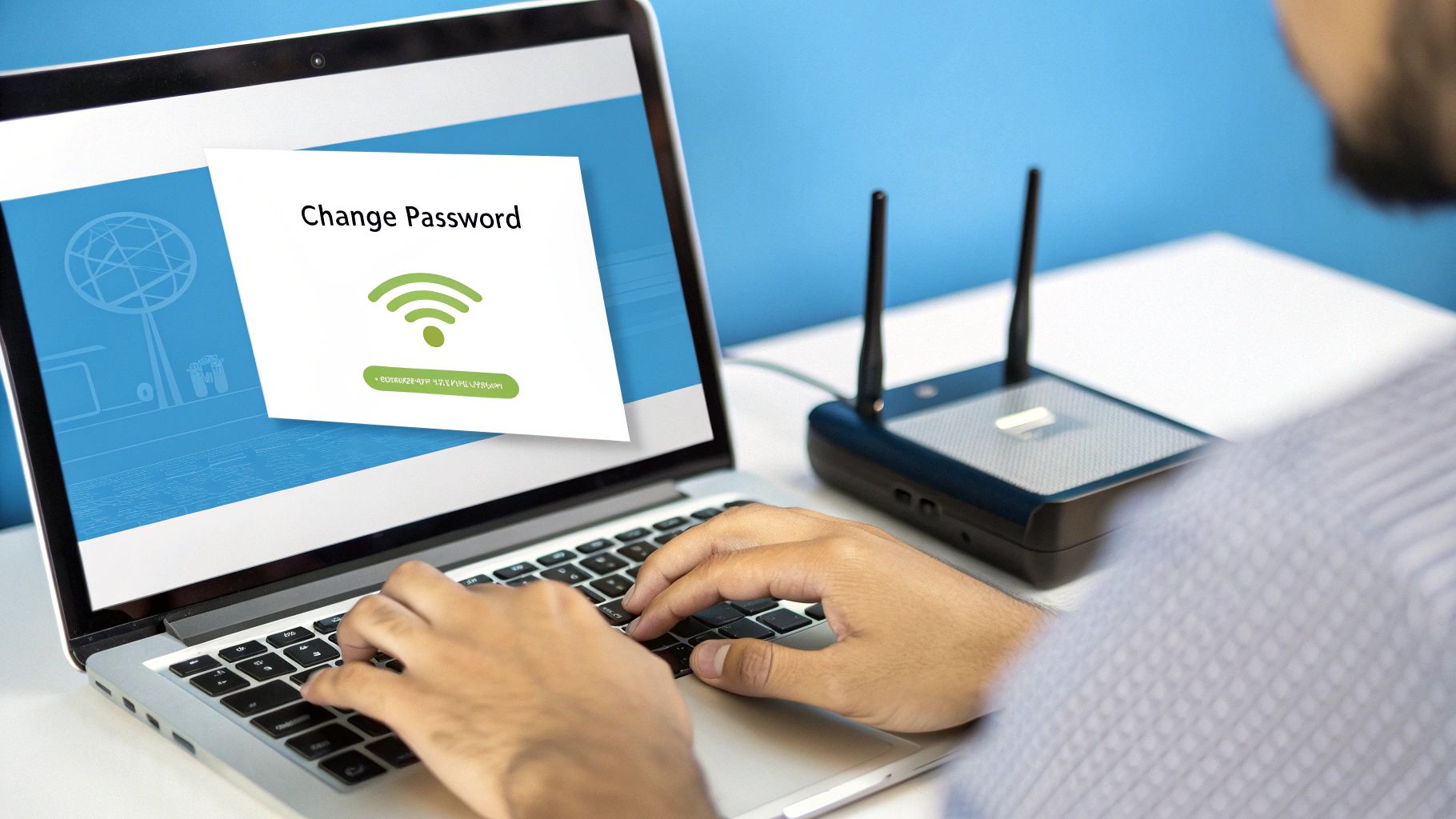
Your home Wi-Fi is the central hub for your entire digital life. It’s what connects your laptop, your phone, your smart TV, and maybe even your doorbell. Because it’s so central, it’s a prime target for anyone looking to cause trouble. It's a huge mistake to think, "I'm just one person, why would they target me?"
Cybercriminals aren't always hunting for big corporate fish. More often, they're casting a wide net for personal data they can quickly sell—things like your banking logins, credit card details, and private messages. Once they're inside your network, they have a backdoor to every single device connected to it. For anyone working from home, the risk isn't just personal; it's professional.
The Problem with Our "Smart" Homes
The threat grows with every new smart device you bring home. Each smart plug, speaker, or camera adds another potential way for an intruder to get in. From my experience, I can tell you that most of these gadgets are designed for convenience first and security a distant second. This has created a playground for automated bots that do nothing but scan for weak, unprotected networks all day long.
The numbers are pretty startling. The average home network gets hit with about 10 cyberattacks every 24 hours. And it gets worse: an eye-opening 99.3% of these attacks exploit well-known security holes that a simple software update could have patched. This tells us something important: most breaches aren't the work of genius hackers. They're the result of basic, preventable security mistakes.
Key Takeaway: Securing your network isn't just for IT pros anymore. It's a basic responsibility of modern life, especially if you’re living in a rural area with less-than-ideal infrastructure or traveling in an RV where you're constantly connecting to new environments.
To get a head start, there are a few things you can do right now that will make a massive difference. This table breaks down the most effective first steps.
Immediate Actions for a More Secure Network
| Action Item | Why It Matters | Time to Implement |
|---|---|---|
| Change Router Admin Password | The default password is often "admin" or "password" and is publicly known. | ~5 minutes |
| Enable WPA3 Encryption | This is the latest security standard, making it much harder for anyone to eavesdrop on your traffic. | ~2 minutes |
| Change the Network Name (SSID) | Using the default name can give away your router model, revealing potential vulnerabilities. | ~2 minutes |
| Turn Off Remote Management | This feature lets you access your router from outside your home, but it's also a major security risk if not properly secured. | ~5 minutes |
Taking these small steps immediately raises the bar for any would-be attacker, making your network a much harder target.
What's Really at Risk?
When your network gets compromised, it’s about a lot more than just someone stealing your Wi-Fi and slowing down your Netflix stream. An intruder can:
- Hijack your bandwidth for their own illegal downloads or attacks.
- Spy on your activity, capturing passwords, bank details, and personal messages.
- Push malware onto your devices, like ransomware that locks up your family photos until you pay.
- Take over your smart devices, giving them access to your cameras and microphones.
Really understanding these threats is what motivates action. If you want to go a bit deeper into the core concepts that protect all kinds of networks, this guide on network security fundamentals is a great resource. Protecting your digital life begins the moment you realize what you have to lose.
Fortifying Your Router From The Inside Out

Think of your router as the digital front door to your entire home. Fresh out of the box, it’s not just unlocked—it’s wide open with a "Welcome!" sign on it. Why? Because manufacturers ship thousands of units with the exact same default login credentials, like "admin" for the username and "password" for the password. These aren't secrets; they're public knowledge, and they're the very first thing any intruder will try.
So, your first move—before you do anything else—is to log into your router’s administrative panel and change those defaults immediately. This one action is the single most powerful step you can take. It slams the door on the most common and effortless way for someone to hijack your network.
Getting Into Your Router's Control Panel
To make these essential changes, you’ll need to access your router’s settings. You can do this from any device connected to your network using a simple web browser. Just type your router's IP address into the address bar. Most models use a standard address like 192.168.1.1 or 192.168.0.1.
If neither of those works, don't worry. The correct address is almost always printed on a sticker right on the router itself, usually alongside the default login details you’re about to change. If you need a more detailed walkthrough, our guide on how to set up your Wi-Fi router can get you logged in.
Shutting Down Risky Convenience Features
Router manufacturers love adding features that make initial setup a breeze. The problem is, that convenience often comes at a steep security price. A few of these settings create gaping vulnerabilities if you leave them enabled.
One of the biggest culprits is Remote Administration (you might also see it called Remote Management or Web Access). This feature lets you access your router’s settings from outside your home network—from anywhere on the internet. It might sound handy, but it’s a massive security hole that exposes your router’s login page to the entire world. Unless you’re a network pro with a very specific reason to use it, you should always turn this off.
Another feature to disable is Wi-Fi Protected Setup (WPS). This is the push-button method for connecting a new device without typing the Wi-Fi password. It sounds great, but its underlying PIN system has well-documented flaws. These flaws can be exploited by an attacker to crack your entire Wi-Fi password in just a few hours.
The minor convenience of a push-button connection simply isn't worth the risk of someone getting the keys to your entire network. Disabling WPS is a non-negotiable step.
Practical Changes You Can Make Today
Diving into a router's interface can seem daunting, but the settings you need are usually grouped together logically. Look for menu sections labeled “Security,” “Administration,” or “Advanced.”
Here are the key features to find and disable right away:
- Remote Administration: Dig into the "Administration" or "Advanced" tab and make sure this is switched off.
- WPS (Wi-Fi Protected Setup): Find this in the "Wireless" or "Wi-Fi" section and disable it.
- UPnP (Universal Plug and Play): This feature lets devices automatically open ports to the internet, creating potential backdoors for malware. It’s convenient for some gaming consoles, but it's a huge security gamble. If you don't absolutely need it, turn it off.
By changing that default password and shutting down these risky features, you've already made your network a much tougher target. You’ve locked the digital front door and closed the most obvious windows, forcing any potential intruder to work a whole lot harder.
Choosing the Right Wi-Fi Encryption and Password

Alright, you’ve locked down your router’s admin controls. Now it’s time to secure the airwaves. This is all about protecting the actual wireless signal beaming through your home, and it’s arguably the most important step.
Think of Wi-Fi encryption as the language your devices speak. If it’s a simple language (like old, outdated encryption), anyone can listen in. But if it’s a complex, coded language, eavesdroppers will just hear gibberish. Using the wrong encryption is like putting a flimsy screen door on a bank vault—it gives a false sense of security.
Understanding the Alphabet Soup of Wi-Fi Security
When you poke around in your router’s wireless settings, you’ll likely see a dropdown menu with a bunch of acronyms: WEP, WPA, WPA2, and if you're lucky, WPA3. These aren't just random letters; they represent different generations of security, and the gap between them is massive.
- WEP (Wired Equivalent Privacy): This is the grandparent of Wi-Fi security, and it's completely broken. Seriously. A determined neighbor with a laptop and some free software can crack a WEP key in a matter of minutes. If your router only offers WEP, it's a museum piece. You need to replace it.
- WPA (Wi-Fi Protected Access): This was a solid step up from WEP, but its time has also passed. It's no longer considered secure against modern hacking techniques.
- WPA2 (Wi-Fi Protected Access 2): For a long time, WPA2 was the go-to standard. It’s still decent and is the absolute bare minimum you should be using today. Most devices support it, and it provides a solid layer of protection for the average home.
- WPA3 (Wi-Fi Protected Access 3): This is the current champion. WPA3 dramatically improves security by making it much, much harder for attackers to guess your password, even if they manage to capture your network traffic. It's a game-changer for fending off brute-force attacks.
The bottom line is simple: If your router supports WPA3, select it immediately. It’s the single most effective choice you can make. If not, WPA2 (often listed as WPA2-PSK or WPA2-AES) is your next-best option. Anything less is leaving the door wide open.
How to Craft a Password That’s Actually Secure (and Memorable)
Your top-tier encryption is only as strong as the password you pair it with. A simple password can be cracked in seconds, completely undoing all your hard work. But that doesn't mean you need a nonsensical string of characters you'll never remember.
Forget about passwords. Start thinking in terms of passphrases.
Instead of something short and convoluted like Tr0ub4dor&3, a passphrase uses multiple random words, like Correct-Horse-Battery-Staple!. This approach creates a password that is exponentially harder for a computer to guess but surprisingly easy for a human to remember.
A 12-character password with a mix of letters, numbers, and symbols can be cracked almost instantly by today’s powerful computers. A simple four-word passphrase, however, could take centuries to break.
Here’s how to build a great one:
- Go for length: Aim for at least 16-20 characters.
- Keep it random: String together unrelated words. Think "OrangeSofaMountainGalaxy" not "MyDogsNameIsFido."
- Spice it up: If you want, toss in a number or special character for good measure.
This simple shift in thinking gives you a fortress of a password that you don't have to write down on a sticky note.
Don't Advertise Your Gear to the World
One last thing: your network name, or SSID. Most routers ship with a default SSID that screams the manufacturer’s name, like "NETGEAR58" or "TP-Link_C4E8." This is a rookie mistake. It’s like putting a sign on your front lawn that says, "This house is protected by a Smith & Co. lock, model 123." It immediately tells a potential attacker what hardware you’re using, letting them look up known exploits for that specific model.
Change your SSID to something unique that doesn't give away any personal information. Avoid your name, address, or anything that can be traced back to you. Get creative! "Pretty Fly for a Wi-Fi" or "The Promised LAN" are not only fun but also much more secure than a default name.
This might seem like a small detail, but it’s a key piece of a layered defense. By hiding your hardware brand, locking things down with WPA3, and using a strong passphrase, you've just built a formidable barrier. Weak credentials are a massive vulnerability, especially when phishing attacks account for over 40% of all security breaches globally. As this detailed cybersecurity report shows, with over 300 billion passwords in use, a weak one is an invitation for trouble.
Keeping your Wi-Fi locked down isn’t a "set it and forget it" kind of deal. While strong passwords and encryption are a great first step, real security comes from staying on top of things. The most overlooked piece of the puzzle? Your router’s software, or what we in the biz call firmware.
Think of firmware as your router’s brain. Just like the operating system on your phone or laptop, it needs regular updates to patch up security holes and keep pace with new threats. When you skip these updates, you're essentially leaving a digital window unlocked for anyone to crawl through.
Why Firmware Updates Are Non-Negotiable
Every day, security researchers—and the bad guys—are poking and prodding network hardware, looking for weaknesses. When a manufacturer like Netgear, TP-Link, or ASUS finds a vulnerability, they quickly release a firmware update to fix it. If you don't install that update, your router remains exposed to a specific, publicly known attack.
Thankfully, most modern routers make this easy. When you first set up your router, dig around in the settings for an "Auto-Update" or "Automatic Firmware Upgrade" option. Flip that switch on. It's the single best thing you can do to ensure your network is always running the latest, most secure software without you having to lift a finger.
If you have an older router that lacks an auto-update feature, you’ll have to handle it manually. It’s not as hard as it sounds. Just set a recurring reminder on your calendar—once a month is plenty—to log into your router's admin page and check for updates. It's usually a one-click process to check and install.
A router that hasn't been updated in a year is a ticking time bomb. It's exposed to hundreds of known exploits that have long since been patched by the manufacturer. Treat these updates as essential maintenance, not optional suggestions.
Your Network Is Only as Strong as Its Weakest Device
Here’s something most people forget: your router isn't the only potential weak spot. Every single smart device connected to your Wi-Fi—your TV, security cameras, smart plugs, even your fancy coffee maker—is another door into your network. A single unpatched device can become a backdoor for an attacker.
Let’s say your smart thermostat hasn't had a software update in two years. A hacker could exploit a well-known flaw in its old software, take control of it, and then use that access to snoop on all the other traffic zipping around your home network. That could include your passwords, banking details, and private messages.
This is where layered security comes in. Regular updates work hand-in-hand with other core security features, like your router's built-in firewall. The process for enabling a firewall is often just as simple as updating firmware, as this infographic shows.
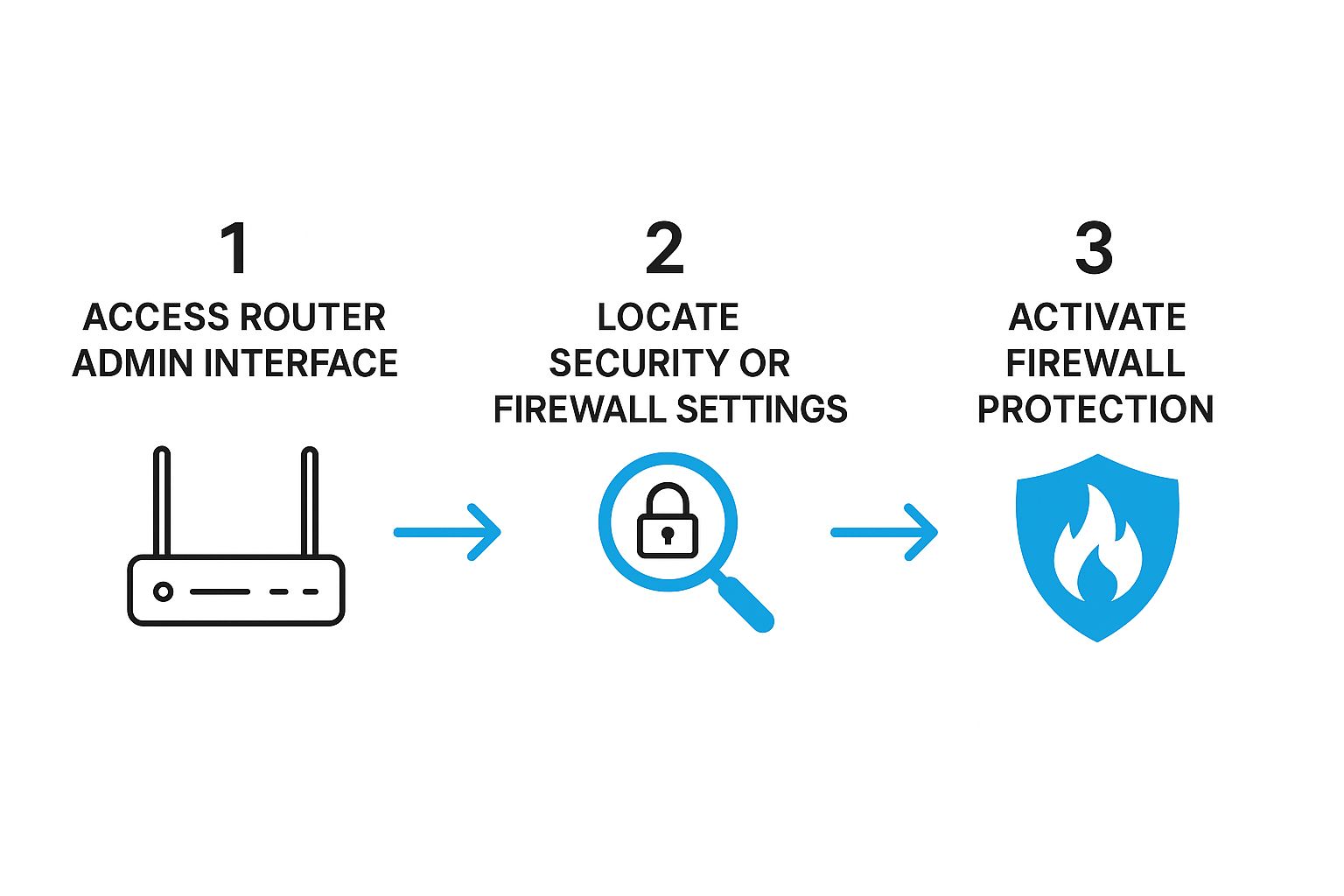
As the visual guide points out, fundamental security settings are usually just a few clicks away in your router’s dashboard. You just have to know to look for them.
Building a Simple Security Habit
Consistency is the key to long-term network security. You don’t need to be a tech wizard; you just need a simple, repeatable routine.
Here’s a quick checklist to run through every month or so:
- Check the Router: Log into your router’s admin panel and see if a firmware update is available. If so, install it.
- Update Smart Gadgets: Pop open the companion apps for your smart home devices (cameras, speakers, lights, etc.) and apply any pending software updates.
- PCs and Phones: Double-check that your computers and smartphones are set to automatically update their operating systems.
- Scan for Strangers: While you're in your router's settings, find the "Attached Devices" or "Client List." Take a quick look to make sure you recognize everything connected. An unfamiliar device could be a red flag. If you want to dig deeper, you can learn more about how to see your internet usage and get a better handle on your network activity.
Our homes have become our offices, schools, and entertainment hubs, and the cybersecurity industry has taken notice. Global spending on cybersecurity is projected to hit $212 billion in 2025—that's a 15.1% increase—largely because our digital lives now start right at our front door. This huge investment highlights just how vital these simple, routine updates really are.
Using Advanced Tactics for Maximum Protection
Once you’ve locked down your router’s core settings and have a solid update routine, you've built a pretty strong defense. But now it’s time to add a couple of powerful layers that really separate the good networks from the great ones.
These next steps are all about building a more resilient and private digital fortress. This is especially important for those of us living or traveling in less predictable environments, like RV parks or rural areas where you don't always know who's on the network next to you.
The Power of a Guest Network
Let’s start with one of the most effective strategies out there: network segmentation. It sounds technical, but the idea is actually quite simple.
Think of it this way: you wouldn't give a house guest the master key to every room in your house. You'd give them a key to the guest room and the front door, right? A guest Wi-Fi network does the exact same thing for your digital home.
Almost every modern router lets you create a guest network with just a few clicks. This feature fires up a second, completely separate Wi-Fi network. It has internet access, but it's completely walled off from your main network. It's an incredibly simple yet powerful security move.
Your personal laptops, phones, and storage drives all live on your primary network, where they can see and talk to each other. A guest network creates a digital barrier, preventing any device connected to it from ever seeing or interacting with your trusted devices.
This is a game-changer for two big reasons:
- Visiting Friends and Family: You can give guests Wi-Fi access without handing them the keys to your entire digital kingdom. If their phone or laptop happens to have malware on it, that infection can't spread to your personal computers.
- Isolating "Smart" Devices: Let’s be honest, many "Internet of Things" (IoT) devices—like smart speakers, TVs, and thermostats—have notoriously weak security. By putting them on the guest network, you contain the risk. If one of them gets compromised, the attacker is trapped on that isolated network, unable to reach your sensitive files.
Setting this up is usually found in your router's "Wireless" or "Wi-Fi" settings. Just look for the option to enable the guest network, give it a simple name (like "YourName_Guest"), and create a separate, strong password for it.
Creating a guest network is one of the single most impactful security moves you can make. It takes less than five minutes and immediately contains threats from untrusted devices—a common entry point for attackers.
Encrypting Your Entire Internet Connection with a VPN
The next step up is using a Virtual Private Network (VPN). A VPN creates a secure, encrypted tunnel between your device and the internet. Think of it like a private, armored courier for your data, shielding it from anyone who might be snooping on the network—whether that’s a hacker at a coffee shop or even your own internet service provider.
This is absolutely vital for RV travelers and remote workers who frequently connect to public Wi-Fi. Networks at campgrounds, libraries, and cafes are notoriously insecure. Without a VPN, anyone on the same network can potentially intercept your traffic.
A VPN solves this by routing all your data through its own secure servers, making your activity unreadable to outsiders. It also masks your real IP address, which adds a powerful layer of privacy by hiding your physical location and identity from websites and trackers.
When you're choosing a VPN service, make sure it has these key features:
- A Strict No-Logs Policy: The service should never keep any records of your online activity.
- Strong Encryption Standards: Look for services that use AES-256 encryption. It's the industry gold standard for a reason.
- A Kill Switch: This is a must-have. This feature automatically cuts your internet connection if the VPN disconnects for any reason, preventing your real data from accidentally leaking out.
Putting It All Together for Total Control
These advanced tactics work together to create a multi-layered defense. Your guest network isolates potential threats inside your home, while your VPN protects your data as it travels out into the wider internet.
You can take this even further. For instance, you can fine-tune access by learning how to block websites on your router, adding another layer of security for any device on your guest network, like your kids' tablets.
For those looking to deepen their understanding of comprehensive digital defense, it’s worth exploring essential cyber security risk management strategies to safeguard against a wider variety of online threats. By implementing guest networks and a reliable VPN, you elevate your security from basic to truly robust, creating a much more private and protected online experience.
Answering Your Top Home Network Security Questions
Putting all these security practices into place is a great first step, but it often brings up new questions. It's one thing to read a guide, but it's another to apply it to your own setup at home. Let's dig into some of the most common things people ask when they start locking down their home Wi-Fi.
Getting these details right helps turn good intentions into solid security habits. This is especially true if you’re on the move in an RV or live in a rural spot where your connection can feel a bit more exposed.
How Often Should I Really Change My Wi-Fi Password?
The old-school advice to change your password every 90 days is pretty much obsolete. Modern security wisdom has shifted focus from how often you change it to how strong it is in the first place. If you've created a long, complex passphrase and have WPA3 encryption enabled, you've already built a formidable defense.
Honestly, there’s no need to change it constantly unless something specific happens. A good reason would be if you suspect a breach, or if you've handed out your main password to too many people over the years.
Your guest network password, however, is a totally different ballgame. Since that network is for visitors and less-trusted devices, you can—and should—change that password much more frequently. It won't disrupt any of your core devices, and it keeps that access point fresh and secure.
Is Campground or RV Park Wi-Fi Safe to Use?
Treat any public Wi-Fi, especially at a campground or RV park, as completely hostile territory. You have zero control over its setup, you don't know who else is connected, and you have to assume someone might be snooping on the traffic. It's a huge risk for your personal data.
Never, ever do anything sensitive—online banking, work logins, credit card purchases—on public Wi-Fi unless you're using a trusted VPN. A VPN encrypts all your traffic, creating a private tunnel that makes your activity unreadable to anyone else on that network.
For anyone who travels a lot, a dedicated mobile hotspot is a far better choice than jumping between sketchy public Wi-Fi networks. You get a private, secure network that you control, no matter where you park.
This approach gives you a consistent layer of security you can count on, which is absolutely critical when your "home" is always on the move.
Will These Security Measures Slow Down My Internet?
This is a question I hear all the time, but the answer is almost always no. Modern routers are built with specialized hardware designed to handle strong encryption like WPA3 without breaking a sweat. You simply won't notice a difference in your internet speed.
Most of the other critical security steps have absolutely no impact on performance at all. Things like:
- Changing your admin and Wi-Fi passwords
- Updating your router's firmware
- Setting up a guest network
- Turning off features like WPS or remote management
The only thing that can introduce a slight speed reduction is using a VPN, because your traffic is taking an extra hop through an encrypted server. That said, premium VPN services have highly optimized networks that minimize this lag, often to the point where it's barely perceptible. The massive security boost you get is well worth the tiny trade-off.
Why Is a Guest Network So Important for My Home?
Think of a guest network as one of the most powerful—and easiest—security tools you have. It's not just for company; it's a vital strategy for containing risk within your own home. It creates a completely separate, walled-off network that can get to the internet but can't see or talk to anything on your main network.
This is absolutely crucial for isolating your IoT (Internet of Things) devices. Let's be real: your smart speakers, light bulbs, and thermostats were built for convenience, not hardcore security. By putting them on the guest network, you ensure that if one of them ever gets hacked, the damage is contained. The attacker can't use that compromised smart plug to pivot to your laptop and steal your personal files. It’s like building a digital firewall right inside your house.
For RV travelers and rural residents, a secure, reliable internet connection isn't a luxury—it's a necessity. SwiftNet Wifi delivers high-speed 5G internet designed to keep you online, whether you’re working from a scenic overlook or streaming movies where fiber doesn't reach. Find out more about our dependable internet solutions at https://swiftnetwifi.com.
#rv #rvlife #rvliving #rvlifestyle #rvrenovation #rvremodel
#rvtravel #rvcamping #rvadventures #ruralwifi #5gwifi
#5ginternet

