

· By James
How to Monitor Network Usage: Tips to Speed Up Your Internet
If you've ever found yourself wondering why your internet suddenly slows to a crawl—usually right in the middle of an important video call or movie night—you're not alone. The culprit is often hidden in your network traffic, where some unseen app or device is quietly hogging all your precious bandwidth.
Learning how to monitor network usage isn't just for the IT pros anymore. It's a fundamental skill for anyone running a home Wi-Fi network. By getting a clear view of your data consumption, you can finally see what's happening behind the scenes and actually do something about it.

This process is the key to fixing those frustrating slowdowns, steering clear of data overage fees from your ISP, and making sure your connection is as stable as possible. Simply put, keeping an eye on your traffic puts you back in control of your internet performance.
Before diving into the "how," let's quickly summarize the tools you'll be using across different platforms. This table gives you a bird's-eye view of your options.
Quick Guide to Network Monitoring Tools
| Platform | Built-in Tool | Best For |
|---|---|---|
| Router | Admin Dashboard/Firmware | Getting a complete overview of all connected devices and total network usage. |
| Windows | Task Manager / Resource Monitor | Quickly identifying which specific apps are using data on your PC in real-time. |
| macOS | Activity Monitor | Checking real-time network activity and data usage by individual processes. |
| Linux | System Monitor / nethogs
|
Detailed, real-time command-line or GUI monitoring for advanced users. |
| Mobile | Settings > Network & Internet | Tracking cellular and Wi-Fi data usage to avoid hitting monthly plan limits. |
Each of these tools offers a different window into your network's activity. We'll explore them in more detail, but for now, let's get into the real-world benefits.
Pinpoint Bandwidth Hogs and Boost Speed
The most immediate win from monitoring your network is finding the biggest data consumers. Is it a work laptop constantly syncing massive files to the cloud? Maybe it's a smart TV streaming in 4K, even when no one is in the room. When you can see a clear breakdown of data use per device, you can solve the real cause of lag instead of just guessing.
This is more important than ever as our data habits grow. The average household is already chewing through about 652 gigabytes (GB) of broadband data every month. With some projections showing global data creation will hit 181 zettabytes a year by 2025, managing your personal slice of that pie becomes critical. You can dig into more data consumption trends to see just how massive these numbers are.
#rv #rvlife #rvliving #rvlifestyle #rvrenovation #rvremodel #rvtravel #rvcamping #rvadventures #ruralwifi #5gwifi #5ginternet
Enhance Your Network Security
Beyond just speed, network monitoring is a surprisingly effective security tool. An unexpected spike in data usage from a device that should be idle can be a major red flag. It might point to malware sending your data out to the web or an unauthorized user piggybacking on your Wi-Fi.
Regularly checking your network activity helps you establish a baseline for what's "normal." Once you spot something out of the ordinary, you can investigate right away, protecting your personal information and securing your network from potential threats.
Ultimately, taking a proactive approach to monitoring empowers you to:
- Avoid data cap surprises from your internet service provider.
- Optimize performance for the things that matter most, like remote work or online gaming.
- Ensure every device on your network is legitimate and secure.
- Troubleshoot connectivity issues much faster and more effectively.
Pinpoint Bandwidth Hogs Right From Your Router
Think of your router as the traffic cop for your entire home network. Every single piece of data—every Netflix stream, every Zoom call, every software update—flows through it. This central position makes it the perfect place to start your investigation into what’s eating up your bandwidth.
The best part? You can get a powerful, network-wide view without installing a single piece of software on any of your devices. It’s the most efficient way to see if it’s a phone, a laptop, or that new smart TV that’s causing the slowdowns.
First things first, you need to log into your router's admin panel. Just about every router has a sticker on the bottom or back with the critical info: its IP address (usually something like 192.168.1.1), a username, and a password. Pop that IP address into your web browser, enter the credentials, and you're in.
Getting Around Your Router's Admin Panel
Once you’re logged in, you'll find that the layout and language can be wildly different between brands like Netgear, TP-Link, or ASUS. Don't let that throw you. You're hunting for a feature that shows you data consumption.
Here are the common terms to look for:
- Traffic Meter or Traffic Monitor: These usually give you the big picture—total data downloaded and uploaded over time.
- Bandwidth Monitoring: This is a more direct label that should lead you to real-time or historical usage stats.
- Connected Devices or Device List: This is often the jackpot. It lists every single device on your network and, hopefully, how much data each one is using.
- QoS (Quality of Service): While its main job is to prioritize traffic (like for gaming or video calls), the QoS page often shows real-time bandwidth use for each device.
As you poke around, you’ll find a list of all your connected gadgets. Sometimes they're identified by a generic MAC address, but often you'll see a name you recognize. From here, you can usually sort by data consumption to instantly see who the main culprits are. You might be surprised to find your work laptop is constantly syncing huge files to the cloud or that a streaming stick is pulling down 4K video data even when it’s supposed to be idle.
Spotting a single device gobbling up an unusual amount of data is often the "aha!" moment in fixing network-wide slowdowns. It lets you tackle the root cause directly instead of just rebooting the router and crossing your fingers.
This simple monitoring process is the foundation of good network management. It's a cycle: measure what's happening, identify the problem, and then take action to optimize performance.
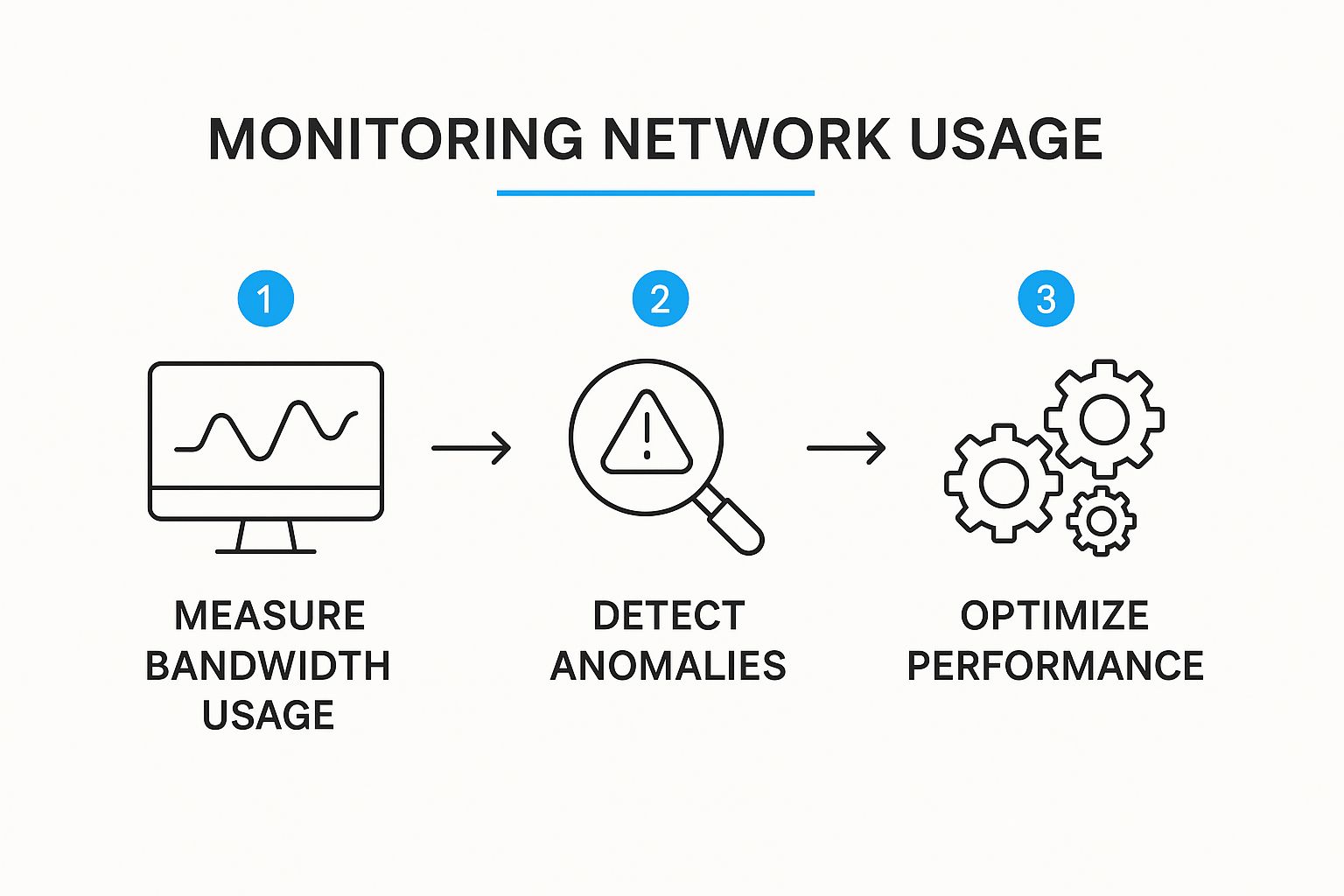
As you can see, it all starts with measurement. Once you know what's going on, you can pinpoint the problem and take smart steps to fix it.
What to Do About Bandwidth Hogs
So, you've found a device that's using way more than its fair share. Now what?
You have a few options. If it's a legitimate activity, like a massive game download, you might just have to wait it out. But if the usage is unexpected, it’s time to dig into that specific device's settings to see what's running.
For persistent problems, or if you spot a device you don't even recognize, you might need to take stronger measures. Our detailed guide on how to block websites on a router can walk you through restricting access to regain control. Taming these data-hungry devices is the key to a smoother, faster internet experience for everyone in the house.
#rv #rvlife #rvliving #rvlifestyle #rvrenovation #rvremodel #rvtravel #rvcamping #rvadventures #ruralwifi #5gwifi #5ginternet
Monitor Data Usage on Windows and macOS
While your router gives you the big picture, your computer's own operating system can zoom in to show you exactly which apps are secretly guzzling your data. Both Windows and macOS have some powerful, built-in utilities that act like data detectives, sniffing out those resource-hungry programs running silently in the background. Getting a handle on these tools is the key to figuring out why one specific machine might be dragging down your entire network.
Ever been on a choppy video call? It's easy to blame your internet connection, but often the real culprit is a cloud sync service like OneDrive or Dropbox uploading a massive file without you even knowing. With the OS-level tools, you can spot this activity immediately, pause the sync, and get your call quality back on track.
Uncovering Data Hogs in Windows
Windows actually gives you two great ways to track network usage, and each one is useful for a slightly different situation.
For a quick, real-time snapshot of what's happening right now, the Task Manager is your best friend. Just press Ctrl+Shift+Esc to bring it up. Once it's open, click over to the "App history" tab. This screen shows you the network data each app has chewed through since a certain date, making it super easy to spot any program that's gone wild over the past month.
If you want a more detailed breakdown, head into the Data Usage settings:
- Go to Settings > Network & Internet.
- Choose Data usage from the menu on the left.
- Click "View usage per app" to see a full list of every application and how much data it has used over the last 30 days.
This list is incredibly insightful. It even separates usage by Wi-Fi and Ethernet, helping you see your long-term data habits and pinpoint which apps are consistently the heavy hitters.
The real power here is finding "background" data hogs. If an app you barely ever open is sitting at the top of this list, that's a dead giveaway it's using your bandwidth without your permission.
Peeking into Network Activity on macOS
For Mac users, the go-to utility is the Activity Monitor. This is a versatile tool that gives you a live look at everything your Mac is doing, including what's happening on the network. You can find it in your Applications > Utilities folder, or just use Spotlight (Cmd+Space) to search for it.
With Activity Monitor open, click on the "Network" tab. This screen lists every single process running on your Mac and shows you real-time stats on how much data they're sending and receiving.
This image of the macOS Activity Monitor shows processes sorted by "Bytes Sent," with kernel_task using the most data at that moment.

This view is perfect for troubleshooting those mysterious slowdowns by identifying which background services are chatting over the network. Just click the "Sent Bytes" or "Rcvd Bytes" (Received Bytes) column headers to instantly sort the list and see which processes are the most active. For a broader look at tracking your data, check out our related guide on how to see internet usage across all of your devices.
#rv #rvlife #rvliving #rvlifestyle #rvrenovation #rvremodel #rvtravel #rvcamping #rvadventures #ruralwifi #5gwifi #5ginternet
Track Network Activity on Your Phone
Ever feel like your mobile data just… evaporates? One minute you have plenty, the next you’re getting slowdowns and surprise overage fees. It’s a common frustration, especially since your phone is probably the most data-hungry device you own. The good news is that both Android and iOS have simple, built-in tools that show you exactly where every megabyte is going.
This kind of visibility is more critical now than ever. With 5G becoming the norm, the amount of data we chew through has exploded. In some areas, average monthly usage has hit a staggering 50 to 70 GB per person—that’s almost three times what 4G users typically consume. Things like 8K video streaming and cloud gaming are the main culprits, making it incredibly easy to burn through your data allowance without even realizing it. To see the bigger picture, you can dig into these skyrocketing mobile data statistics and see just how fast global usage is climbing.
#rv #rvlife #rvliving #rvlifestyle #rvrenovation #rvremodel #rvtravel #rvcamping #rvadventures #ruralwifi #5gwifi #5ginternet
Checking Data Consumption on iOS and Android
Your first step is to get a ranked list of your biggest data hogs. It's surprisingly easy on any modern smartphone.
- For iPhone users: Just head to Settings > Cellular. As you scroll down, you'll find a list of all your apps under the "Cellular Data" section, with their individual data usage displayed right beneath their names.
- On an Android device: The path is usually something like Settings > Network & internet > Mobile network. From there, tap "App data usage" to see a similar list, often with a handy graph that visualizes your consumption over time.
This list is your roadmap to saving data. You'll immediately spot if social media, streaming services, or music apps are doing the most damage.
Practical Tips to Reduce Mobile Data Use
Once you've identified the top offenders, you can take action right away to rein them in without having to delete them.
The goal isn’t to stop using your favorite apps, but to make them use data more intelligently. Simple tweaks to background activity and offline settings can save a surprising amount of data each month.
A fantastic place to start is with background data. Apps like Instagram or Facebook are constantly refreshing in the background to fetch new posts and notifications, and that uses up your cellular data. You can shut this down on an app-by-app basis right in your phone’s cellular settings. Making this one change can seriously cut down on passive data drain.
Another smart move is to lean on offline features whenever you can. Got a long flight or road trip coming up? Download your Spotify playlists or Netflix shows while you're connected to Wi-Fi. It’s a simple habit that gives you all the entertainment you need without touching your cellular plan. Also, keep an eye on features like Wi-Fi Assist (iOS) or Adaptive Wi-Fi (Android). These can automatically switch to cellular data when your Wi-Fi signal is weak—a sneaky feature that can burn through your data when you least expect it.
Use Advanced Tools for Deeper Insights
While the tools built right into your operating system are great for a quick look, sometimes you need to pop the hood and see what’s really going on. When basic checks aren't cutting it, dedicated third-party software can give you a much clearer, more detailed picture of your network's health and performance.
These advanced tools are built from the ground up to provide granular control and deep insights that the native utilities just can't offer. If you're serious about network monitoring, these apps are essential. They can instantly flag a new device joining your network, spot weird outgoing connections that might signal malware, and even generate historical reports to track usage patterns over weeks or months.

Why Advanced Monitoring Matters
The need for better network monitoring tools has grown right alongside our internet use. As of early 2025, there are about 5.56 billion internet users worldwide—a figure that has more than doubled since 2013. The sheer volume of traffic is staggering.
This massive scale makes real-time monitoring a must-have for spotting congestion and making sure everything runs smoothly. You can see just how fast these numbers are climbing in this breakdown of global internet users on Exploding Topics.
#rv #rvlife #rvliving #rvlifestyle #rvrenovation #rvremodel #rvtravel #rvcamping #rvadventures #ruralwifi #5gwifi #5ginternet
Popular Tools for Windows and macOS
For Windows users, GlassWire is a fantastic choice, especially for its slick, visual interface. It turns your network traffic into a beautiful, easy-to-read real-time graph. You can see exactly which apps are talking to the internet and which servers they're connecting to, all at a glance. It also packs a powerful firewall that alerts you the first time an application tries to get online, giving you the final say to block it or let it through.
On the macOS side of the fence, Little Snitch has been a favorite of power users for years. It's all about control. Whenever an app tries to connect to an online server, Little Snitch intercepts it and throws up an alert, letting you decide whether to approve or deny the request. This is incredibly useful for stopping apps from "phoning home" without your permission and sniffing out potential security risks.
Using a tool like GlassWire or Little Snitch is like having a security guard at your computer's internet gateway. Nothing gets in or out without you knowing about it, offering an unmatched level of transparency and control over your data.
Feature Comparison of Network Monitoring Tools
Choosing the right tool can feel a bit overwhelming, so here's a quick comparison to help you figure out which one fits your needs best. Each has its own strengths, whether you're a casual user wanting a bit more visibility or a pro needing to dissect every packet.
| Tool Name | Platform | Key Feature | Best For |
|---|---|---|---|
| GlassWire | Windows | Real-time visual network graph and firewall alerts. | Everyday Windows users wanting an easy-to-understand view of their network traffic. |
| Little Snitch | macOS | Granular, rule-based outbound connection control. | Mac users who want precise control over which applications can access the internet. |
| Wireshark | Windows, macOS, Linux | Deep packet inspection and protocol analysis. | Network professionals and advanced users troubleshooting complex connection problems. |
This table should give you a good starting point. For most people, GlassWire or Little Snitch will be more than enough to get the job done and provide some serious peace of mind.
For those who need to go even deeper with technical analysis, Wireshark is the undisputed industry standard. It captures and displays the data zipping across your network in microscopic detail. I'll be honest, its interface can be intimidating for newcomers, but it’s the ultimate tool for cracking tough network mysteries.
If you're dealing with stubborn connection issues, it’s often a good idea to start with the basics first. Our guide on slow internet troubleshooting has practical steps you can take before you dive into the deep end with packet analysis. By pairing fundamental troubleshooting with these powerful tools, you can solve just about any network problem that comes your way.
#rv #rvlife #rvliving #rvlifestyle #rvrenovation #rvremodel #rvtravel #rvcamping #rvadventures #ruralwifi #5gwifi #5ginternet
Common Questions About Network Monitoring
Diving into network monitoring usually kicks up a few questions. Getting a handle on these is the difference between just staring at data and actually making smart moves to boost your internet speed and security. Let's walk through some of the most common things people ask.
One of the biggest headaches is trying to figure out which specific device is dragging the whole network down. You might see the traffic meter on your router spiking, but how do you trace that back to a single phone, laptop, or smart TV?
The best way to play detective here is to combine two pieces of information. First, pop into your router’s admin page and pull up the “Connected Devices” or “Device List” section. At the same time, open the real-time monitoring tool on your main computer—like Task Manager on Windows or Activity Monitor on macOS—and see what’s showing a big jump in activity. This two-step check is usually all it takes to find your bandwidth hog.
Is All High Usage Bad?
Another thing that trips people up is learning to spot the difference between normal high usage and a real problem. Not every data spike is a red flag. For instance, if you’re streaming a 4K movie, you expect that device to be chugging down bandwidth. That’s just what it takes to get a crisp picture.
The real trouble starts when you see something unexpected. If your smart speaker or printer suddenly starts chewing through data while it should be sitting idle, that’s when you should be concerned. Unexplained data use, especially a lot of uploads, can be a symptom of a buggy app, a malware infection, or some unauthorized process running where it shouldn't be.
The trick is to get a feel for your network's normal rhythm. Once you know what your baseline activity looks like, it’s way easier to spot weird behavior that needs a closer look. This turns network monitoring from a chore into a really effective security tool.
Why Monitor an Unlimited Data Plan?
Finally, if you have an unlimited data plan, you might be wondering why you should even bother. No overage charges, no problem, right? While it's true you don't have to stress about data caps, monitoring is about so much more than just counting gigabytes.
For unlimited plan users, it really comes down to performance and security.
-
Performance Optimization: An unlimited plan isn't the same as unlimited speed. If one device is downloading massive files, it can still bog down the connection for everyone else, making your video calls jerky and online games unplayable.
-
Security Insight: Monitoring is your first line of defense for spotting unauthorized devices piggybacking on your network or catching malware that could be stealing your personal info. Your data plan has nothing to do with that.
At the end of the day, knowing how to keep an eye on your network usage gives you total control over your home internet, making sure it’s fast, dependable, and secure for everyone who uses it.
For a high-speed internet solution designed for RV life and rural areas, check out SwiftNet Wifi. We provide reliable 5G internet so you can stay connected wherever your adventures take you. Learn more at https://swiftnetwifi.com.
#rv #rvlife #rvliving #rvlifestyle #rvrenovation #rvremodel #rvtravel #rvcamping #rvadventures #ruralwifi #5gwifi #5ginternet

