

· By James
Using a Hotspot for Home Internet Explained
Absolutely. Using a hotspot for your home internet is definitely possible, and it can be a real lifesaver in certain situations—think temporary setups, travel, or living in rural spots where good old-fashioned broadband is just a dream. It offers a flexible, portable connection using cellular data. But, and this is a big but, you've got to be realistic about its limitations with data caps, speed, and how many devices it can handle at once.
Is a Hotspot a Realistic Choice for Your Home Internet?
Deciding to go all-in on a hotspot for your primary internet connection really comes down to weighing convenience against performance. For some folks, like digital nomads or those living the RV life, it's a perfect match. It gives you internet access pretty much anywhere you can get a cell signal. It's also a fantastic backup plan for when your main internet service decides to take an unscheduled vacation.
For the average household, though, making a hotspot your main internet source involves some serious trade-offs. The two biggest obstacles you'll run into are data caps and network throttling. Most traditional internet plans are a free-for-all, but hotspot data is a different story. Once you burn through your high-speed allotment for the month, your speeds can be choked down to a crawl. Good luck with Netflix or your work video calls then.
Hotspot vs Traditional Home Internet at a Glance
So, how does a mobile hotspot truly stack up against a traditional cable or fiber connection? It's a classic case of portability versus raw power. Here's a quick side-by-side look to help you see where each one shines.
| Feature | Mobile Hotspot | Traditional Home Internet |
|---|---|---|
| Portability | High - take it anywhere with a signal | Low - tied to a physical address |
| Data Limits | Often capped (e.g., 50-150GB) | Typically unlimited or very high caps |
| Speed | Moderate (varies by location/network) | High and consistent (fiber is fastest) |
| Device Capacity | Limited (usually ~10-15 devices) | High (can support many devices easily) |
| Installation | Simple plug-and-play | Professional installation often needed |
| Best For | Travel, backup, light use, rural areas | Heavy streaming, gaming, smart homes |
This table makes it clear: if your life demands top-tier speed and unlimited data for a busy household, traditional internet is hard to beat. But for flexibility and on-the-go access, a hotspot is your best friend.
The Data Dilemma and Device Limits
The real issue boils down to the massive gap between what a typical home uses and what a mobile plan offers. The average American household chews through a whopping 700GB of data per month. Compare that to the average mobile user, who gets by on about 22GB. That thirty-fold difference is exactly why a standard hotspot plan often can't keep up with a family's daily diet of streaming, gaming, and working from home.
This gives you a ballpark idea of what you can expect from a mobile hotspot in terms of real-world performance.
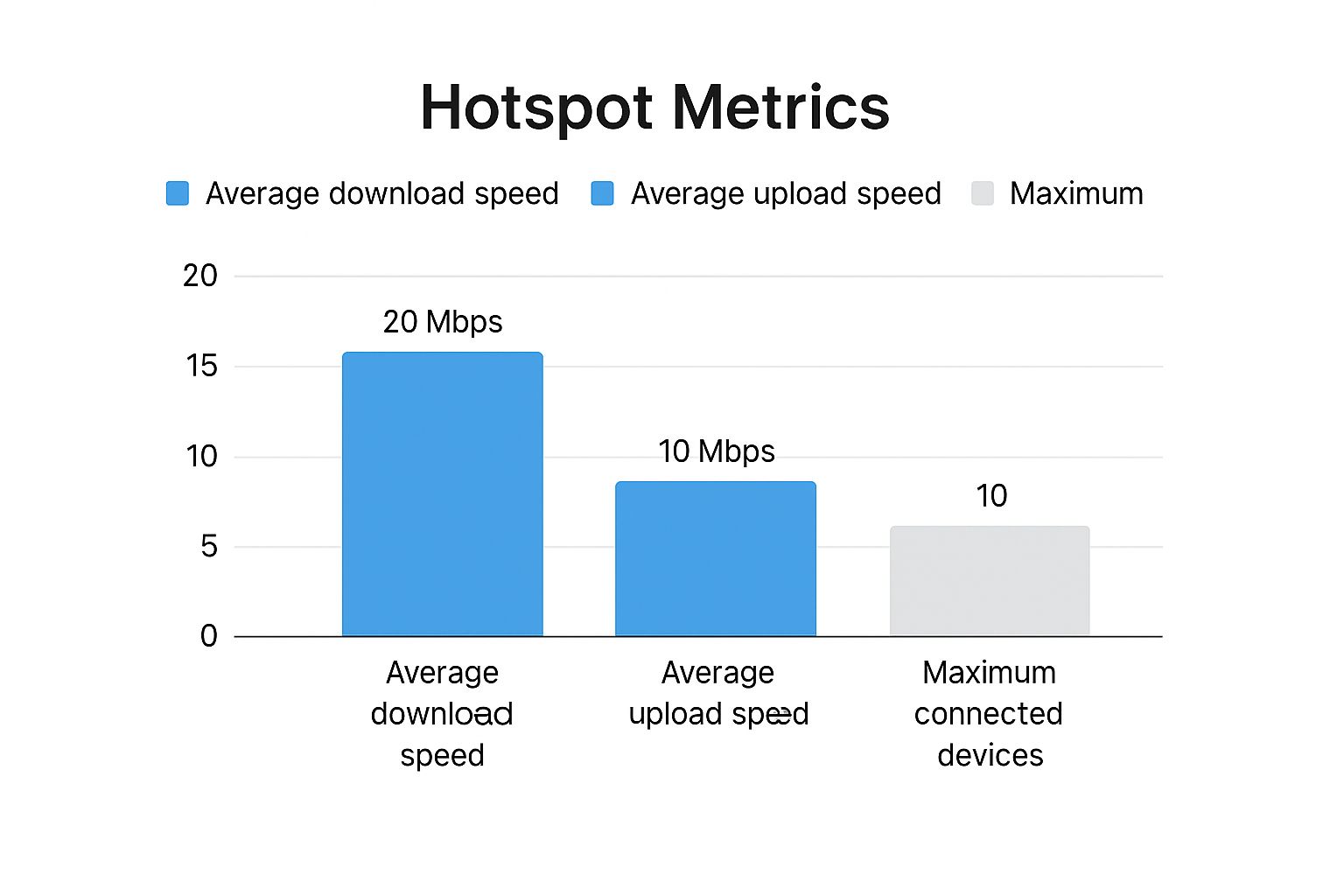
While these numbers show that a hotspot is perfectly functional, it's just not in the same league as the powerful bandwidth from cable or fiber when you've got multiple people trying to do high-demand things at the same time. You can learn more about the nitty-gritty of how to use a hotspot as home internet to see if it truly fits your lifestyle.
Key Takeaway: A mobile hotspot is a champion of portability and an amazing backup, but it often struggles as a primary home internet source because of strict data limits, potential speed throttling, and a lower capacity for multiple users.
When Does a Hotspot Make Perfect Sense?
Despite those limitations, there are absolutely scenarios where a hotspot isn't just a good choice—it's the best choice.
- Rural Living: If you're in a place where cable or fiber lines just don't exist, a 5G hotspot can often blow older options like DSL or satellite out of the water.
- A Temporary Fix: Just moved? A hotspot is the perfect stopgap while you wait for your traditional internet to get installed. No more sitting in an empty house with no Wi-Fi.
- Light Usage: If you live alone and your internet life is mostly browsing, email, and scrolling through social media, a hotspot can be a surprisingly cost-effective way to stay connected.
Choosing Your Hotspot Hardware and Data Plan
Getting the right gear and a solid data plan is hands-down the most important part of setting up a hotspot for your home internet. The first fork in the road is deciding between using your smartphone’s built-in hotspot or grabbing a dedicated mobile hotspot device.
While your phone works in a pinch, it’s a terrible choice for a primary home connection. It will absolutely chew through your phone's battery and can cause it to overheat, which isn't great for the long-term health of your device. Plus, your entire home network goes down every single time you get a phone call.
A dedicated hotspot, on the other hand, is built for one thing and one thing only: dishing out a stable, consistent Wi-Fi signal.
Dedicated Hotspot vs. Smartphone Tethering
For any kind of home setup, a dedicated mobile hotspot from a brand like NETGEAR is the only way to go. These little workhorses are designed to handle way more traffic—some can support up to 32 devices, though you'll get the best performance by keeping that number lower.
They also come with beefy batteries made for all-day power and can even be left plugged in 24/7 without you having to worry about frying the hardware.
Here's a quick reality check:
| Feature | Dedicated Hotspot | Smartphone Hotspot |
|---|---|---|
| Battery Life | Built for the long haul | Drains your phone fast |
| Performance | Stable, optimized for multiple users | Easily interrupted and prone to overheating |
| Device Limit | Higher (often 15-32 devices) | Lower (usually 5-10 devices) |
| Primary Use | Providing a reliable network | A quick, temporary connection |
Going with a dedicated device means your home internet isn't tied to your personal phone. It just creates a much more reliable and less frustrating experience for everyone.
Decoding Your Mobile Data Plan
Once you've picked your hardware, you have to navigate the maze of data plans. This is where the carriers love to bury the important stuff in the fine print. Don't fall for the flashy "unlimited" marketing—what really matters is the high-speed data allowance.
A carrier might sell you an "unlimited" plan, but the reality is you might only get 50GB of premium, high-speed data. Once you blow past that cap, they'll "deprioritize" or throttle your connection, slowing your speeds to a crawl. It can make even basic web browsing feel impossible.
When you're comparing plans, you need to be a detective and hunt for these details:
- Premium Data Amount: How many gigabytes (GB) do you actually get at full 4G or 5G speeds? This is the most crucial number.
- Throttling Policy: When you hit the data cap, what happens? Some plans drop you to 3G speeds (around 1-3 Mbps), while others become even slower, making them basically useless.
- Video Streaming Resolution: To save data, many plans restrict video streaming to Standard Definition (480p). If you want HD, you'll likely have to pay extra.
- Overage Fees: If your plan isn't truly unlimited, how much will they charge you per gigabyte if you go over? These fees can stack up shockingly fast.
It’s also important to be realistic about performance. Real-world testing often shows that mobile hotspots can struggle to keep up with a demanding work-from-home lifestyle. If you need a steady 10 to 20 Mbps for reliable video calls, a hotspot might not always deliver. You can discover more insights about hotspot performance on CNET.com to see how they stack up.
The best approach is to carefully match what you'll actually be doing online with the specific limits of a plan. It's the only way to avoid slowdowns and nasty surprise bills.
Setting Up Your Hotspot for Peak Performance

Alright, your new hotspot has arrived. It's tempting to just plug it in and go, but taking a few extra minutes to get the setup right can be the difference between a good-enough connection and a great one. When this little box is your primary home internet, every bit of performance counts.
The single biggest factor for speed is cellular signal strength. Your hotspot is basically a fancy modem that needs to talk to the nearest cell tower, so where you put it in your house matters—a lot. Think of it like tuning an old radio; moving it just a few inches can take you from static to a crystal-clear signal.
Start by placing it near a window. The best spot is usually one that faces the direction of the nearest town or a major road where cell towers are likely to be.
Find the Sweet Spot for Your Signal
Your mission is to put as little as possible between your hotspot and the great outdoors. Things like concrete, metal, and even some energy-efficient window coatings can really weaken a cellular signal.
It's also a good idea to keep the hotspot away from other electronics that can cause interference. Some of the worst offenders are:
- Microwave ovens
- Cordless phone base stations
- Big metal appliances like refrigerators
Once you find what looks like a good spot, check the signal strength indicator on the hotspot’s screen or in its admin dashboard. Don't be afraid to experiment. Move it from window to window and see where you get the most "bars." This simple step is hands-down the best thing you can do for a faster, more stable connection.
Pro Tip: Whatever you do, don't hide your hotspot in a cabinet or tuck it away behind the TV. It needs to breathe. An open area with a clear line of sight to a window will almost always win. That small tweak can be the difference between a stuttering video call and a perfectly smooth stream.
Secure Your New Network Immediately
Before you even think about connecting your laptop or TV, there's a crucial security task you need to tackle. Every hotspot comes with a default network name (SSID) and password, usually printed right on a sticker. Leaving these defaults is like leaving your front door wide open. It’s a major security risk and basically invites your neighbors to use up your precious data.
Log into your hotspot’s settings, which you can typically access through a web browser or a dedicated mobile app. You need to change two things right away.
- Create a unique SSID: Change something generic like "NETGEAR-M6-Hotspot" to a name that's unique to you, like "TheMillersWiFi" or "CasaDeInternet." This makes it harder for others to guess what kind of device you're using.
- Set a strong password: This is your main line of defense. Create a long, complex password using a mix of uppercase and lowercase letters, numbers, and symbols.
With your network secured, go ahead and connect your most important device—maybe your work laptop or your smart TV. Run a quick speed test and try streaming a video. This initial check confirms everything is working as it should in its new, optimized spot. Now, with a strong signal and a locked-down network, you're officially ready to use your hotspot as your home internet solution.
How to Manage Data and Avoid Surprise Bills

When you're running your home internet off a 5G hotspot, think of your data plan like a gas tank. Every stream, download, and even background app refresh is like pressing the accelerator. If you're not careful, you'll burn through that tank way faster than you expected, leading to nasty overage fees or speeds so slow they feel like punishment.
The secret isn't just about watching the gauge; it's about driving smarter. You have to be proactive. That means taking control of what your connected devices are doing behind the scenes and keeping a close watch on how much data you’re actually using day-to-day.
Master Your Data Consumption
First things first, you need to get a feel for where your data is actually going. Not all online activities are created equal. Casual web browsing, for example, might sip around 180MB of data per hour. Listening to Spotify or another music service is even lighter, typically using about 60MB an hour. Online gaming can be surprisingly efficient, often using around 200MB per hour.
Where it really gets you is video. One hour of high-definition streaming can demolish several gigabytes of data. Knowing these rough numbers helps you understand how quickly things can add up and why that monthly cap can disappear in a flash.
Practical Ways to Reduce Data Usage
You don’t have to completely change your habits to save a ton of data. A few small tweaks can make a massive difference over the course of a month. These little adjustments add up fast.
Here are some of the most effective moves I've found:
- Lower Your Video Quality: This is the big one. Seriously. Streaming in 4K looks great, but it can chew through over 7GB per hour. Knocking it down to 1080p (about 3GB/hour) or even 720p (around 1GB/hour) saves a huge amount of data, and on most TVs or laptops, the difference isn't as dramatic as you’d think.
- Turn Off Automatic Updates: Your Windows PC, Mac, Xbox, or PlayStation loves to download massive updates without asking. Dig into your settings and turn this feature off. You can then choose to run updates manually when you have access to unlimited Wi-Fi or when it won’t wreck your monthly data plan.
- Block Ads and Trackers: All those autoplay video ads and flashy banners aren't just annoying; they're data vampires. Using a browser with a built-in ad blocker or installing a good extension stops them from loading, cutting down on data usage you never even knew was happening.
If you want to go even deeper, our guide on how to reduce data usage has more specific tips for all your different gadgets.
Key Insight: Proactive data management is non-negotiable. Don't wait for the "you've used 80% of your data" text from your carrier. By then, it’s often too late to make meaningful adjustments for the rest of the month.
Actively Monitor Your Hotspot Data
Finally, you absolutely need a way to track your usage in close to real-time. Don't just guess. Fortunately, most dedicated hotspots give you a few easy ways to check in.
You can almost always see your current data burn rate through one of these methods:
- The Hotspot's LCD Screen: Many devices, especially the higher-end ones, show your data usage right on the little built-in screen.
- The Mobile App: Just about every hotspot has a companion app for your phone. This is usually the best place to see detailed reports and stats.
- The Web Admin Dashboard: By connecting to your hotspot and typing its admin address into a browser, you can access a dashboard with precise data logs.
Make checking your usage a regular habit—maybe every other day. It takes just a few seconds but gives you complete control, keeping your internet fast and your monthly bill predictable. No more end-of-month surprises.
Troubleshooting Common Hotspot Connection Issues
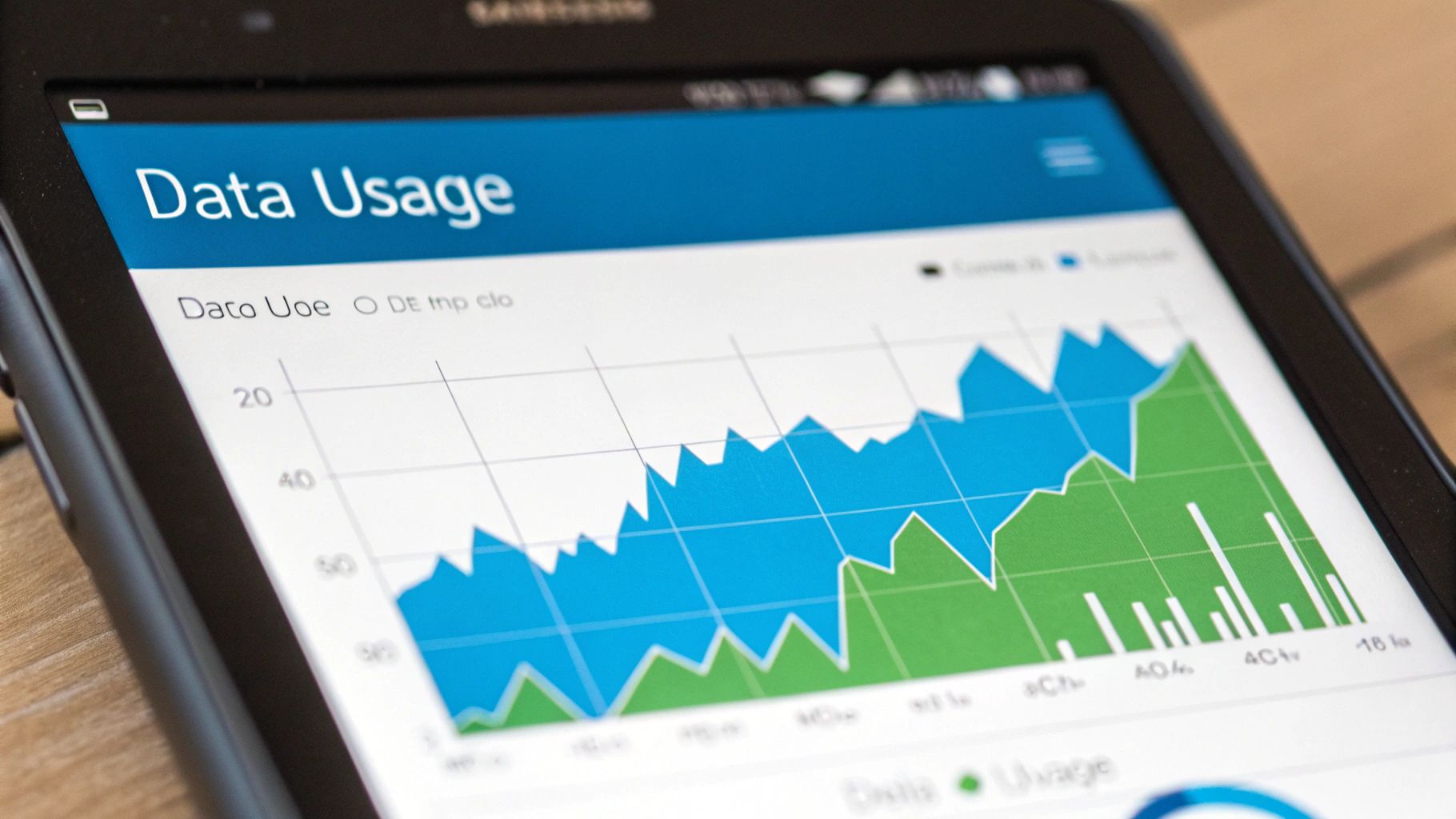
Even with the perfect setup, technology has its moments. When your 5G hotspot is your lifeline to the internet at home, any drop in performance can bring your day to a grinding halt. But here's the good news: most of the common hiccups are surprisingly simple to fix yourself, no tech support call required.
Instead of getting frustrated, it helps to think like a detective. The clues are usually right there in front of you. With just a few logical steps, you can usually get your connection humming along again. Let's walk through some of the most frequent problems I see and how to solve them.
Diagnosing Slow Internet Speeds
Is your connection suddenly moving at a snail's pace? Before you start rebooting every device in sight, take a deep breath and work through it methodically. The culprit is often much simpler than you think.
Your very first move should be a quick glance at the signal strength indicator on your hotspot. If you're seeing fewer bars than you normally do, you're almost certainly dealing with a weakened cellular connection.
- Relocate the Hotspot: Has anything changed in the room? I’ve seen something as small as a closed blind or a new bookshelf get in the way. Try moving your hotspot back to that "sweet spot" near a window you found during the initial setup.
- Check for Network Outages: Sometimes, the problem isn't on your end at all—it's your carrier having a bad day. Pop over to your mobile provider's website or use a third-party site like Downdetector to see if others in your area are reporting issues.
- Restart the Device: It’s a classic for a reason. A simple "turn it off and on again" can clear out temporary software glitches or memory leaks that are bogging down your hotspot's performance.
If those first few checks don't get your speed back to normal, you may need to dig a bit deeper. Our dedicated guide to slow internet troubleshooting has more advanced tips to help you pinpoint the issue.
Solving Constant Disconnections
A connection that constantly drops is, in my opinion, even more frustrating than a slow one. If your laptop, TV, or phone is always losing its Wi-Fi signal from the hotspot, it usually points to a stability problem.
This often happens when the hotspot itself is struggling to hold onto a steady link with the nearest cell tower. Just moving it a few feet can make a huge difference. Also, take a quick scan for any new electronics—like a wireless speaker, a baby monitor, or even a microwave running nearby—that could be causing interference.
Expert Tip: If your hotspot has been chugging along for days or weeks straight, it might be time for a full power cycle. Unplug it from the wall. If it has a removable battery, pop it out and let it sit for a full minute before putting it back in and powering up. This forces a complete hardware reset and establishes a brand new connection to the cellular network.
When a Device Refuses to Connect
What about that one stubborn device? Your phone connects just fine, your smart TV is streaming away, but your laptop just won't get online. This is a super common headache, but the fix is almost always on the device itself, not the hotspot.
- Check the Device Limit: First, take a quick look at your hotspot's admin screen or mobile app. Have you hit the maximum number of connected devices? It's easy to forget about all the smart plugs, speakers, and tablets that are logged in.
- "Forget" the Network: On the device that's giving you trouble, go into its Wi-Fi settings. Find your hotspot's network name (the SSID) and select the option to "Forget This Network." This erases any saved connection details, which may have become corrupted.
- Restart and Reconnect: After forgetting the network, give the device a full restart. Once it's back on, search for Wi-Fi networks again, pick your hotspot from the list, and type in the password like it's the very first time. I’ve found this simple three-step process fixes the problem more than 90% of the time.
Common Questions About Home Hotspot Internet
You've weighed the pros and cons, but a few nagging questions are probably still floating around. That's smart. It's always best to get these "what if" scenarios sorted out before you commit to a new internet setup.
Getting straight, real-world answers can give you the confidence that a hotspot is really the right call for your home. Let's dive into some of the most common questions we hear.
Can I Use a Hotspot for Online Gaming or 4K Streaming?
The short answer is: you can, but you probably won't be happy with the results if you're a serious gamer or a 4K movie buff.
For online gaming, the big enemy isn't just speed—it's latency, often called "ping." Cellular networks naturally have higher and more variable latency than a stable cable or fiber line. This is what causes that infuriating lag that gets you eliminated in a competitive match.
When it comes to 4K streaming, the issue is all about data. A single hour of a 4K movie can chew through 7GB of data or more. That will absolutely torch the high-speed data limit on most hotspot plans in no time.
A hotspot is perfectly fine for casual mobile gaming or streaming shows in standard definition. But for the high-octane entertainment that needs low latency and gobs of data, a traditional broadband connection still wears the crown.
How Many Devices Can I Realistically Connect?
This is a classic "your mileage may vary" situation where the number on the box doesn't paint the full picture. Sure, most modern hotspots claim they can handle 10, 20, or even 32 devices.
But here's the reality: every single device you add is taking a slice of the same internet pie. From our experience, things start to feel sluggish once you have more than 5 to 7 devices actively using the connection at once. This is especially true if they're doing more than just idly checking email—think video calls, music streaming, and smart home gadgets all running simultaneously.
Check your device's spec sheet, but for a smooth experience for everyone in the house, it's best to be conservative with your device count.
Will a Signal Booster Actually Improve My Hotspot Speed?
Yes, in the right situation, a cellular signal booster can be a complete game-changer. They are tailor-made for people who have a weak but usable signal outside their house, but it disappears or becomes unreliable once they're inside.
A booster grabs that weak outside signal, amplifies it, and then rebroadcasts it throughout your home. The result can be dramatically faster speeds and a much more stable connection.
It's crucial to understand what a booster can't do, though. It amplifies an existing signal; it can't create one from nothing. If you're in a total cellular dead zone with zero bars, a booster won't help. They are an extra investment and require some trial-and-error with placement, but for many people in rural areas, they're the key to making hotspot internet a truly viable option.
Ready to break free from unreliable internet? SwiftNet Wifi offers high-speed 5G internet solutions perfect for rural homes and RV travelers. Get the stable, fast connection you deserve, no matter where you are. Explore our plans today at swiftnetwifi.com.

