

· Por James
How to Reduce Data Usage on the Road
The fastest way to slash your data usage is to lower your video streaming quality and disable video autoplay on social media. It sounds simple, but these two changes target the biggest data hogs out there—video—and can cut your monthly usage in a huge way with just a few clicks in your app settings.
Why Your Data Vanishes and How to Stop It
We’ve all been there. That sinking feeling when a data alert pops up halfway through the month is all too real, especially when you're on a rural or RV plan with a fixed data cap. You're left scratching your head, wondering where it all went.
Nine times out of ten, the culprit is video streaming. It quietly chews through gigabytes in the background without you even realizing it. But the good news is, you can take back control right now.
The internet today is built on video. Global mobile data traffic has exploded over sevenfold in just six years, and video is now responsible for more than three-quarters of all that traffic. With the average user now burning through 21.6 GB per month, learning to manage your data is no longer optional—it's essential. If you're curious about these trends, you can review the full report on mobile data consumption to see the bigger picture.
The Power of Quick Wins
Getting a handle on your data plan doesn't require complicated technical wizardry. It starts with a few immediate, high-impact changes you can make in minutes. The goal is to plug the biggest data leaks first, giving you some breathing room to figure out the rest.
Here are the heavy hitters to focus on first:
- Tweak Your Video Quality: This is the single most effective change you can make. Switching from Full HD (1080p) to Standard Definition (480p) on services like Netflix and YouTube can cut your data use by over 70% per hour.
- Kill Autoplay Videos: Social media apps are designed to keep you scrolling, and they do that by automatically playing videos in your feed. Disabling this feature stops them from eating up data on content you might just scroll past anyway.
- Schedule Big Downloads: Your phone, computer, and all your apps love to download massive updates in the background. If your plan has an off-peak window with unmetered data (like in the middle of the night), scheduling your updates for that time is a game-changer.
To really understand where your data is going, you have to know how to check.
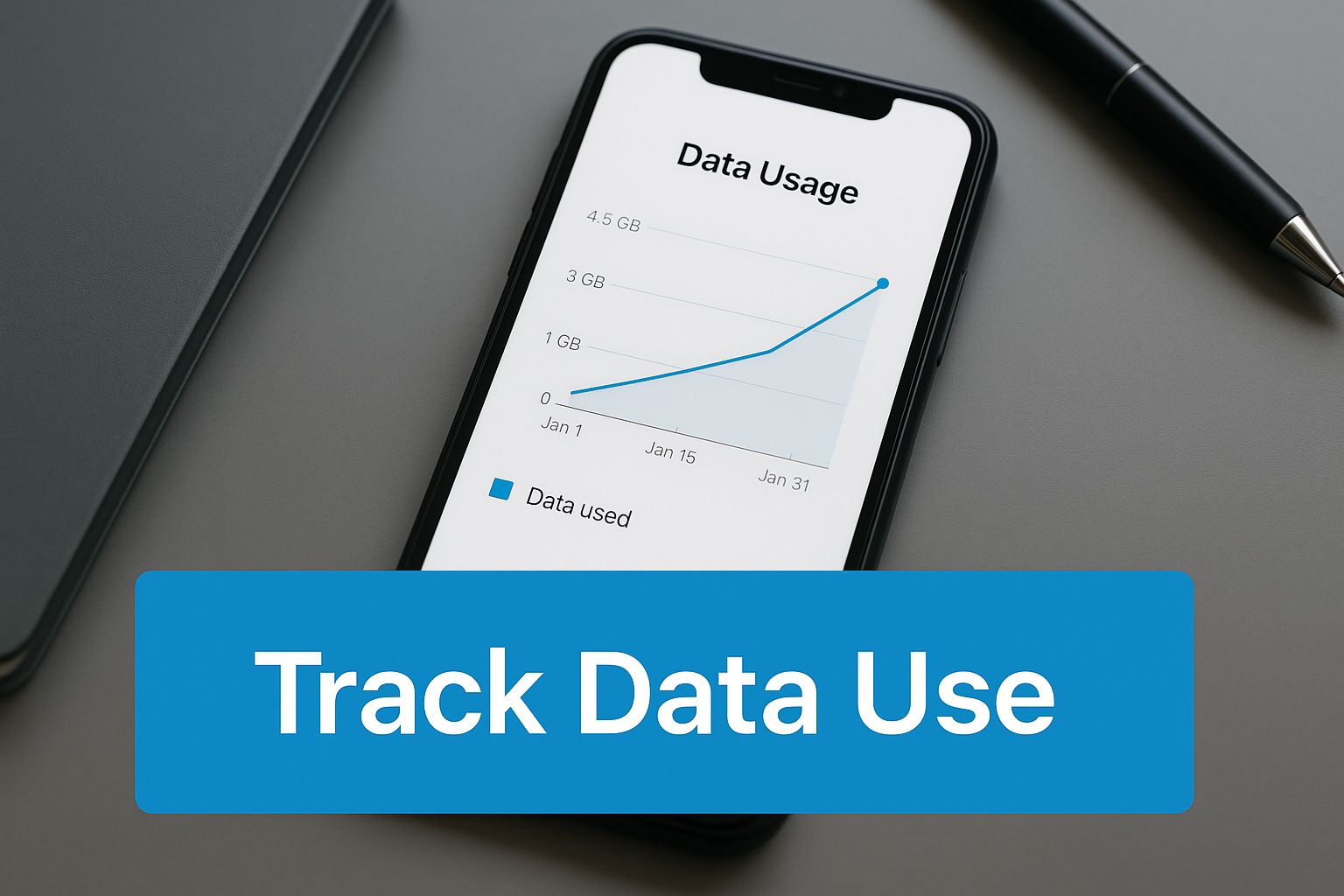
This image really drives home the point: you need to actively track which apps are your biggest data consumers. Most modern smartphones have this feature built right into the settings. Once you identify the top offenders, you know exactly where to focus your efforts.
The numbers don't lie. Just look at the difference your streaming quality makes on an hourly basis.
How Much Data Your Streaming Actually Uses
This table breaks down hourly data consumption by streaming quality, showing the real impact of your video settings on your monthly allowance.
| Streaming Quality | Estimated Data Usage Per Hour |
|---|---|
| Low (240p-320p) | Up to 0.3 GB |
| Standard Definition (480p) | Around 0.7 GB |
| High Definition (720p) | Up to 2.5 GB |
| Full High Definition (1080p) | Up to 3 GB |
| Ultra High Definition (4K) | Up to 7 GB |
As you can see, dropping from 1080p to a perfectly watchable 480p saves you more than 2 GB every single hour. That adds up incredibly fast.
Key Takeaway: You don’t need to be a tech expert to make a huge dent in your data consumption. Starting with video settings and autoplay provides the biggest return for the least amount of effort, putting you back in control of your internet plan.
Master Your Entertainment Without Draining Your Data
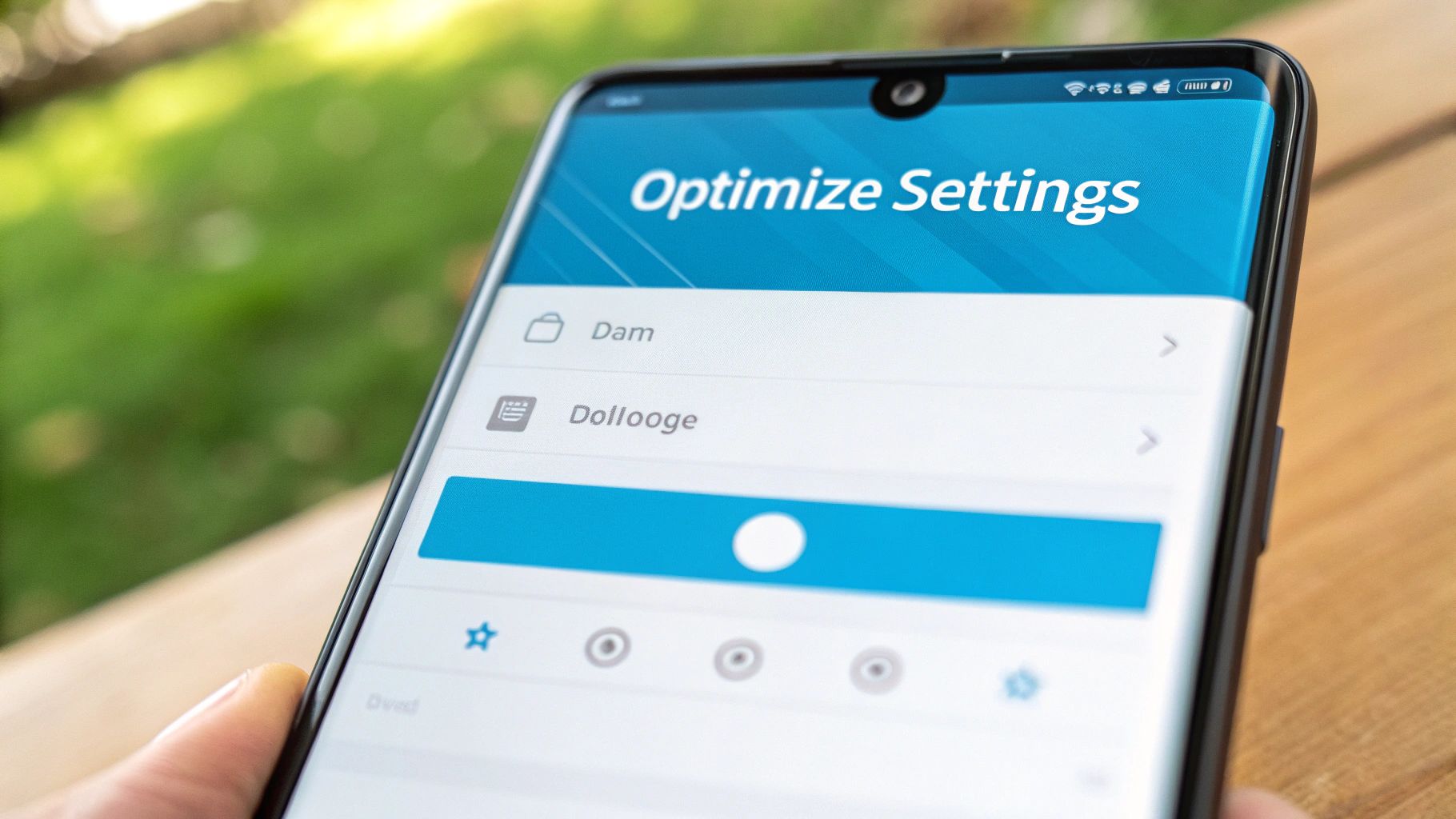
Let's be honest, managing entertainment on a tight data budget is about more than just knocking down the video quality. If you really want to get a handle on your data, the single most powerful strategy is to stop streaming and start downloading. For RVers and anyone on a metered rural connection, proactively saving content for offline use is the secret to enjoying movies, shows, and music without constantly checking your data meter.
Picture this: you're settled in for the night at a gorgeous, remote campsite, ready to finally watch the next episode of that show everyone's talking about. Instead of burning through your precious mobile data to stream it, you just open your tablet's library and press play. Why? Because you downloaded the entire season last Tuesday when you were parked at a coffee shop with free Wi-Fi.
This is exactly how seasoned travelers stay entertained for weeks on end without ever getting an overage alert. It just takes a small shift in your routine, but the data savings are huge.
Build Your Offline Library
The good news is that most major streaming services have already built in the tools to support this "download-first" lifestyle. You just need to know where to find these settings and how to use them to protect your data plan.
Here’s a quick rundown on setting up your main entertainment apps:
- Video (Netflix, Disney+, etc.): Before you even think about hitting the road, open your streaming apps and browse for the movies and shows you’re in the mood for. Look for the download icon (it’s usually a little downward-pointing arrow) and save them right to your device.
- Music (Spotify, Apple Music): Get those road trip playlists ready and download them for offline listening. A single album streamed in high quality can easily burn through 100 MB of data. Downloading it once over Wi-Fi costs you nothing.
- Podcasts: Your podcast app works the same way. The best move is to find the setting that automatically downloads new episodes of your favorite shows, but only when you’re connected to Wi-Fi.
The absolute most critical step is to dig into each app's settings and enable a "Wi-Fi Only" or "Data Saver" rule for downloads. This creates a safety net, stopping the app from ever using your mobile data for those huge files, even if you accidentally tap the download button.
Pro Tip for RVers: Make "download days" part of your travel rhythm. Anytime you have access to a strong, free Wi-Fi signal—at a library, laundromat, or a friend's house—take that time to stock up on a week's worth of entertainment.
Don't Forget About Audio Quality
Video is the obvious data monster, but high-quality audio can be a sneaky data hog, too. Streaming music at its highest fidelity can easily chew through 150 MB per hour.
Take a peek inside your music and podcast app settings. You'll almost always find an "Audio Quality" option. Switching this from "Very High" to "Normal" or "Standard" can make a big difference. Honestly, if you're listening on typical earbuds or a portable speaker, you'll barely notice the change in sound quality, but your data plan certainly will.
And when you're just looking to consume information, remember that listening is often way more data-friendly than watching. You might even transform your reading experience with text-to-speech tools, which use a fraction of the data compared to streaming video.
By making these download-first habits second nature, you can finally master your on-the-road entertainment and stop worrying about your data cap.
Find and Stop Invisible Background Data Drains
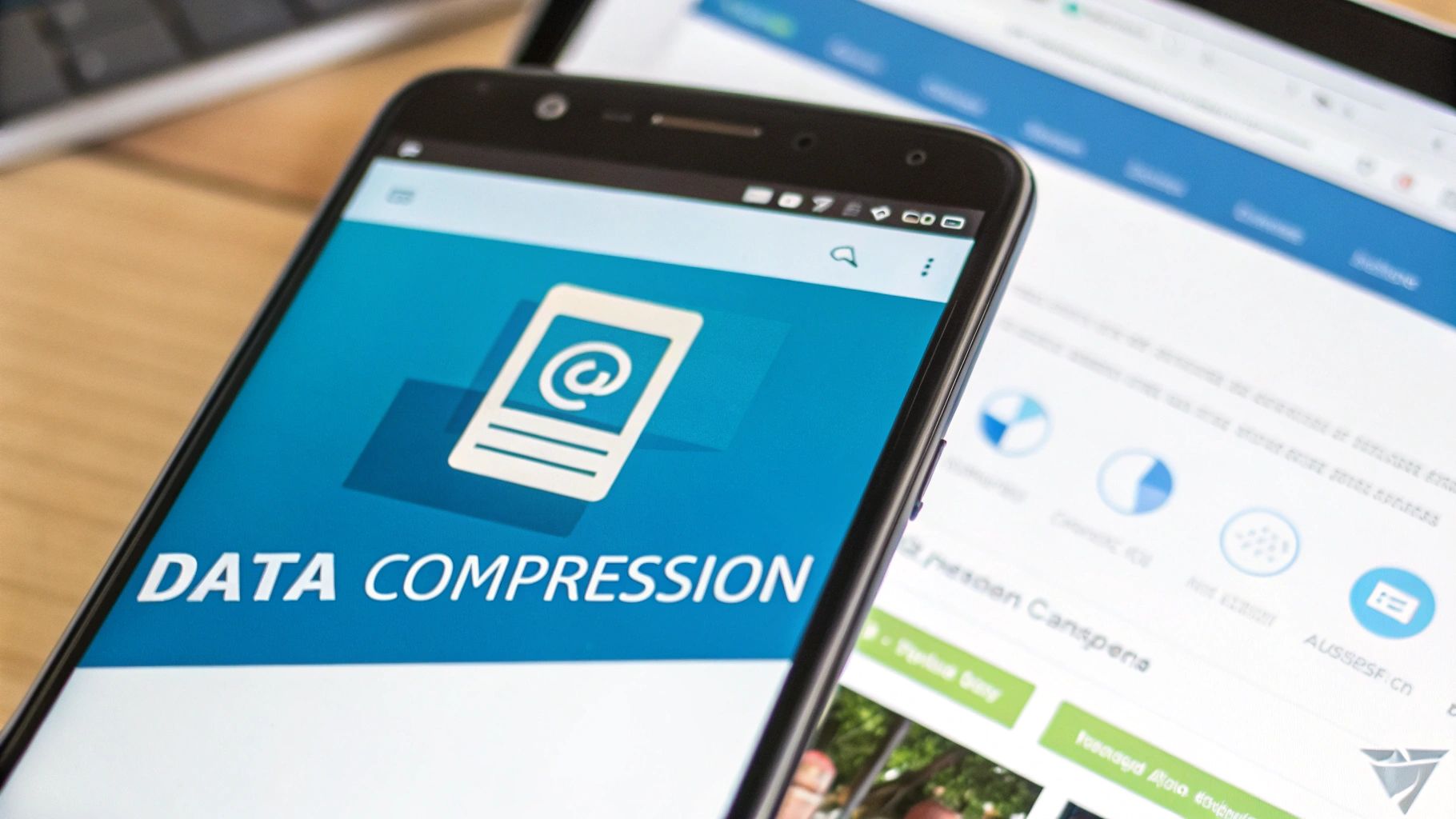
While you're carefully managing your Netflix habits, a whole host of invisible processes are likely sipping away at your data behind the scenes. It's the digital equivalent of a slow, frustrating leak—you don't see it happening, but you definitely feel the pain when you check your data balance.
Your phone and computer are just trying to be helpful. They're constantly fetching new emails, pre-loading your social media feeds, and grabbing software patches so everything is ready the moment you need it. But on a metered connection, this "helpfulness" can blow through your monthly gigabytes in no time.
Taking back control of these background processes is one of the most important things you can do to make your data last.
Tame the Background App Refresh Beast
One of the sneakiest data hogs is a feature called background app refresh. It lets apps check for new content and updates even when you're not actively using them. That means your Facebook app is loading new posts and your news app is downloading headlines, all using your precious data allowance.
On a limited plan, you have to be ruthless with this feature. You simply don’t need every app on your phone constantly pinging servers.
-
For iPhone users: Head to
Settings > General > Background App Refresh. You can kill it entirely, but a smarter move is to go through the list and disable it for individual apps you know are data-hungry. -
For Android users: Go to
Settings > Network & internet > Data usage > App data usage. Tap on an app, and you'll see a switch to restrict its background data.
Be strategic here. You might want to leave it on for your primary email or a messaging app, but there's no reason for games or most social media apps to be chugging data when you aren't looking.
Put a Stop to Surprise Updates
Nothing—and I mean nothing—will obliterate a data cap faster than a surprise operating system (OS) update. These can easily run several gigabytes. App updates are smaller, but they can add up in a big way over a month. The goal is to make sure these massive downloads only happen when you're on a friendly, unlimited Wi-Fi network.
This is more critical than ever. As 5G has become more common, our data appetite has skyrocketed, with some people now burning through over 50 GB per month. To keep that in check, you can learn more about how mobile data consumption is growing and see why managing these settings is so vital.
Here’s how to lock it down on your devices:
- On most phones, dive into your App Store or Play Store settings and look for an option like "Update apps over Wi-Fi only."
- For Windows updates, find your connection in the Wi-Fi settings and set it as a "metered" connection. This tells Windows not to download major updates automatically.
Control Your Cloud Syncing
Services like iCloud, Google Photos, and OneDrive are fantastic for keeping your precious photos and files safe. The problem? Their default setting is often to sync constantly, which means every photo or video you take on your adventures starts uploading immediately over your cellular connection.
Crucial Tip: As soon as you finish reading this, go into the settings for your cloud storage apps. Find the "Cellular Data" or "Sync settings" menu and turn off the ability to upload using your mobile plan. This one tweak can save you gigabytes of data, especially after a great day of sightseeing.
By clamping down on these three areas—background refresh, auto-updates, and cloud syncing—you'll get rid of the most common culprits behind surprise data usage. It puts you squarely back in the driver's seat of your internet plan.
Optimize Your Daily Browsing and Social Media Habits
It’s easy to get lost in mindless scrolling on social media or casual web browsing. While it feels harmless, these habits can secretly become huge data hogs. A few hours catching up on news sites or swiping through your feeds can eat up a surprising chunk of your data, which is a big deal when you're on a tight data budget.
The good news is that you don't have to completely give up your favorite apps. With a few small, consistent tweaks to your daily digital routine, you can see some serious monthly savings. These adjustments are especially critical for anyone on a mobile connection, which is why our guide on finding the best internet for RV living can be a great place to start.
Activate Browser Data Saver Modes
Most modern web browsers know that not everyone is swimming in unlimited data. Because of this, they have some handy built-in features to help you browse more efficiently.
- Chrome's Data Saver: In your Chrome browser settings, you can flip on a "Lite mode" or "Data Saver." This feature is pretty clever—it routes web traffic through Google's servers, which then compress the pages before they even load on your device. That means fewer images and lighter page elements, saving you data with every click.
- Safari's Intelligent Tracking Prevention: This one is mainly a privacy feature, but it has a nice side effect. It blocks data-heavy trackers and a lot of ad scripts from ever loading, which helps cut down on your data usage without you even noticing.
Switching these modes on is one of the simplest things you can do to start saving data right away. If you want to dive deeper into managing data for communication, you can find some great tips on Meowtxt's official blog.
Put an End to Video Autoplay
Let's talk about the number one data killer out there: video autoplay. Apps like Facebook, Instagram, and TikTok are literally designed to hijack your attention by automatically playing videos as you scroll. This consumes a massive amount of data, often on videos you didn't even want to watch in the first place.
Social networking apps are responsible for over 11.5 exabytes of mobile data use every single month around the world. A huge slice of that pie comes from videos and high-res images loading automatically in your feed.
This is a non-negotiable step if you’re serious about cutting back. You need to dive into the settings of every social media app you use. Look for options like "Data Usage" or "Media" and set video autoplay to "On Wi-Fi Only" or "Never." Honestly, this one change alone could save you gigabytes every month.
Finally, think about using an ad-blocker. It does more than just clean up your screen. Ad-blockers stop data-heavy ad content—including those annoying video ads and giant banner images—from ever loading. This not only makes pages load faster but gives you another layer of effortless data savings.
Advanced Strategies For Total Data Control
So, you’ve mastered the basics and are ready to squeeze every last megabyte out of your data plan. This is where we move beyond simple app settings and get into the serious stuff. These strategies give you a command center for your connection, putting you in total control of how your devices sip—not gulp—your precious data.
For any serious RVer or rural internet user, the first move is to invest in a dedicated travel router. Think of it as the central nervous system for all your gadgets—laptops, tablets, phones, and smart devices. Instead of each device fighting for a direct connection to your hotspot, they all connect to the router first. This setup is a game-changer, letting you monitor total usage in real-time and set network-wide rules from a single dashboard. It's an essential piece of hardware, especially when you're working with the top mobile internet options for your RV in 2025.
Pinpoint Your Biggest Data Offenders
Before you can tame your data usage, you have to know exactly where it's going. Your phone's built-in tools are a decent starting point, but dedicated monitoring apps offer a much deeper, more revealing look.
Tools like GlassWire for PC or even the native data usage monitors in your phone's settings can expose which specific apps are the real data hogs. These tools give you detailed reports, showing exactly how many megabytes—or gigabytes—an application has burned through. You might be shocked to discover a seemingly harmless app has been secretly feasting on your data in the background.
Key Insight: Identifying your top three data-guzzling apps is the first real step toward an effective data-saving plan. Once you know the culprits, you can restrict their background activity, find a lighter alternative, or just change how you use them.
Make Your Laptop Respect Your Connection
One of the quickest ways to obliterate your data cap happens when you tether a laptop to your phone's hotspot. Your computer sees an internet connection and thinks it's an all-you-can-eat buffet, often deciding it's the perfect moment to download a massive Windows or macOS update. This can drain gigabytes in minutes, often without any warning.
To stop this from happening, you need to tell your laptop to treat the connection with respect by setting it as a metered connection.
- For Windows: Jump into your Wi-Fi settings, click the properties of your hotspot network, and just toggle on "Metered connection." This tells the OS to hit the brakes on most automatic updates and other background data transfers.
- For macOS: While there isn't a simple "metered" switch, you can get a similar result. Head to System Settings, find Software Update, click "Advanced," and then turn off all the automatic checks and downloads.
Being smart about the files you send and receive is another big piece of the puzzle. For anyone wanting to truly master their data, learning to effectively shrink file sizes is a non-negotiable skill. Digging into a professional guide to smarter file compression is an advanced strategy that pays off big time.
These power-user tools—a travel router, detailed monitoring, and metered connection settings—are your keys to ultimate data management on the road.
Of course. Here is the rewritten section, formatted to match the human-written style, tone, and voice of the provided examples.
Common Questions About Reducing Data Usage
Even when you've done everything right to save data, a few tricky questions always seem to pop up. For those of us on the road or out in the country, every single megabyte counts, so getting straight answers is a must. Let's dig into some of the most common ones we hear.
One of the big ones is about VPNs. You need one for security, especially on sketchy public networks, but will it cost you in data? The short answer is yes, but probably not as much as you think.
The encryption a VPN uses adds a little bit of "overhead" to your connection. In the real world, this usually means your data consumption will go up by about 5-15%. It's a trade-off, for sure, but for the security it provides, it's often a necessary one. Just be mindful of it if your data plan is really tight.
Another classic debate is whether it's better to use your phone's hotspot or get a separate, dedicated hotspot device.
Dedicated Hotspot Versus Phone Hotspot
For most RVers and anyone working remotely, a dedicated hotspot is almost always the better choice. Your phone is great in a pinch, but a dedicated device is purpose-built for one job: delivering a solid internet connection.
They pack more powerful antennas, which translates to a stronger, more reliable signal—a lifesaver in those fringe service areas. Plus, they don't suck your phone's battery dry, which is a massive win on its own. Many dedicated hotspots also give you much better control over your network, letting you see exactly which devices are connected and how much data they're using. That kind of insight is invaluable for managing data across laptops, tablets, and smart TVs.
Screen Resolution and Data Savings
Here’s a common myth we need to bust: lowering your phone's screen resolution in the display settings will save you mobile data. Nope, that's not how it works. Your phone's physical screen settings have no direct effect on how much data you use.
What does matter is that streaming apps like YouTube and Netflix often look at your screen's resolution to automatically pick a video quality for you. The real data savings come from going into the app itself and manually overriding that setting. Forcing a stream to play at 480p or 720p is what makes the difference, not tinkering with your phone's display options.
Getting a handle on your specific needs is key. If you're still unsure about your baseline requirements, check out our detailed guide on how much data you might need for your lifestyle.
Ready to stop worrying about data caps and start enjoying reliable, high-speed internet wherever your travels take you? SwiftNet Wifi provides powerful 5G internet solutions designed specifically for rural and RV living. Explore our plans today!

