
Internet Speed for Working From Home: Get the Perfect Plan
Posted by James on
For most people, a reliable internet speed for working from home falls between 50 and 100 Mbps. This range gives you plenty of bandwidth for video calls, cloud apps, and everyday web browsing without those frustrating lags and slowdowns.
What Internet Speed Is Good Enough for Remote Work?
We’ve all been there. You’re in the middle of a crucial point on a team video call, and suddenly… you freeze. Your voice cuts out, and you’re left staring at a pixelated screen, desperately hoping the connection will catch up.
This all-too-common frustration proves that the best internet for remote work isn’t just about the fastest plan you can buy. It's about having a connection that’s stable and sufficient for the work you actually do.
Internet providers love to advertise gigabit speeds, but the truth is, most work-from-home tasks don't even come close to needing that kind of power. Think of your internet connection like a highway. A ten-lane superhighway is impressive, but if you're just driving to a local store, a dependable two-lane road gets the job done just as well and costs a lot less. The real goal is to make sure your road doesn't have constant traffic jams or potholes.
Finding Your Baseline Speed
To effectively use the best collaboration tools for distributed teams, a solid internet connection is non-negotiable. A slow or choppy link can turn even the most powerful software into a source of constant headaches. It’s all about matching your internet "highway" to the kind of "traffic" your job generates.
For instance, sending emails is like putting a bicycle on the road—it barely takes up any space. Streaming a high-definition video call, on the other hand, is more like a semi-truck; it needs a lot more bandwidth to move smoothly without causing a backup. Most professionals can find a sweet spot that easily handles their daily traffic without overpaying for a massive highway they'll never fully use.
A stable 50 Mbps plan is often a better choice for remote work than an unreliable 200 Mbps plan. Consistency is more important than top-end speed for tasks like video conferencing, where a steady data flow prevents freezing and dropouts.
To help you figure out what you actually need, here’s a quick breakdown of the download speeds required for common remote work tasks. This should give you a practical starting point for evaluating your current plan or choosing a new one.
Recommended Speeds for Common Remote Work Tasks
This table shows the minimum and recommended internet speeds (in Mbps) required for various remote work activities to help you assess your needs.
| Activity | Minimum Download Speed | Recommended Download Speed |
|---|---|---|
| Email & Web Browsing | 3-5 Mbps | 10 Mbps |
| HD Video Conferencing | 3-5 Mbps | 25 Mbps |
| Cloud File Syncing | 5 Mbps | 50 Mbps |
| Downloading Large Files (1 GB+) | 25 Mbps | 100+ Mbps |
As you can see, everyday tasks don't demand massive speeds. The key is ensuring your plan can comfortably handle your most intensive activities, like frequent video calls or large file transfers, without disrupting everything else.
Why Upload Speed Is Your Secret Weapon
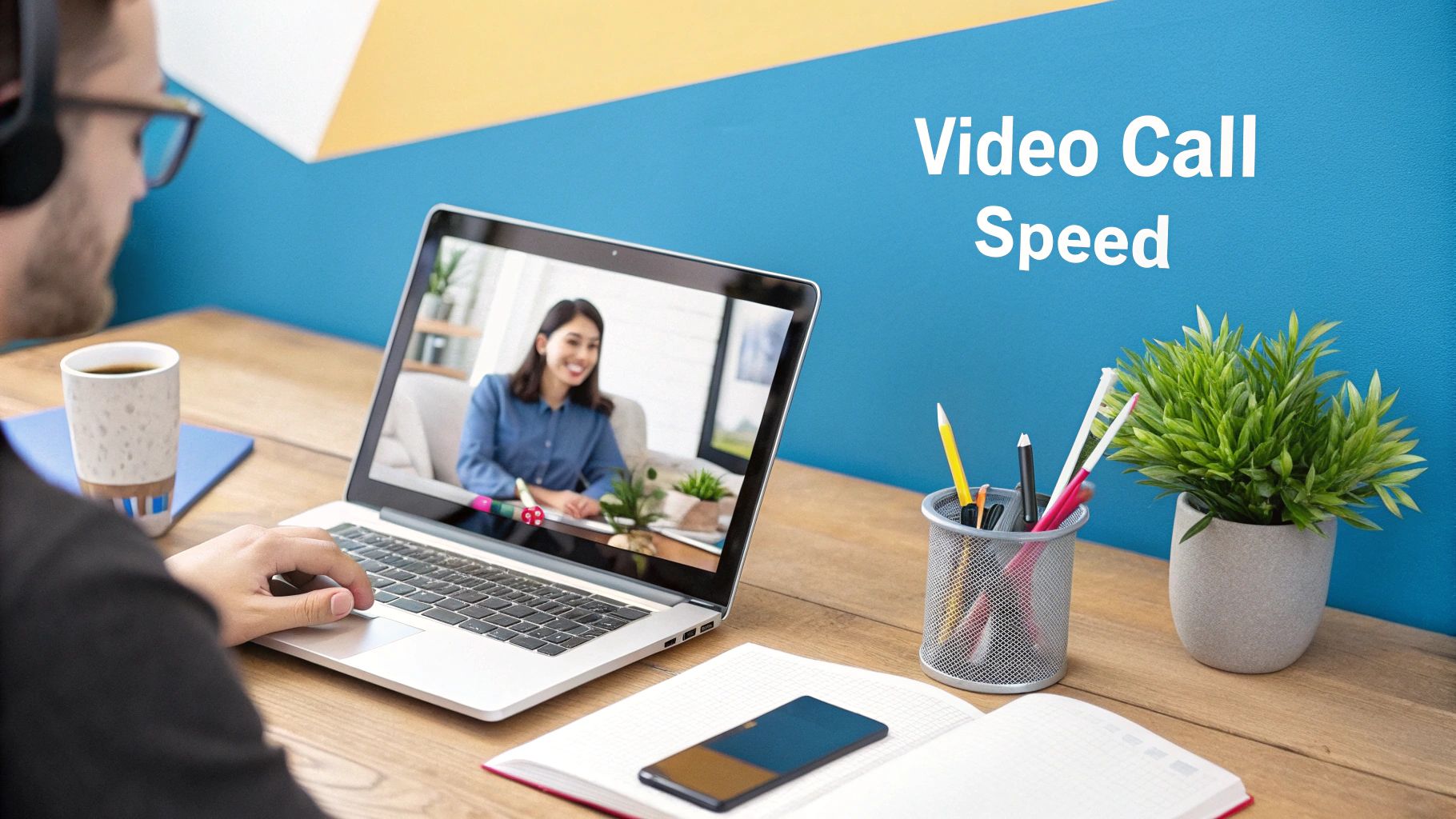
When we talk about internet speed for working from home, all the attention goes to download speeds. It's the big, flashy number that internet providers love to advertise, and honestly, it’s easy to think it's the only one that matters.
But for anyone working remotely, overlooking your upload speed is a huge mistake. It’s like showing up to give a major presentation and completely losing your voice.
Think about your internet connection like a conversation. Downloading is all about listening—you’re pulling in data when you stream a training video or load a website. Uploading is when you speak—you’re sending data from your computer out to everyone else.
If your upload speed is sluggish, your "voice" comes across as a faint whisper that keeps breaking up. This is the real culprit behind you freezing on video calls, your shared screen lagging for coworkers, or that project file taking forever to reach the cloud. You can hear everyone else just fine (thanks to good download speed), but they can’t hear or see you clearly (due to bad upload speed).
The Bottleneck of Asymmetrical Plans
Most internet plans, especially cable and DSL, are asymmetrical. This is just a technical way of saying they prioritize download speed over upload speed—and the difference is often massive. A typical plan might boast 200 Mbps downloads but quietly offer only 10 Mbps for uploads. This setup made sense when we mostly just consumed content online.
Remote work, however, is anything but passive. You're not just consuming information; you are constantly creating, sharing, and sending it.
For remote work, an unbalanced internet plan is a productivity killer. Your ability to collaborate effectively is directly tied to how quickly you can send data. A slow upload speed creates a digital bottleneck that chokes your workflow.
Here are a few everyday work tasks that absolutely hammer your upload connection:
- Video Conferencing: Your outgoing video and audio stream depend entirely on your upload speed. If it's too low, you're the one who looks pixelated and frozen on everyone else's screen.
- File Sharing: Trying to send a large report, a high-res design file, or a presentation deck to a colleague or a cloud service like Dropbox? That all relies on your upload bandwidth.
- Cloud Backups: Those handy services that automatically back up your work are constantly uploading data. With a slow connection, they can drag your entire network to a crawl.
Nothing makes the importance of upload speed clearer than figuring out how to transfer large files under a tight deadline.
Symmetrical Speed: The Gold Standard
This is where symmetrical plans change the game. Most common with fiber-optic internet, these plans are the gold standard for a reason. A 100 Mbps symmetrical plan gives you 100 Mbps for both downloading and uploading.
This perfect balance means your digital conversation is crystal clear in both directions. Your video calls are sharp, your files fly to the cloud in seconds, and you can finally focus on your work instead of wrestling with your connection.
If you’re constantly battling frustrating lags and delays, it’s time to take a hard look at your upload performance. For anyone feeling stuck in this bottleneck, we have a guide with some practical steps you can take right now. Check out our tips on https://swiftnetwifi.com/blogs/news/increase-upload-speed-easy-tips-for-faster-internet to get started.
Matching Your Internet Speed to Your Job
When you work from home, finding the right internet speed isn't about picking the biggest number. It's a personal calculation based entirely on what your job actually demands. There’s no one-size-fits-all plan because every professional workflow is different. Your daily tasks dictate your internet needs, and your plan has to be strong enough to handle them without creating those frustrating, productivity-killing bottlenecks.
Think of it like a highway. A writer emailing a few documents is like a single car that doesn't need much space. But a video editor uploading a massive 4K video file? That’s like an oversized truck needing multiple, wide-open lanes. To pick the right internet plan, you first have to figure out what kind of "traffic" your job sends down the digital highway.
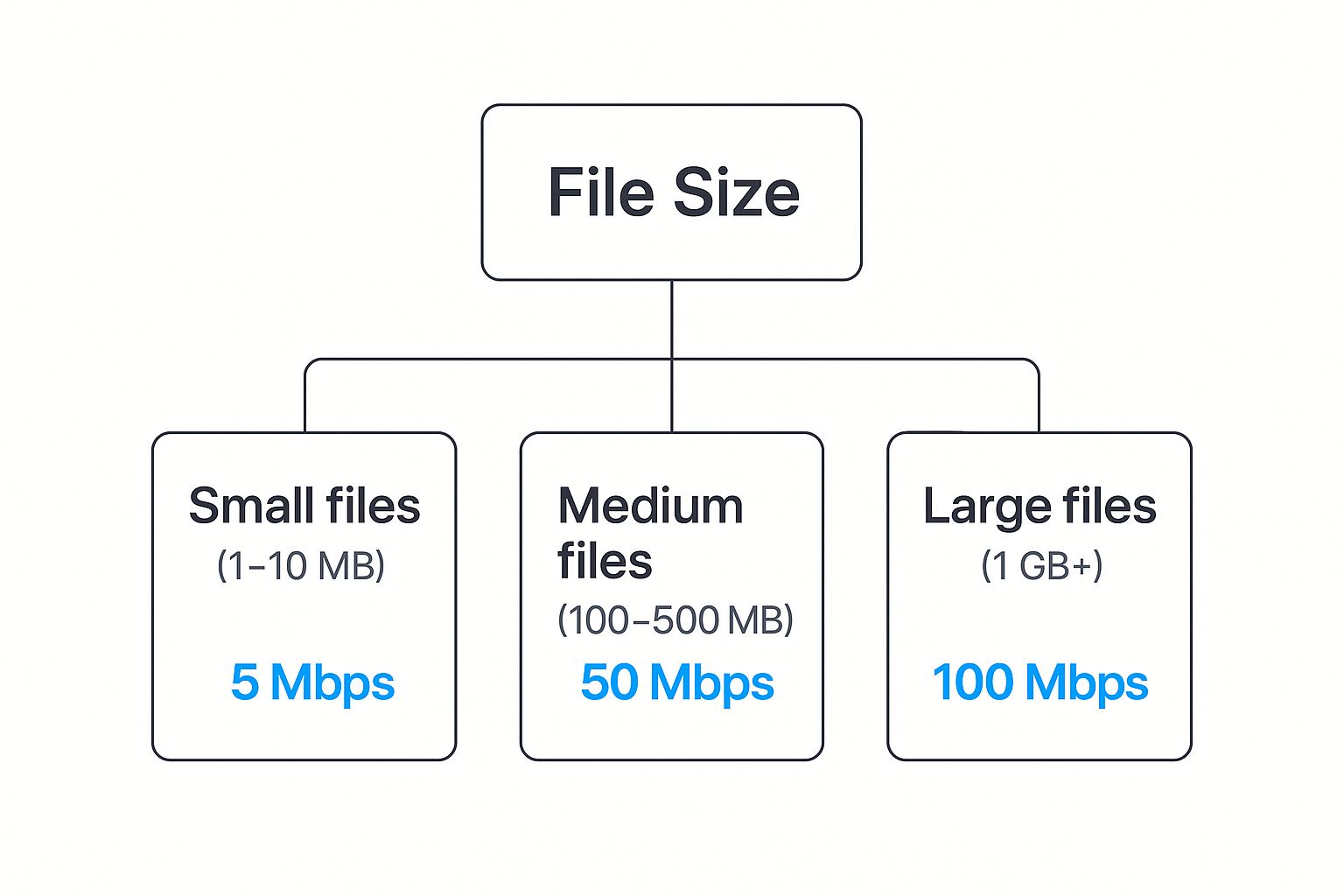
What Kind of Remote Professional Are You?
Let’s break down how different job roles translate into real-world bandwidth needs. See which of these profiles sounds most like you—it’s the first step to getting a plan that works for you, not against you.
-
The Sales Leader (The Constant Communicator): This person lives on video calls. They’re presenting to clients, leading team huddles, and networking from their home office. For them, a stable, high-quality stream is everything. That means upload speed is critical to make sure their own video feed is crisp and clear, without those dreaded freezes or audio glitches. A plan with 25-50 Mbps download and a solid 10-20 Mbps upload is a great place to start.
-
The Creative Pro (The File Mover): We’re talking graphic designers, video editors, and architects who are constantly wrangling enormous files. Uploading a 5 GB video render or a 500 MB design proof to a client portal requires serious upload muscle. For this role, a symmetrical fiber plan is the gold standard, with speeds of 100 Mbps or higher for both download and upload to keep projects from grinding to a halt.
-
The Developer (The Continuous Syncer): Software developers are in a constant state of pushing and pulling code from repositories like GitHub. While individual code commits might be small, the constant syncing adds up fast—especially when combined with running virtual machines and jumping on video calls. A reliable connection with at least 50 Mbps download and 20 Mbps upload keeps their workflow smooth and efficient.
Your Location Matters More Than You Think
Getting the speed you need isn't just about what you're willing to pay; it's also about what's available where you live. Global and regional infrastructure plays a huge part in what internet service providers can even offer you.
The quality of the internet infrastructure in your neighborhood can be just as important as the plan you choose. Your "ideal" speed might not even be an option, forcing you to find the best compromise available within local limitations.
By 2025, the gap in internet speeds for remote workers across the globe is expected to be pretty wide. North America is projected to average over 250 Mbps, largely thanks to aggressive fiber-optic rollouts. Europe is expected to hover around 200 Mbps. Meanwhile, Asia-Pacific countries like South Korea and Japan are on track to soar past 300 Mbps, backed by major government support for next-gen broadband.
These figures really underscore how much infrastructure investment matters for enabling high-quality remote work. You can read more about these 2025 projections to see how geography might impact your own work-from-home setup.
What's Secretly Slowing Down Your Wi-Fi Speed?

It’s one of the most common frustrations of modern life: you pay for a blazing-fast internet plan, yet your connection still crawls. It feels like owning a sports car only to be stuck in bumper-to-bumper traffic. You know the power is there, but something is holding you back.
The truth is, the speed your provider delivers to your home and the speed that actually reaches your laptop or phone are two very different things. A handful of silent saboteurs can chip away at your signal, turning a high-speed plan into a source of daily headaches.
One of the biggest culprits is latency. People often mix it up with speed, but they aren't the same. Imagine your download speed is how fast a delivery truck travels, but latency is the time it takes for the warehouse to process the order before the truck even leaves. For anything happening in real-time, like a video call, high latency is what causes that annoying lag, even with a fast connection.
Once you start noticing these performance hiccups, it's worth learning how to optimize your internet connection for seamless virtual meetings to make working from home less of a struggle.
Finding the Trouble in Your Home Network
The first step is playing detective. Most Wi-Fi performance issues originate right inside your own home, and a few small tweaks can often make a world of difference for your daily internet speed for working from home.
Here are the top three hidden killers to look out for:
- Wi-Fi Interference: Your router’s signal is a radio wave, and it’s fighting for airtime with a ton of other signals. Your neighbor's Wi-Fi network, Bluetooth headphones, and even your microwave can create "noise" that interferes with and weakens your connection.
- The "Smart Home Tax": Every single connected device—from your smart TV and thermostat to security cameras and lightbulbs—sips a little bit of your bandwidth. When you have dozens of these devices running, that "tax" adds up quickly and can easily overwhelm your network.
- An Outdated Router: Let's be honest, the router your internet provider gave you is probably a basic, no-frills model. An older router can act as a serious bottleneck, simply unable to keep up with the speeds you're paying for or manage all the devices you have today.
Think of your router as the air traffic controller for your home network. An old or poorly placed one will create chaos, causing signal collisions and frustrating delays for everyone connected.
Simple Fixes to Reclaim Your Speed
The good news is you don’t need to be a network engineer to fix these common problems. If you're hitting a wall, our guide on slow internet troubleshooting at https://swiftnetwifi.com/blogs/news/slow-internet-troubleshooting offers more detailed steps.
Often, a few strategic adjustments can make a huge impact. One of the easiest and most effective changes is simply moving your router. Place it in a central, elevated spot, away from thick concrete walls and other electronics that might cause interference.
But when it comes to critical work tasks, nothing beats a direct Ethernet cable. Plugging your computer straight into the router completely bypasses any and all Wi-Fi issues, giving you the pure, stable, and fast connection you need for that important presentation.
How to Accurately Test Your Home Internet Speed
Trying to guess your internet speed is a bit like putting a hand up to feel for a fever—you can tell if it’s really bad, but you won’t get an accurate number. To know what’s really going on with your connection, you need hard data. An accurate speed test gives you the proof you need to have a meaningful conversation with your internet provider.
Just running a random test on your phone from the couch isn't going to give you the real picture. That method tests your Wi-Fi, not the raw speed your provider is delivering to your home. To get a true reading, you have to remove as many variables as possible.
Best Practices for an Accurate Speed Test
For the most reliable results, you need to create a controlled testing environment. Follow these simple but critical steps to ensure you're measuring your internet plan itself, not the potential bottlenecks inside your own home network.
-
Plug Directly In: This is the most important step. Connect your computer directly to your router using an Ethernet cable. Wi-Fi speeds are notoriously fickle and can be affected by everything from walls to microwave ovens. A wired connection gives you a pure, unfiltered measurement of the speed you’re actually paying for.
-
Close Everything Else: Before you hit "Go" on that speed test, make sure to shut down all other apps, browser tabs, and background programs. Things like Netflix, cloud backups (like Dropbox or Google Drive), and automatic software updates are bandwidth hogs and will absolutely skew your results.
-
Test at Different Times: Think of your internet connection like a highway. Testing at 2 AM is like driving with no traffic, while testing at 7 PM is rush hour. Run tests during both off-peak hours (late at night or early morning) and peak hours (typically evenings) to see how your connection performs under pressure.
Understanding Your Test Results
Once you run a test using a tool like Speedtest by Ookla, you'll get a dashboard with a few key numbers.
The result above shows a fantastic connection. The 929 Mbps download and 940 Mbps upload speeds are exactly what you'd hope to see from a premium fiber plan. Just as important is the ping of 5 ms, which indicates an incredibly responsive connection—perfect for gaming or glitch-free video calls.
Key Takeaway: Testing your internet speed for working from home is all about gathering evidence. One slow result could be a fluke. But a consistent pattern of poor performance—especially when you're paying for a high-speed plan—is powerful information to take to your provider. This empowers you to either fix the problem or demand the service you deserve.
How to Choose the Right Internet Plan
 Alright, now that you have a good handle on your specific needs, it’s time to find an internet plan that actually works for your remote setup. This decision is about more than just grabbing the cheapest plan or the one with the biggest speed number on the ad. To really get the best value, you have to read the fine print and know a little about the technology behind the connection.
Alright, now that you have a good handle on your specific needs, it’s time to find an internet plan that actually works for your remote setup. This decision is about more than just grabbing the cheapest plan or the one with the biggest speed number on the ad. To really get the best value, you have to read the fine print and know a little about the technology behind the connection.
Don't get caught by the classic bait-and-switch. Many providers hook you with a sweet promotional price that suddenly balloons after the first year. Always ask about the full contract term and what the price becomes after that intro offer ends. You also need to watch out for data caps. While they're getting rarer for wired internet, some plans still have them, and going over your limit can mean surprise charges or having your speeds throttled to a crawl.
Comparing Internet Technology Types
The biggest factor in your choice will be the kind of internet technology available where you live. Each type has its own strengths and weaknesses, especially when you’re counting on it for your job.
- Fiber-Optic: This is the gold standard for remote work, hands down. Fiber delivers symmetrical speeds, which means your uploads are just as fast as your downloads. That’s a massive advantage for smooth video conferencing and sending huge files. It’s also the most stable and reliable connection you can get.
- Cable: This is a very common and dependable choice. Cable internet uses the same lines as cable TV to provide fast download speeds. The main downside is that it’s asymmetrical—your upload speeds are often just a small fraction of your download speeds.
- DSL (Digital Subscriber Line): Using old-school telephone lines, DSL is typically slower and less consistent than fiber or cable. If other options aren't available, it can be a decent budget choice for light remote work, but it might struggle under heavy use.
- 5G Home Internet: The new kid on the block, 5G home internet uses cellular networks to bring high-speed internet into your home wirelessly. It's quickly becoming a serious rival to cable, offering quick setup and strong speeds, particularly in places where wired options are limited.
If you have the option, fiber is the best investment you can make for a frustration-free remote work experience. The reliability and symmetrical speeds tackle the most common online headaches, making it well worth any extra cost.
Thinking About Cost and Value
It's also helpful to see how your local internet options compare to what’s available elsewhere. The rapid rise of 5G is making mobile a legitimate primary connection for many, even outperforming fixed broadband in some regions. Let's look at the global picture.
Global Internet Performance Mobile vs Fixed
| Metric | Median Mobile Download Speed | Median Fixed Broadband Speed |
|---|---|---|
| Global Median | 93.22 Mbps | 151.21 Mbps |
This comparison from Ookla's Speedtest Global Index shows that while fixed broadband is still faster on average, mobile speeds are catching up fast. For many remote workers, especially those without great wired options, a strong 5G mobile connection is more than enough to get the job done.
In 2025, the U.S. has a median fixed broadband speed of about 151.21 Mbps, yet it remains one of the more expensive markets globally. This contrast highlights a key point: a plan's true value isn't just about speed, but also performance for the price. For example, countries like Singapore are seeing median speeds over 370 Mbps, showing the potential of next-gen infrastructure.
If you happen to live where traditional fiber or cable is spotty or just not an option, don’t worry—modern solutions are bridging that gap. You might want to check out our guide on the https://swiftnetwifi.com/blogs/news/best-internet-for-remote-locations-in-2025, where we dive into powerful alternatives. At the end of the day, the right choice is a balance between what's available, what your job requires, and what fits your budget.
Common Questions About WFH Internet Speed
Even after you've done your homework, a few questions about your home internet setup can still pop up. Let's dig into some of the most common ones we hear from remote workers.
Is 100 Mbps Really Enough for Two People Working from Home?
Absolutely. For most couples, a 100 Mbps plan is a great place to start. It gives you plenty of breathing room for two people to be on separate video calls, browse the web, and tackle their inboxes without stepping on each other's digital toes.
Of course, if your work involves constantly moving massive files, or you have a smart home packed with dozens of connected gadgets, you might feel the pinch. In that case, stepping up to 200 Mbps will give you a much smoother ride.
Will Using a VPN Tank My Internet Speed?
A VPN will almost always slow things down a little bit. Think of it like adding a security checkpoint to your data's journey—it has to be encrypted and sent through a secure server, which takes a moment. You can generally expect a speed drop of about 10-30%.
For anyone working remotely, the security boost a VPN provides is well worth the slight dip in speed. The key is to pick a top-tier, reputable VPN service, as they're engineered to keep that performance impact as small as possible.
Is Fiber Internet That Much Better Than Cable?
When it comes to remote work, the answer is a big, unequivocal yes. The magic of fiber internet lies in its symmetrical speeds. This means your upload speed matches your download speed, which is a game-changer for crystal-clear video calls and sending huge files in a flash.
Cable internet, by contrast, always has much slower upload speeds. That lopsided performance is exactly what causes those frustrating lags and stutters when you're trying to collaborate with your team.
Ready to break free from unreliable connections? SwiftNet Wifi offers high-speed 5G internet designed for remote workers in rural areas and on the move. Get the stable, fast connection you need, no matter where your office is.


















































