
How to Extend Your WiFi Range & Eliminate Dead Zones
Posted by James on
Are you fed up with weak WiFi that drops out during important calls or buffers endlessly while you're trying to stream? The best ways to extend your WiFi range usually start with simple tweaks, like moving your router. From there, you can explore hardware like WiFi extenders or mesh systems and fine-tune your network settings.
This guide is your roadmap to finally fixing those frustrating dead zones for good.

Your Guide To Beating WiFi Dead Zones
It’s not just you. Our homes and RVs are packed with more connected devices than ever before—laptops, smart TVs, security cameras, you name it. The standard-issue router from your internet provider often can't handle that much demand, leaving you with annoying dead spots in back rooms or at the other end of the house.
This is a really common problem. In fact, the market for WiFi range extenders has ballooned to USD 1.36 billion, and it's still growing. That boom is mostly driven by people just like you who want reliable internet everywhere in their space.
Before you jump into solutions, it helps to have a little background. A basic grasp of how networks operate, including understanding the differences between Ethernet and Wi-Fi, can give you some great context for why these fixes work.
A Quick Look at Your Options
Think of this guide as your starting point for ending WiFi headaches. I'm going to lay out a clear path so you can figure out what makes the most sense for your home or mobile lifestyle.
We'll break it down into two main approaches:
- No-Cost Adjustments: These are the simple, immediate things you can try that often make a surprising difference. We're talking about finding the "sweet spot" for your router and pinpointing common things that block your signal.
- Hardware Solutions: When the free fixes just don't cut it, we'll get into dedicated hardware. This is where WiFi extenders and modern mesh systems come into play.
I see this all the time: people rush out to buy new gear without trying to optimize what they already have. A few simple tweaks can often solve minor dead zones, saving you both time and money.
Finding a permanent fix is what it's all about. If you want to dive even deeper, check out our other detailed guide on the top WiFi dead zone solutions for better connectivity.
Quick Fixes vs Hardware Solutions for Better WiFi
Deciding where to start can be tricky. Should you spend money on new equipment right away, or can a few simple adjustments do the job? This table breaks down the two main paths to help you choose the right approach for your situation.
| Solution Type | Best For | Typical Cost | Effort Level |
|---|---|---|---|
| No-Cost Tweaks | Minor dead zones, small to medium-sized homes, or as a first diagnostic step. | $0 | Low |
| Hardware Upgrades | Large homes, multiple floors, thick walls, or demanding online activities. | $50 - $300+ | Medium |
Ultimately, starting with no-cost adjustments is always a smart first move. You might be surprised at how much you can improve your signal without spending a dime. If those dead zones persist, then it’s time to look at investing in hardware.
Our goal is to help you build a solid, dependable network that handles everything you throw at it, whether you're working from a back bedroom or streaming a movie from your RV. Let’s get started.
Before you even think about opening your wallet for new gear, let's talk about the untapped power hiding in your current router. It's amazing how many common WiFi frustrations can be solved with a few smart, zero-cost tweaks. Honestly, trying these free fixes should always be your first move when you're figuring out how to extend your wifi range.
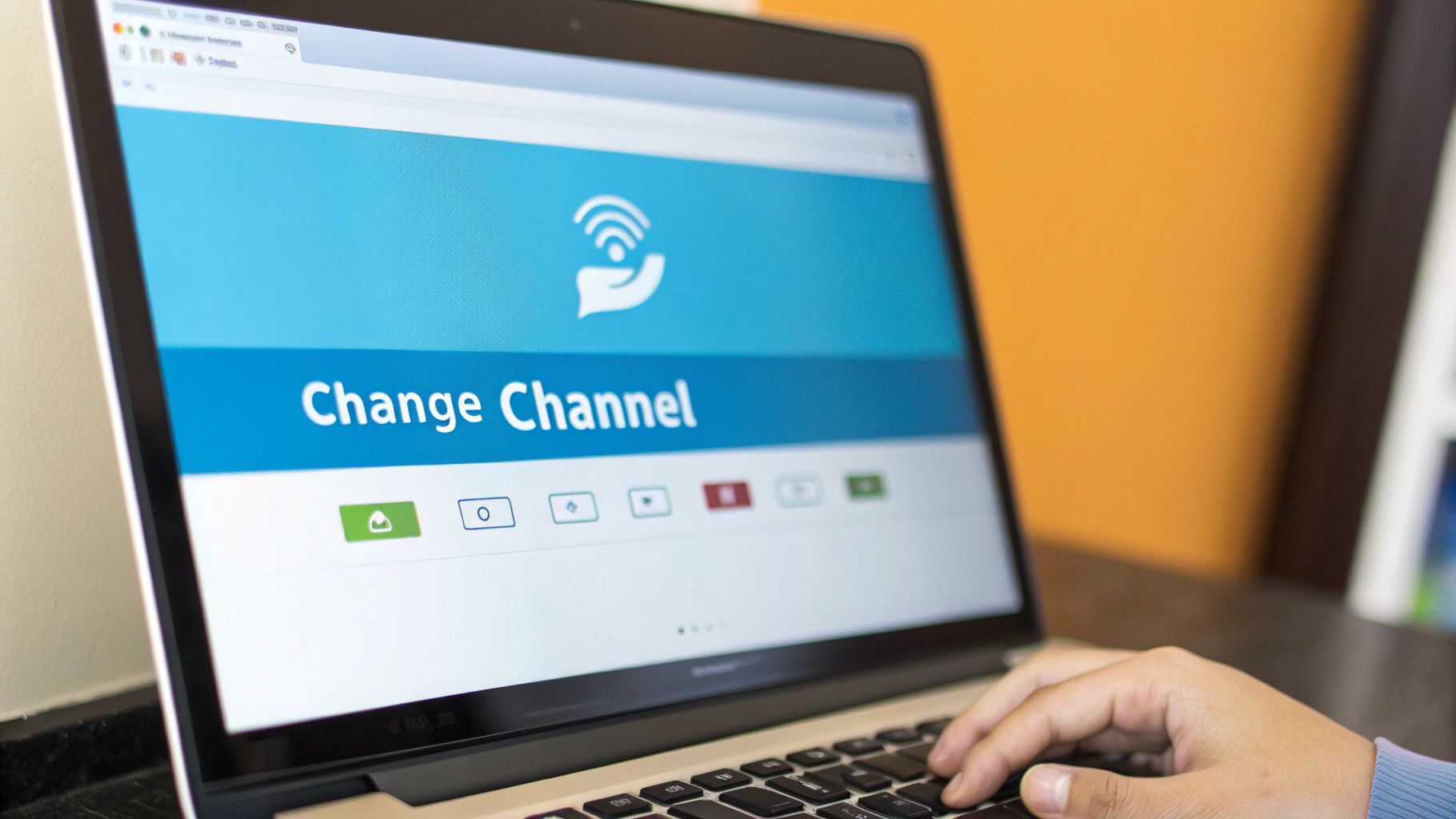
Think of your router as a tiny radio station, broadcasting your internet connection throughout your home. Just like with a real radio, its signal can get muffled, blocked, or weakened by physical stuff in its path. This is exactly why where you put your router is so critical.
Finding the Perfect Spot for Your Router
The old advice was always "put it in the center of the house." That's not terrible advice, but it's incomplete. The best spot is central to where you actually use the internet the most. If your home office is tucked away in a back corner, a router in the geographic center of your home might still leave you with a frustratingly weak connection for your work calls.
First, pinpoint your high-traffic zones. Where do you need a rock-solid connection? Is it the living room for streaming movies, the kitchen for looking up recipes, or that home office for all-day video meetings? Your mission is to shrink the distance and clear the path between your router and these key spots.
A simple trick that makes a huge difference is to get your router up high. WiFi signals tend to broadcast outwards and slightly downwards, so getting it off the floor and onto a bookshelf or a high shelf can dramatically improve how far the signal travels.
Identify and Defeat Signal Assassins
Your home is probably filled with what I call "signal assassins"—everyday materials and devices that are notorious for absorbing or deflecting WiFi waves, creating frustrating dead zones. Learning to spot them is half the battle.
Here are the usual suspects:
- Thick, Dense Materials: Concrete, brick, and stone are absolute signal killers. If your router is stuck in a basement with concrete walls, you're going to have a tough time getting a good signal on the floors above.
- Large Metal Objects: Big appliances like refrigerators, ovens, and even metal filing cabinets act like mirrors for your WiFi, scattering the signal instead of letting it pass through.
- Water: It might sound strange, but water is surprisingly good at absorbing radio frequencies. This means that a large aquarium or even in-floor hydronic heating can create unexpected dead spots in your coverage.
Once you've identified these potential blockers, see if you can create a clearer line of sight between the router and your devices. Sometimes, just moving it a few feet away from the fridge can make a noticeable improvement.
Adjust Antennas for Maximum Coverage
If your router has those little adjustable antennas, don't just point them straight up to the ceiling. This is a super common mistake, and it can seriously limit your signal's reach, especially if you live in a multi-story home. The signal actually broadcasts out perpendicular to the way the antenna is pointing.
For a single-story place, pointing them straight up is usually fine. But to get better coverage between floors, give this a try:
- Point one antenna vertically (straight up). This pushes the signal out horizontally across that main floor.
- Angle the other antenna horizontally (sideways). This sends the signal up to the floor above or down to the one below.
It's a small change, but it makes sure your signal is being broadcast in multiple directions, which is key for hitting those tricky vertical dead zones.
I once helped a friend who couldn't get a signal in his upstairs bedroom. His router was directly below it in the living room. By simply angling one of the router’s antennas horizontally, we instantly gave him a solid, usable connection upstairs. It’s a simple trick that often works wonders.
Switch to a Less Crowded WiFi Channel
Picture your WiFi signal as a car on a multi-lane highway. If everyone tries to drive in the same lane, you get a traffic jam. That’s exactly what happens with WiFi channels. Most routers are set to pick a channel automatically, but in a crowded area like an apartment building or an RV park, this can lead to major slowdowns as your network competes with all your neighbors'.
You can take control by manually changing the channel in your router’s admin settings. Your router likely broadcasts on two different frequency bands: 2.4 GHz and 5 GHz.
- 2.4 GHz: This band travels further but is way more prone to interference from other WiFi networks and even household gadgets like microwaves or baby monitors. On this band, your best bets are channels 1, 6, and 11 because they don't overlap with each other.
- 5 GHz: This band gives you much faster speeds over a shorter distance and has a lot more channels to choose from, so it's far less crowded.
Grab a free WiFi analyzer app for your phone to see which channels are the most congested in your area. Armed with that info, log into your router and manually switch to one of the quieter channels. This simple move can feel like finding an empty express lane for your internet traffic.
Okay, here is the rewritten section, crafted to sound like a human expert and following all your specified requirements.
Choosing the Right Hardware to Boost Your Signal
So, you’ve tried all the free fixes and that one back bedroom still feels like it’s in a different timezone. This is when it's time to talk about a hardware upgrade. We're moving beyond simple tweaks and into actively investing in a real solution. The goal isn’t to slap a temporary bandage on the problem, but to find a permanent fix that extends your WiFi range for good.
But walking into the electronics aisle can be overwhelming. You're hit with a wall of boxes—WiFi extenders, mesh systems, powerline adapters—all promising to cure your connectivity headaches. Making the right choice really boils down to your specific situation, from your home’s layout to how your family actually uses the internet.
WiFi Extenders: The Focused Solution
A WiFi extender, sometimes called a repeater, is the most direct and often most affordable hardware fix. It's a single device you plug into a wall outlet somewhere between your router and your dead zone. It works by grabbing your existing WiFi signal and then rebroadcasting it, essentially pushing the edge of your network further out.
Think of it like a relay runner in a race. Your router passes the WiFi signal (the baton) to the extender, which then carries it the rest of the way to the finish line—your laptop, smart TV, or tablet.
This approach is perfect for solving isolated issues.
- Real-world scenario: You've got a small-to-medium-sized, single-story home, but the WiFi signal just can’t quite make it to the guest bedroom at the far end of the house.
- The fix: A simple, dual-band WiFi extender placed in the hallway can effectively wipe out that single dead spot without the cost or complexity of a brand-new system.
One thing to keep in mind, though: most extenders create a separate network, often with _EXT tacked onto your existing network name. It works, but it means you might have to manually switch networks as you move around your home, which can be a minor annoyance.
The explosion of smart homes has put incredible strain on old-school, single-router networks. With an installed base of over 21 billion Wi-Fi-enabled devices worldwide, the demand for better, more reliable coverage has gone through the roof. This surge is a huge reason the market for range-extending hardware is booming. You can read more about these trends in the Wi-Fi market.
Mesh WiFi Systems: For Whole-Home Coverage
If your WiFi problems are more widespread—think multiple dead zones, weak signals across different floors, or a large property to cover—then a mesh WiFi system is almost always the better investment. Instead of one device stretching your signal, a mesh system completely replaces your old router with a main "node" and several satellite nodes placed strategically around your home.
These nodes all work together as a single, intelligent team. They communicate with each other to blanket your entire space in one seamless and powerful WiFi network. It’s like having multiple routers, but they all share the same network name and password. Your phone or laptop will automatically hop to the strongest node as you walk around, with no drop-offs.
- Real-world scenario: You live in a multi-story house with thick plaster walls or a brick fireplace. You have dead zones in the basement home-gym, the upstairs office, and out on the back patio. On top of that, your family has dozens of connected devices, from gaming consoles to smart speakers.
- The fix: A mesh system with three or four nodes will cover the entire property in a strong, consistent signal, making sure every single device gets the reliable connection it needs.
The infographic below really drives home how critical placement is for any signal-broadcasting device, which is the core principle behind placing mesh nodes effectively.
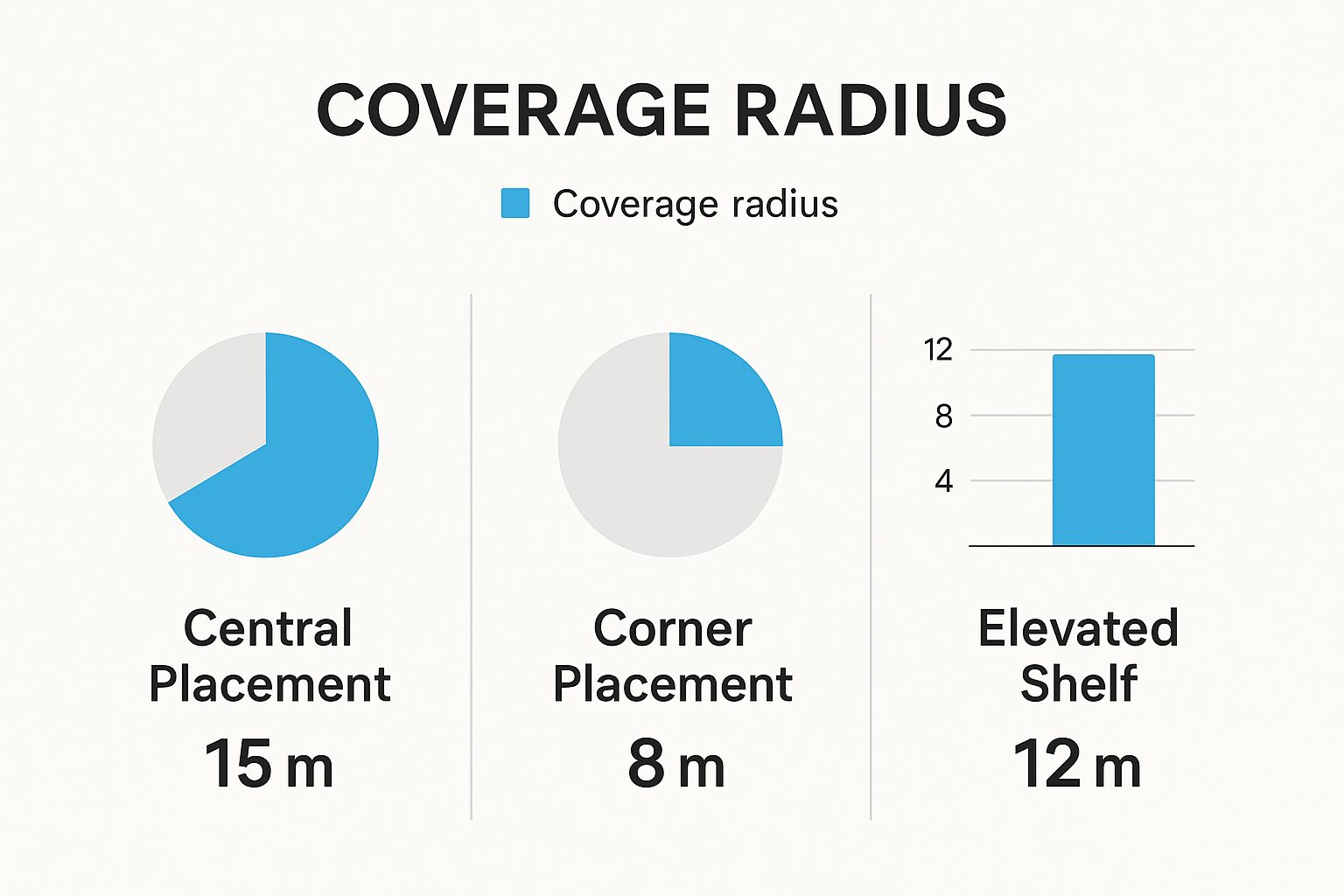
The data here is crystal clear: a central location gives you nearly double the coverage of a router stuffed in a corner. This just reinforces why strategic placement is non-negotiable.
Powerline Adapters: The Wired Alternative
Finally, there’s a really clever solution for very specific and tricky situations: powerline adapters. These gadgets come in pairs and use your home’s existing electrical wiring to carry your internet signal. They are a fantastic way to bypass the thickest walls or floors that just kill WiFi signals dead.
Here’s the breakdown: you plug one adapter into a wall outlet near your router and connect it with an Ethernet cable. Then, you plug the second adapter into an outlet in the room with the dead zone. The internet signal zips through your home’s copper wiring, and the second adapter either broadcasts a new WiFi signal or gives you a rock-solid wired Ethernet port.
- Real-world scenario: You want a strong internet connection in a detached garage, a basement workshop built with concrete blocks, or an attic room where the WiFi signal simply refuses to go.
- The fix: A powerline adapter can create a reliable connection point in that isolated space. It can turn a complete dead zone into a perfectly usable area without you having to drill holes and run long, ugly Ethernet cables through your house.
While they can be lifesavers, their performance depends heavily on the age and quality of your home’s electrical wiring. For best results, you'll want to make sure both outlets are on the same electrical circuit.
WiFi Extender vs Mesh System vs Powerline Adapter
Choosing between these three can feel tough, but it's all about matching the hardware to your specific problem. An extender is great for a single dead spot, a mesh system is for whole-home coverage, and a powerline adapter is the specialist for getting through impossible barriers.
This table breaks down the key differences to help you decide.
| Key Feature | WiFi Extender | Mesh WiFi System | Powerline Adapter |
|---|---|---|---|
| Best For | Fixing 1-2 specific dead zones in small to medium homes. | Covering large or multi-story homes with multiple dead zones. | Bypassing thick walls, floors, or connecting to detached buildings. |
| Network | Creates a separate network (e.g., "MyWiFi_EXT"), requiring manual switching. | Creates a single, seamless network with one name and password. | Creates a new WiFi hotspot or provides a wired Ethernet port. |
| Performance | Can cut bandwidth in half since it uses the same radio to receive and transmit. | Maintains high speeds across the network thanks to dedicated backhaul channels. | Performance depends on the quality and layout of your home's electrical wiring. |
| Ease of Use | Simple plug-and-play setup. | Easy setup via a mobile app, but requires replacing your current router. | Very simple plug-and-play setup. |
| Cost | Most affordable option. | Most expensive option. | Mid-range price, typically sold in pairs. |
Ultimately, the best hardware is the one that solves your unique WiFi headache. By understanding how each of these technologies works, you can make an informed choice and finally get the reliable connection you’ve been looking for in every corner of your home.
Setting Up Your New Gear for Peak Performance

Unboxing new tech is always fun, but the real magic happens during setup. This is where we take that shiny new extender or mesh system and turn it into the hero of your home network. A proper setup is the difference between getting the performance you paid for and feeling like you wasted your money.
It doesn’t matter if you went with a simple extender or a full-blown mesh system. Where you put the hardware is the single most important factor for success. Getting this wrong is a frustration nobody needs—you'll end up with new gear that barely performs better than your old setup.
Finding the Extender Goldilocks Zone
For a WiFi extender to do its job, it has to be placed in a very specific spot—what I like to call the "Goldilocks zone." It needs to be close enough to your main router to grab a strong, stable signal, but also far enough away to actually push that signal into your previous dead zone.
Placing it too close to the router is a classic mistake. If the extender is in an area that already has a great signal, it has nothing meaningful to "extend." But if you stick it way out on the edge of your dead zone, it will only pick up a weak, choppy signal to rebroadcast. The result? A slow, unreliable connection.
You’re looking for that sweet spot, which is usually about halfway between your router and the area you're trying to cover. Thankfully, most modern extenders have a signal strength indicator light to guide you. Just plug it in, let it boot up, and check the light.
- Green or Blue Light: Perfect! You’ve found a great spot where the extender is getting a strong signal.
- Amber or Orange Light: You’re a bit too far. The signal is weak, so try moving it closer to the router.
- Red or No Light: You're completely out of range. The extender can't connect to your router at all.
Strategic Placement for Mesh WiFi Nodes
A mesh system is a different beast altogether. You aren't just stretching a signal; you're blanketing your home in a brand-new, seamless network. The main node replaces your current router and plugs directly into your modem. The real art is in placing the satellite nodes.
Think about creating overlapping circles of coverage. Each satellite node should be well within the signal range of at least one other node. This is how they talk to each other efficiently, which is absolutely critical for maintaining fast speeds as you move around your house.
A good rule of thumb is to place mesh nodes no more than two rooms apart. This usually ensures they maintain a strong connection back to the main node and prevents a weak link in your network chain.
And whatever you do, avoid hiding the nodes in cabinets or behind the TV. Just like your main router, they need open air to breathe. Place them out on bookshelves, end tables, or countertops for the best possible broadcast. The goal is a web of strong signals covering every corner.
To Clone or Not to Clone Your SSID
During setup, you'll hit a fork in the road: should you give your new extended network the same name (SSID) and password as your main router, or create a totally new one?
Here’s a quick breakdown to help you decide:
| Setup Choice | Pros | Cons |
|---|---|---|
| Same SSID (Cloning) | Gives you a seamless experience. Your devices automatically hop to the strongest signal as you move. | Can make it tough to know which access point you're connected to if you need to troubleshoot. |
| Different SSID (e.g., "HomeWiFi_EXT") | You get clear, manual control over which network your devices use. Great for stationary gear or troubleshooting. | You have to manually switch networks on your phone or laptop, which can be an annoying interruption. |
For most people, especially with a mesh system, cloning the SSID is the best bet for a smooth, "set it and forget it" network. If you do hit a snag, like a device stubbornly clinging to a weak signal, our guide to Netgear router troubleshooting has some great tips that can help with almost any network issue. Trust me, taking a few extra minutes for a thoughtful setup will pay off big time.
Advanced Strategies for a Flawless Network
When you've tried all the basic fixes and your WiFi still feels sluggish, it’s time to bring out the big guns. For those of us running a home business, battling it out in online games, or just tired of the buffering wheel, "good enough" simply doesn't cut it.
These aren't your everyday tips. We're diving into the stuff that takes your network from functional to genuinely impressive. Think of these as the pro-level upgrades for homes packed with smart devices or for any situation where every millisecond of latency is critical.
Upgrade Your Router to WiFi 6 or WiFi 7
Let's start at the source. Sometimes the simplest way to get better coverage across your home is to make the signal stronger from the very beginning. If your router has been serving you for more than a few years, stepping up to a WiFi 6 (802.11ax) or even the brand-new WiFi 7 (802.11be) standard is a total game-changer.
These newer routers aren't just about hitting higher top speeds. Their real magic is in how they handle a crowded network. Imagine upgrading a bumpy two-lane road into an eight-lane superhighway—it’s not only faster, but it also eliminates traffic jams, even when everyone is online at once.
A WiFi 6 router can talk to dozens of devices simultaneously, which drastically cuts down on lag and ensures your laptop, smart speakers, and security cameras all get a rock-solid piece of the signal. This is absolutely key if you’re trying to blanket a larger house with a reliable connection.
Use a Wired Backhaul for Your Mesh System
I’m a huge fan of mesh WiFi for eliminating dead zones, but there's a trick to make these systems practically unbeatable: a wired backhaul. This one move tackles the only real weakness of a wireless mesh setup, which is the potential for the nodes themselves to compete for airtime.
Normally, your mesh satellites talk to the main router wirelessly. A wired backhaul changes that by connecting them with a physical Ethernet cable. This creates a private, super-fast data highway between the nodes, freeing up 100% of the wireless bandwidth for your devices.
- The Result: You get the absolute maximum speed your plan allows at every single node in your house.
- Best For: Homes already wired with Ethernet jacks or anyone who needs zero-compromise performance for things like 4K streaming or competitive gaming.
It takes a bit more setup, but the unwavering stability you get from a wired backhaul is something a purely wireless network just can't match. This is how you build a bulletproof home network.
Repurpose an Old Router as an Access Point
Hold on before you toss that old router into a box of forgotten electronics. With a little tinkering, you can give it a new mission as a dedicated Access Point (AP). It’s a brilliant, cost-effective way to push a strong signal into a specific dead zone.
An access point works differently than a simple extender. Instead of grabbing a weak wireless signal and re-broadcasting it, an AP connects directly to your main router with an Ethernet cable. From there, it blasts out a fresh, full-strength WiFi signal.
This is my go-to recommendation for getting solid coverage in a detached garage, a basement workshop, or even an RV parked near the house. Run a single Ethernet cable out to the location, plug in the old router configured to "AP Mode," and you've created a powerful new WiFi zone.
This method is incredibly effective because it avoids the speed loss that can happen with wireless repeaters. It's a bit more hands-on, but it’s a powerful way to expand your network using gear you probably already own. For those who travel often, knowing how to maximize your signal is vital, and you can learn more about how to choose the perfect cellular amplifier to stay connected anywhere.
The demand for these more powerful solutions is on the rise. North America leads the way, making up about 35% of the market share for Wi-Fi range extenders. This is driven by high internet adoption and a boom in smart home tech, showing just how many people are looking for better ways to support their connected lifestyles. You can dig into more of these global Wi-Fi market insights to see the trends.
Common Questions About Extending Your WiFi
Even with the best gear and a solid plan, you're going to have questions. When you're trying to figure out how to extend your WiFi range, it's often the little details that trip people up. I've pulled together some of the most frequent questions I get from people trying to get their home networks just right.
Think of this as a final once-over. These are the quick-hit answers to those nagging problems that can make the difference between a good network and a great one. Let's get your setup dialed in.
Do WiFi Extenders Really Cut Your Speed in Half?
This is easily the most common concern I hear, and it’s rooted in a bit of old tech history. It's true that older, single-band WiFi extenders were notorious for this. They had to use the same radio to both talk to your router and broadcast to your devices, effectively creating a traffic jam that slashed your available bandwidth.
Thankfully, modern hardware has pretty much solved this issue.
Today’s dual-band and tri-band extenders are much more sophisticated. They can dedicate one entire band (like the faster 5 GHz) just for the back-and-forth with the router. This leaves the other band (like 2.4 GHz) completely open for your gadgets. It’s like creating an express lane for your data, which drastically cuts down on speed loss.
While you might still notice a slight dip in speed compared to standing right next to the main router, it's nothing like the 50% performance drop from older models. A quality, modern extender will deliver more than enough juice for streaming, browsing, and even gaming in those former dead spots.
Should I Use One WiFi Network Name or Two?
When you fire up a new extender, you'll be prompted to make a choice: use the same network name (SSID) as your router, or create a second one, usually with _EXT tacked on the end. There’s a good reason for both options.
Using the same SSID is what most people do, and for good reason—it’s seamless. As you move around your house, your phone or laptop will intelligently hop between the router and the extender, always latching onto the strongest signal. You don't have to lift a finger. It's the classic "set it and forget it" approach.
Creating a separate SSID (like "MyAwesomeWiFi_EXT") gives you direct, manual control. You always know exactly which signal you're connected to. This can be really useful for stationary devices, like a smart TV or a desktop PC in an office. You can manually connect it to the extender's network and be confident it's locked into the best possible signal for that specific room.
Can I Mix and Match Brands?
For the most part, yes, you absolutely can. WiFi gear is built on universal standards, such as WiFi 5 (802.11ac) or the newer WiFi 6 (802.11ax). This means an extender from one brand will almost always play nicely with a router from a completely different company. No need to stick with one brand.
The one big exception to this rule is mesh WiFi.
- Extenders: Feel free to mix brands. They're designed with universal compatibility in mind.
- Mesh Systems: You have to stick with the same brand. Mesh nodes are a team; they're built to communicate in a closed, proprietary system. Mixing brands will break that seamless, single-network experience you're paying for.
If you've tried all these tricks and your internet still feels sluggish, the problem might not be your WiFi at all. Sometimes the bottleneck is with your service provider or other issues outside your home network. Learning how to diagnose slow internet speeds can help you figure out the real culprit before you spend money on hardware you don’t need.
No matter where you are—deep in a rural valley or parked in your favorite RV spot—a reliable internet connection is non-negotiable. SwiftNet Wifi specializes in delivering high-speed 5G internet to the places that traditional providers forget. If you're tired of fighting for a signal, visit us at https://swiftnetwifi.com to see how we can keep you connected.

















































