
How to Reset Network Settings and Fix Your Connection
Posted by James on
When your internet is acting up, sometimes the quickest way back online is a network settings reset. This might sound drastic, but all it really does is restore your device’s network configurations—Wi-Fi, cellular, and Bluetooth—back to their factory defaults. It’s like giving your device a clean slate, forcing it to forget old connections and start fresh.
When and Why a Network Reset Is Your Best Fix
We’ve all been there. Your internet suddenly slows to a crawl, your phone flat-out refuses to connect to the campground Wi-Fi, or your laptop can’t find any networks even with a full signal. This isn't just a random glitch; it's often a sign of corrupted settings or software conflicts that a simple restart won't fix.
A network settings reset wipes the slate clean. It erases all your saved Wi-Fi passwords, ditches old Bluetooth pairings, and clears out any other network configurations that have gone haywire over time.
Is a Network Reset Right for You?
For anyone traveling in an RV or living in a rural area, this is the ace up your sleeve. When you've tried everything else, a reset forces your device to establish a completely fresh connection. Think of it as telling your device to forget all the spotty campground Wi-Fi networks and problematic cell tower connections it's ever known. This is perfect for clearing out the clutter after moving between different locations with inconsistent service.
A network reset is a powerful troubleshooting tool, not routine maintenance. Pull this one out when the simple stuff—like restarting your device or toggling Wi-Fi off and on—hasn’t solved a stubborn connectivity problem.
Sometimes, specific error messages can give you a clue about what's going on under the hood. Before you go for a full reset, it can be helpful to understand what these mean, like in the case of resolving 'connection is limited' errors, which often point to very specific configuration conflicts.
A Common Fix for a Common Problem
You’re not alone in dealing with flaky connections. A 2022 survey revealed that nearly 70% of smartphone users experience network problems at least once a month. Resetting network settings directly tackles these issues by clearing out the misconfigured data that's often behind weak signals or slow speeds.
It’s easy to get confused about what a “reset” actually means for your personal data. Will you lose your photos? Your contacts? Nope. The reset is surgical, only targeting network-related information.
What a Network Reset Actually Does (And Doesn't Do)
| Setting Type | What Gets Reset/Erased | What Stays Unchanged |
|---|---|---|
| Wi-Fi Networks | All saved Wi-Fi networks and their passwords are deleted. | Your photos, videos, and music. |
| Cellular Settings | APN and VPN settings are reverted to default. | Your contacts and messages. |
| Bluetooth | All previously paired Bluetooth devices are forgotten. | Your apps and their data. |
| Device Name | The name of your device may revert to its default. | Your email accounts and calendars. |
Essentially, the process only affects how your device connects to the outside world. All your personal files, apps, and important information are left completely untouched.
If your issue is less about a total connection failure and more about your internet dropping out randomly, you might need a different approach. For that, check out our guide on what to do when your internet keeps cutting out for more targeted solutions.
Resetting Network Settings on Your iPhone or iPad
If you’re an Apple user out on the road, a network reset is one of the quickest and most effective tools in your troubleshooting toolkit. When your iPhone stubbornly refuses to connect to a mobile hotspot or that campsite Wi-Fi, this simple fix can save you a mountain of frustration.

But this isn’t just about tapping a button; it’s about knowing what happens after you tap it. Once you confirm the reset, your device will restart, and when it boots back up, it will have a clean slate—meaning it has completely forgotten every Wi-Fi network it ever knew.
This is a small but critical detail. It means you’ll need the password for the RV park's Wi-Fi or your home network ready to go. It's easy to forget this when you're just trying to get back online in a hurry.
Navigating the iOS Reset Process
Finding the reset option is straightforward. Just open your Settings app, head to ‘General,’ and then scroll down to ‘Transfer or Reset iPhone.’ From there, you’ll tap ‘Reset’ and then select ‘Reset Network Settings.’ Your device will ask for your passcode just to make sure.
It's a more common fix than you might think. In the United States, over 50% of mobile users have run into network speed issues that a quick reset could help solve. Knowing these few taps can get you from offline to online in just a couple of minutes. You can see more on the frequency of these issues and fixes at Asurion.com.
What Happens After the Reset
Once your iPhone or iPad restarts, the network refresh is done. But you're not quite finished. You’ll need to manually reconnect to your essential networks.
- Wi-Fi Networks: You'll have to find your network from the list and re-enter the password. This is where keeping passwords in an offline spot—like a notebook in a drawer—becomes a lifesaver, especially if you're in a dead zone.
- Bluetooth Devices: The reset also wipes all your paired Bluetooth connections. That means re-pairing everything from your favorite headphones and portable speakers to your truck's infotainment system.
- Cellular Settings: Your cellular settings will revert to their defaults. This usually happens automatically without a hitch, but it’s always a good idea to double-check that your cellular data is back up and running.
Think of this as a digital deep clean for your connections. It’s a fast, effective way to force your device to build a fresh, stable link to your network, clearing out any old, corrupted data that might be causing trouble.
Being prepared for these small follow-up steps ensures you’re not caught off guard. When you know exactly what the reset does, you can handle the process smoothly and get back to browsing, streaming, or working without any surprises.
A Practical Guide to Network Resets on Android
The beauty of Android is its diversity. But that can also be a headache when you're hunting for a specific setting. Unlike the one-size-fits-all layout of iOS, finding the network reset option can feel like a scavenger hunt, with the path changing whether you're using a Samsung, a Google Pixel, or something else entirely.
This isn't a bug; it's a feature. Each manufacturer puts its own "skin," or user interface, on top of the core Android system. On a Samsung Galaxy, for instance, you'll probably dig into ‘General Management.’ But if you're rocking a Google Pixel with its pure, stock Android experience, you’ll find the same setting under ‘System.’
Finding the Right Path on Your Device
Even with the different menus, the option you need usually has a familiar name. Keep an eye out for labels like ‘Reset,’ ‘Reset options,’ or the very specific ‘Reset Wi-Fi, mobile & Bluetooth.’ Tapping this will get you to the final confirmation screen.
Just look at the history of Android versions—it's a wild ride that explains why so many different interfaces exist.

With so many updates over the years, the ecosystem has become a patchwork of different menus and settings. It’s no wonder finding one specific thing can be tricky!
What to Expect After an Android Network Reset
Okay, so you’ve found the button and tapped it. What now? Knowing how to reset is only half the battle; being ready for what comes next is crucial. Your Android phone won't restart like an iPhone, but the changes are instant. Here’s a quick rundown of what you’ll need to do immediately after:
- Reconnect to Wi-Fi: Your phone will have amnesia about every Wi-Fi network it’s ever known. You'll need to find the RV park or your home network in the list and punch in the password again.
- Re-pair Bluetooth Devices: Say goodbye to all your paired gadgets. Your headphones, speakers, and truck's infotainment system will all need to be re-paired from scratch.
- Check Mobile Data: Your cellular settings will snap back to their defaults. This usually goes off without a hitch, but it’s always a good idea to open a browser and make sure your mobile data is actually working.
A network reset on an Android is like giving your phone a clean slate for all things connectivity. It wipes the history and forces it to establish fresh connections—an incredibly useful fix when you’re constantly bouncing between cell towers and campground Wi-Fi networks on the road.
This isn't just about following technical steps. It’s about having the confidence to get your specific device back online without the guesswork. Once you know the drill, you can knock out connection problems fast, no matter what brand of Android phone is in your pocket.
Refreshing Your Connection on Windows and macOS
Your laptop is just as susceptible to network weirdness as your phone, especially when you're constantly connecting to new and unfamiliar Wi-Fi on the road. Whether you're setting up shop at a new campsite or a small-town coffee shop, both Windows and macOS have straightforward ways to clear out the digital cobwebs and get a fresh connection.
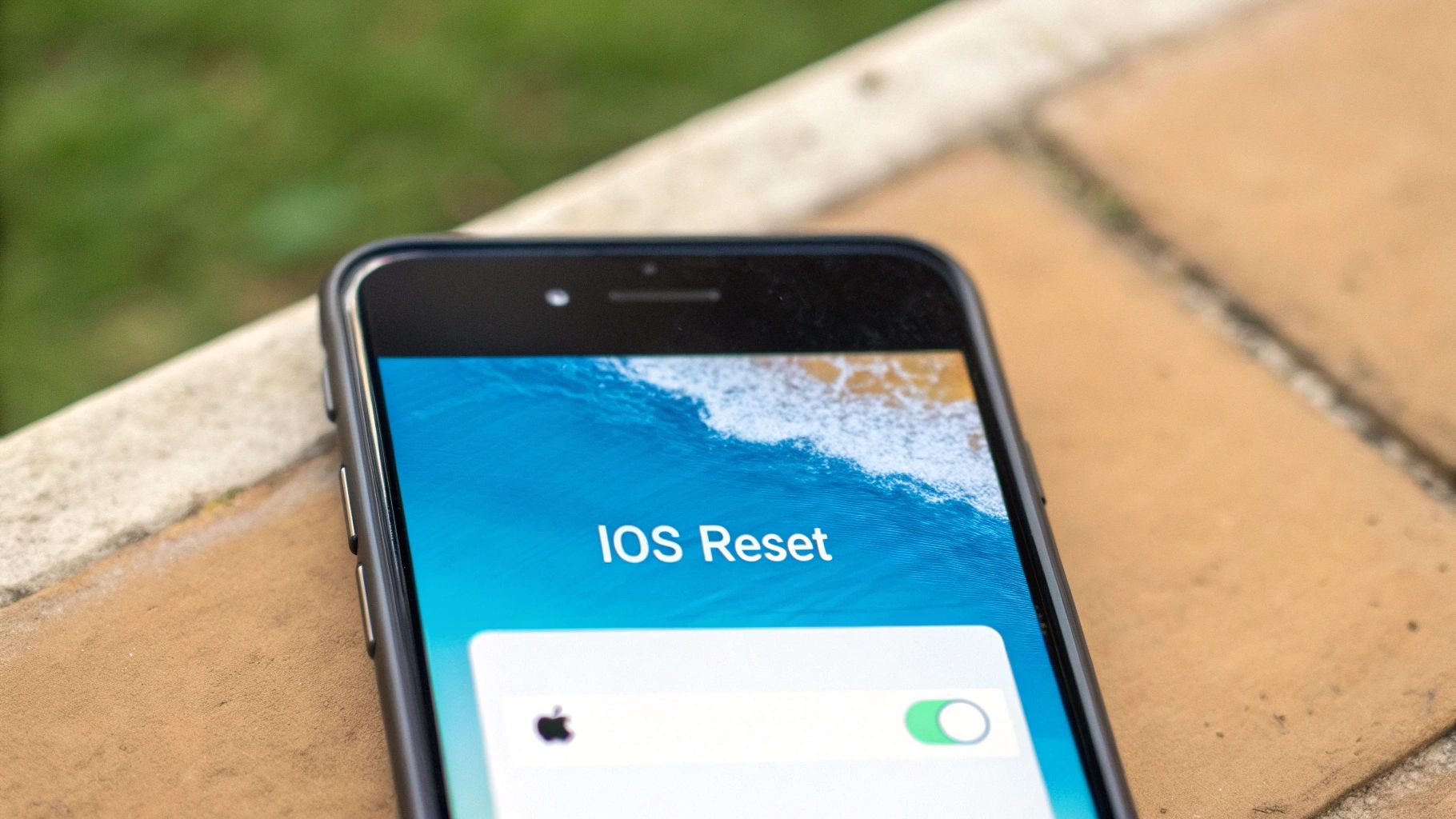
For the Windows crowd, the fix is built right into the system. The 'Network reset' feature is a seriously powerful tool that essentially wipes your laptop's network slate clean. This isn't just toggling Wi-Fi off and on; it completely uninstalls and then reinstalls your network adapters, returning all networking components to their original factory settings.
Because this is such a deep clean, it almost always requires a full system restart to finish the job. Just be ready for your machine to reboot, and know that you'll have to re-enter any saved Wi-Fi passwords afterward.
The Windows Network Reset Process
Getting to this feature is a breeze. Just pop into your Settings, click on 'Network & Internet,' and then find the 'Status' tab. From there, scroll down until you spot the ‘Network reset’ link. Windows will pop up one last warning to let you know what's about to happen before you commit.
This is my go-to move when a Windows laptop suddenly refuses to connect, can see networks but won't join them, or is suffering from sluggish speeds that a simple router reboot didn't fix. It's the cleanest break you can make from any buggy settings that might be causing the trouble.
A Gentler Approach for macOS
If you're on a MacBook, fixing a stubborn connection is usually a less dramatic affair. Instead of a full system-wide reset, the most common and effective trick is to simply remove and re-add your Wi-Fi service from the network preferences. This forces macOS to generate fresh configuration files without touching anything else.
This simple but highly effective method can resolve a Mac that stubbornly refuses to connect to campground Wi-Fi or experiences an unstable connection, getting you back to work or streaming without a major headache.
To get this done, open up System Settings, head to 'Network,' and select your Wi-Fi service from the list on the side. Click the little minus button (-) to remove it, confirm, and then click the plus button (+) to add it right back. You'll just need to pick your network from the dropdown and punch in the password again.
This targeted approach often solves the problem without even needing a restart, making it a quick and painless first step in troubleshooting. It's perfect for when you need to get back online in a hurry.
Before you go resetting things, it can be helpful to get a better handle on your connection habits. You can learn more about how to see your internet usage to spot any patterns that might be causing problems in the first place. That knowledge can help you figure out if a reset is really what you need.
Resetting Your Router or Hotspot The Right Way
Sometimes, the connection snag isn't your phone or laptop. It's the very heart of your setup—the router or mobile hotspot. Before you start poking reset buttons, it's absolutely crucial to understand the massive difference between a simple reboot and a full-blown factory reset. They are not the same thing, and mixing them up can cause a world of frustration.
Think of a reboot (or a power cycle) as your first line of defense. It's the classic "turn it off and on again." Just unplug your router, give it 30 seconds to clear its head, and plug it back in. You’d be amazed how often this simple trick can fix sluggish speeds and weird connection drops. It's quick, painless, and doesn't erase any of your precious settings.
A factory reset, however, is the nuclear option. This is your last resort when rebooting does nothing and your connection is still on the fritz. A factory reset wipes the slate clean, returning the device to the exact state it was in when you first pulled it from the box.
Reboot vs Factory Reset Your Router
When your internet goes down, knowing whether to reboot or reset can save you a lot of time and hassle. This table breaks down what each action does, helping you make the right call for your situation.
| Action | What It Does | When to Use It | Data Lost |
|---|---|---|---|
| Reboot | Clears temporary memory (RAM) and resolves minor software glitches. | For slow speeds, random disconnects, or when devices can't connect. | None. All settings are saved. |
| Factory Reset | Erases all custom configurations and restores original firmware settings. | When you've forgotten the admin password or a reboot doesn't fix major issues. | Everything. Wi-Fi name, password, and all custom settings are deleted. |
Ultimately, a reboot is always the first step for minor hiccups, while a factory reset is reserved for major, persistent problems that a simple power cycle can't solve.
For RVers, this knowledge is gold. A mobile hotspot that's been bouncing between different cell towers all day can get confused. More often than not, a quick reboot is all it needs to latch onto a strong, stable signal again.
The image below gives you a sense of what the reset process looks like across different devices, showing how the steps and time involved can vary a bit.
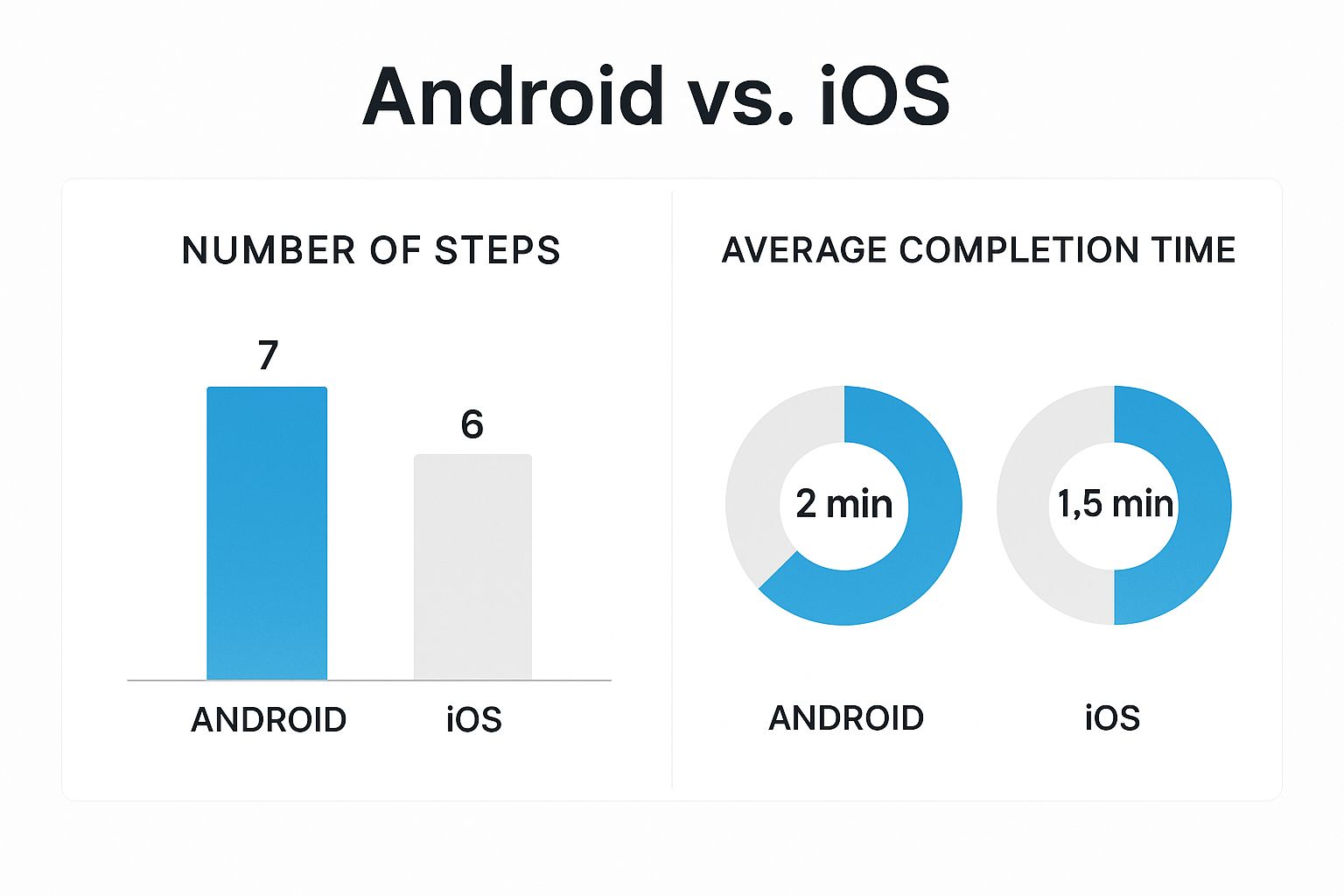
As you can see, both Android and iOS have streamlined the process, but the exact path you take in the settings menu will differ.
What to Do Before a Factory Reset
Okay, so you've tried everything else and a factory reset is the only path forward. A few minutes of prep work now will save you a major headache later. Before you hit that button, take a moment to gather some key information.
- Write Down Your Settings: Jot down your current Wi-Fi name (SSID) and password. You'll need them to get your network back up and running.
- Note ISP Information: If you're dealing with a home router, make a note of any specific settings your Internet Service Provider gave you during the initial setup.
- Prepare for Reconnection: This is a big one. After a reset, every single device in your RV or home—phones, laptops, smart TVs, you name it—will need to be manually reconnected to the new network.
To actually do the reset, you’ll usually need a paperclip or the tip of a pen. Find that tiny, recessed button on your router or hotspot, often labeled "Reset." Press and hold it down firmly for about 10-15 seconds. You'll know it's working when the device's lights flash or change color.
Once it restarts, you're back to square one and will need to set it up from scratch. For a more detailed walkthrough, our guide on Netgear router troubleshooting can help you navigate the specifics of getting back online.
Common Questions About Resetting Network Settings
https://www.youtube.com/embed/1i3XdhC2ZAs
Even after walking through the steps, it's totally normal to have a few last-minute questions before you hit that reset button. I get it—it sounds drastic. But it’s actually a pretty targeted tool designed to fix specific connection problems without messing with any of your important personal data.
Let's clear up the most common concerns so you can move forward with confidence.
Will I Lose My Photos or Apps?
Let’s tackle the biggest worry right out of the gate: Absolutely not. A network settings reset is surgical. It only goes after your device's connectivity configurations. Nothing else.
Your photos, contacts, apps, and personal files will be completely safe and untouched. Think of it like a deep clean for just your internet connections, leaving the rest of your digital life exactly as it was.
Here’s what it actually erases:
- Saved Wi-Fi networks and their passwords.
- Paired Bluetooth devices.
- Any custom cellular settings you might have added.
That’s it. Everything else on your device is unaffected, making this a safe troubleshooting step for anyone.
How Often Should I Reset My Network Settings?
This is a really important point. A network reset is a repair tool, not routine maintenance. You should only use it when you're facing stubborn connectivity issues that the simpler fixes haven’t solved.
For instance, if you're constantly unable to connect to Wi-Fi, dealing with frequent drops, or suffering through painfully slow speeds—and a basic restart of your device and router didn't help—then it’s time to consider a reset.
If you find yourself needing to perform a network reset every few days or weeks, there’s likely a deeper issue at play. This could point to a problem with your router, mobile hotspot, or even your internet service provider.
Frequent resets aren't a long-term solution. They're a powerful diagnostic to get you back online while you hunt down the real root of the problem.
What Simpler Fixes Should I Try First?
Before you take the plunge, always run through a quick checklist of the easier, less disruptive steps. These basic actions solve a surprising number of common connection problems and should always be your first line of defense.
Here’s the troubleshooting sequence I always recommend:
- Toggle Your Connections: Turn your Wi-Fi or cellular data off. Give it about 10 seconds, then turn it back on. Simple, but effective.
- Use Airplane Mode: Flip on Airplane Mode for at least 30 seconds. This forces your device to completely sever all wireless connections. When you turn it off, everything has to re-establish from scratch.
- Restart Your Devices: The classic "turn it off and on again." Restarting your phone, computer, or router can clear out temporary glitches and memory leaks that might be slowing you down.
- "Forget" the Network: Go into your Wi-Fi settings, find the specific network that's giving you grief, and select the option to "Forget This Network." Then, try reconnecting by entering the password again.
These actions are fast, easy, and often all you need to resolve a minor hiccup without needing to do a full reset.
Are you tired of fighting for a stable connection on the road or in your rural home? SwiftNet Wifi delivers high-speed 5G internet designed specifically for RV travelers and people in underserved areas. Stop troubleshooting and start streaming. https://swiftnetwifi.com
#rv #rvlife #rvliving #rvlifestyle #rvrenovation #rvremodel
#rvtravel #rvcamping #rvadventures #ruralwifi #5gwifi
#5ginternet

















































